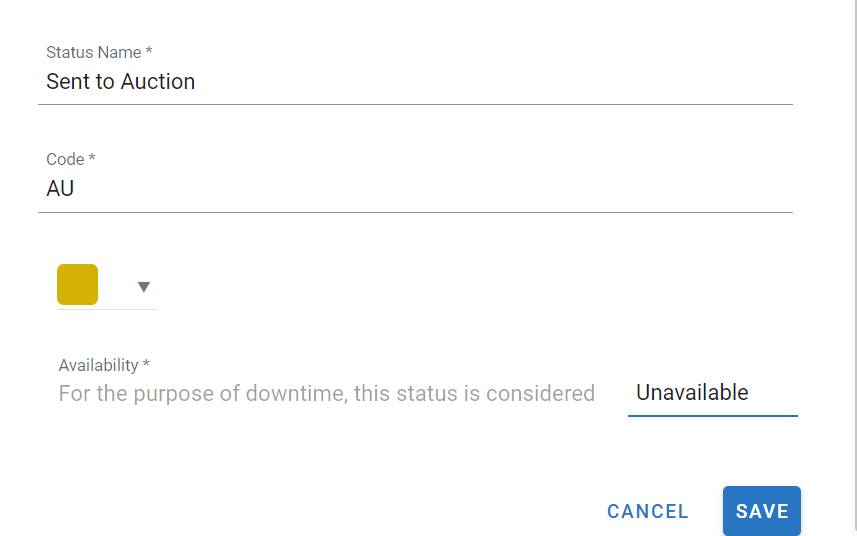RTA Web - Asset Status Set Up
You have the ability and control to set up, change and color-code asset statuses to keep track of your assets. This is a great tool to look at your asset list to see specific statuses or export your status list to different people inside or outside your organization.
Overview
The system has six statuses set up by default.
Available
Scheduled for Repair
Awaiting PM
Waiting for Parts
Red Tagged to be Repaired
Currently being Repaired
Add an Asset Status
Navigate to the System Settings Tab in the left side menu panel under Admin
Click Asset Status Set Up
Click New Status
Click New Status button
Enter the Status name to be used
Enter the status code which is an abbreviation for the code
For example waiting for parts might have WP as its abbreviation
Choose the color to be associated with the status
Select whether the newly created status considers the assed to be available or unavailable for downtime purposes
Click Save
Once you set up your custom statuses, you can see them in many areas of RTA Web. You can view all asset statuses in the Asset Status Search Screen.
Editing an Existing Asset Status
Navigate to the System Settings Tab in the left side menu panel under Admin
Click Asset Status Set Up
Click on the status to be edited from the list
Edits can be applied to the status name, color, and availability
The top status “Available” is the only status you cannot edit or change.
Deleting an Asset Status
Navigate to the System Settings Tab in the left side menu panel under Admin
Click Asset Status Set Up
Click the trash icon next to the status to be deleted
Click Delete in the confirmation window
This action removes the status as an option to add to assets going forward though any asset that currently has that status applied will remain in that status until it is changed.