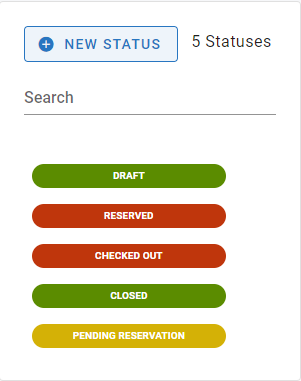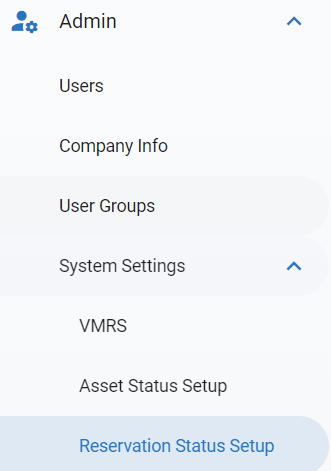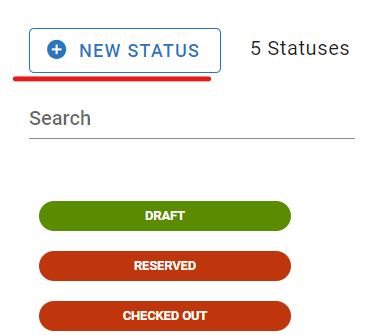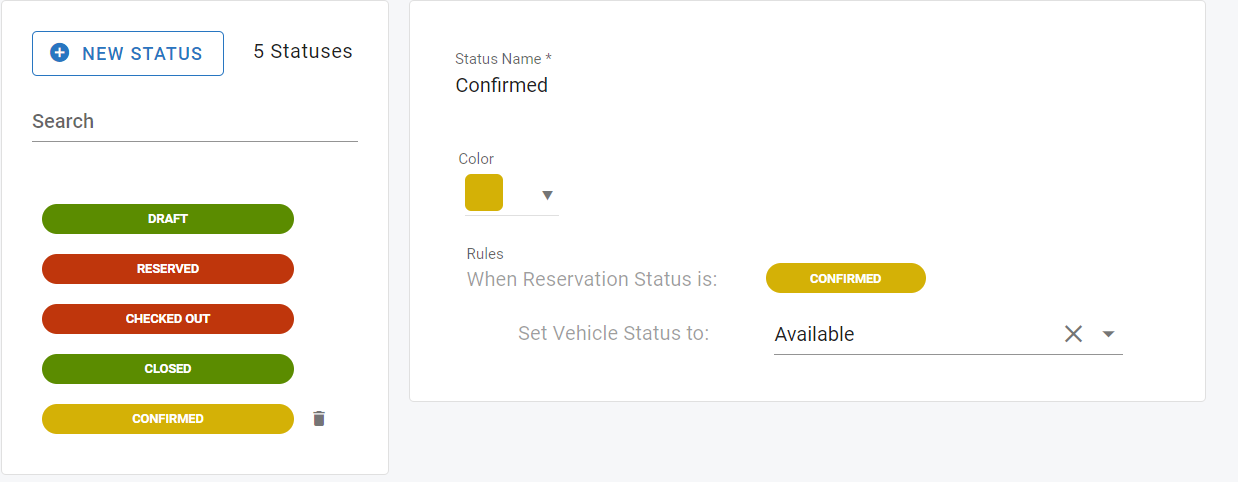RTA Web - Reservation Status Setup
The RTA Motor Pool feature comes with four pre-set and defined statuses for reservations. These cannot be deleted, though conditions for each of them can be adjusted.
The five pre-set statuses are:
Draft = Use when the reservation is set but occurs at a later date so the vehicle is still in an available status currently
Reserved = Vehicle is reserved and currently unavailable
Checked Out = Vehicle has been checked out and is unavailable
Closed = Vehicle has been returned and is available
Pending Reservation = This is the default status for any Reservation Requests made through the Motor Pool Reservation Customer Kiosk. For more info see section on Creating a Motor Pool Reservation Using Customer Kiosk Mode
In addition, new statuses can be created for use with reservations. This document will discuss the creation of a new status as well as the editing of existing statuses.
To access the Reservation Status Setup Screen, navigate to your main menu, expand the Admin section, expand the System Settings section, and then click on Reservation Status Setup
Creating a Reservation Status
Click on Reservation Status Setup under System Settings in the Admin section of the main menu
Click New Status
Enter the name for the status
Select the color to be associated with the status
Select the vehicle status associated with the reservation status
Users can only choose from the list of vehicle statuses displayed
Displayed vehicle statuses can be added/edited via the Asset Status Set up Screen. Refer to Asset Status Set Up for more information
Click Save
Editing Properties of a Reservation Status
Click on Reservation Status Setup under System Settings in the Admin section of the main menu
Click on the status to be edited
Items that can be edited include:
Status Name
Color
Rules for Vehicle Status
Changes are saved automatically
Deleting a Reservation Status
Click on Reservation Status Setup under System Settings in the Admin section of the main menu
Click the trash can icon next to the status to be removed
The five pre-set statuses cannot be removed. (Draft, Reserved, Checked Out, Closed, and Pending Reservation)