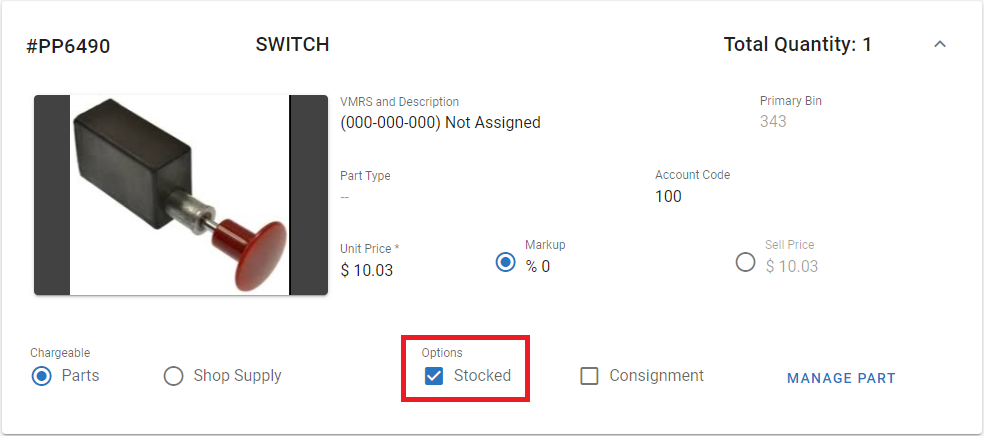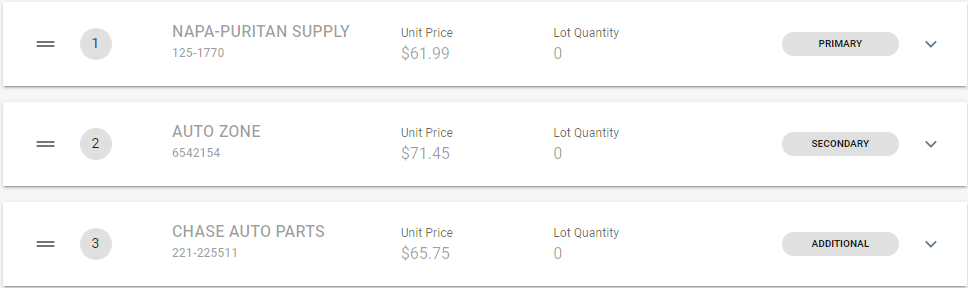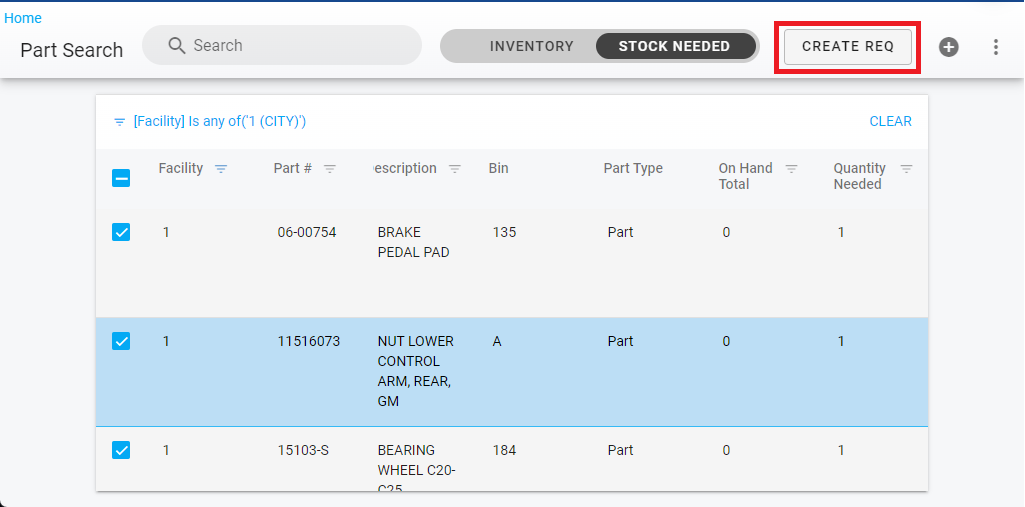RTA Web - Stock Needed
RTA Makes it easy to track inventory levels by alerting you that quantities are low!
As parts are posted to work orders, fuel transactions, transferred to other facilities, etc., inventory levels are reduced and eventually inventory will need to be replenished. The list of stock needed parts should be reviewed and then purchase orders can be generated for the parts approved for reorder.
The Stock Needed Request area in RTA Web contains the recommended parts for order. The system takes into account several factors before placing items here including your total on hand, on order numbers, and backorder quantities. The reorder method being used on your account also factors into how often and when items will appear in this list.
Refer to Setting up Part Records for Reorders for more information regarding the various reorder methods and the system switch that controls the selections.
Stock Needed Master List
The list can be searched, sorted, and exported based on need.
Refer to Master List Functions TOC for more information on searching, sorting, filtering, exporting, and customizing columns
The master list for Stock Needed will display all the parts on needed based on your current inventory. Add or remove columns to view more or less information on this list as necessary by click the customize columns icon int he top right.
Inventory Button
The Stock Needed Master List also saves time by allowing users to click the Inventory button to switch the view from the auto requested parts for order to view the entire parts inventory.
Use this function to add any parts to a purchase order automatically.
Creating Purchase Orders from Stock Needed
Parts listed in Stock Needed can be converted to a PO automatically by following the below process:
Click on the part or parts to be purchased (HINT: Selecting parts with the same primary vendor will ensure that all parts associated with that primary vendor will go to the same PO for ease)
Click the Create PO button in the upper right corner
The items will be moved from stock needed to a Purchase order and accessible in the PO’s section
Refer to Purchase Orders TOC for information on PO’s in RTA Web.
Removing Stock Needed Items
If an item is triggering in to the Stock Needed list and it should not be. You can simply click into the part record and turn off the Stocked check mark.
For more info see the RTA Web Parts - Information Panel. The rest of the items remain in Stock Needed until they are moved to a PO.
Editing Stock Needed Items
Items in the Stock Needed list cannot be edited other than sending to a PO. However, you can change which vendor you wish to buy the part from prior to auto-creating the PO’s. Simply click on the part to access the master record and add or modify who your Primary Vendor is and this will make the switch for you in the stck needed list. For more info see the RTA Web Parts - Vendor Tab.
Additional edits to quantities and such can be done at the PO level once it is created.
Creating Requisitions From Stock Needed List
Requisitions need to be set up for the request to be made into a requisition. Refer to RTA Web - Requisitions for information on how to set up requisitions in RTA Web.
Navigate to the Stock Needed list under the Parts Search List
Find and select the Stock Needed List(s) to be turned into a Requisition
Select Create Req near the top right corner