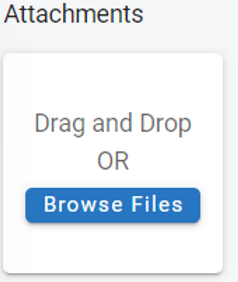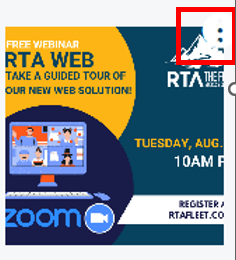RTA Web - Attachments
The attachments tab allows you to upload pictures and documents associated with the file. Items that might be considered are pictures of the asset/part, purchase or warranty agreement documents for the asset/part, etc.
Adding Attachments
There are two methods available for adding attachments.
Viewing Attachments
Click on the attachment thumbnail to view larger image
Picture files (jpeg, png, etc) will display as a larger image
Document files (Excel, Word, PDF, etc) will display a screen asking you to download to open
Make Profile Pic
Hover over the menu option bubble of an attachment select “Make Profile Pic” to set that attachment as the avatar or profile picture for the asset file that will be displayed in the primary asset information panel
If that attachment is deleted from the file, the profile pic will also delete on the primary asset panel
Downloading Attachments
Hover over the menu option bubble of an attachment select “Download File”
Removing Attachments
Hover over the menu option bubble in the top right of the attachment
Select Delete
Editing Attachments
Users have the ability to edit the name of the attachment. It doesn’t need to be unique and is useful for quickly identifying an attachment. This will be used to give a new name to the image, but will not rename the original file in any way.
Access the attachment
Click on or hover over the elipse icon
Select Edit
Enter the new image title
Click Save