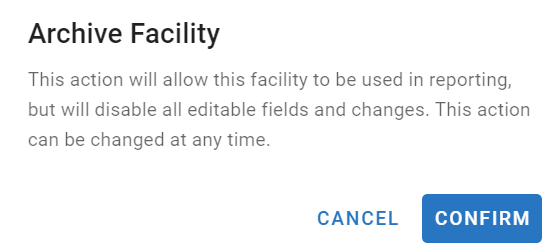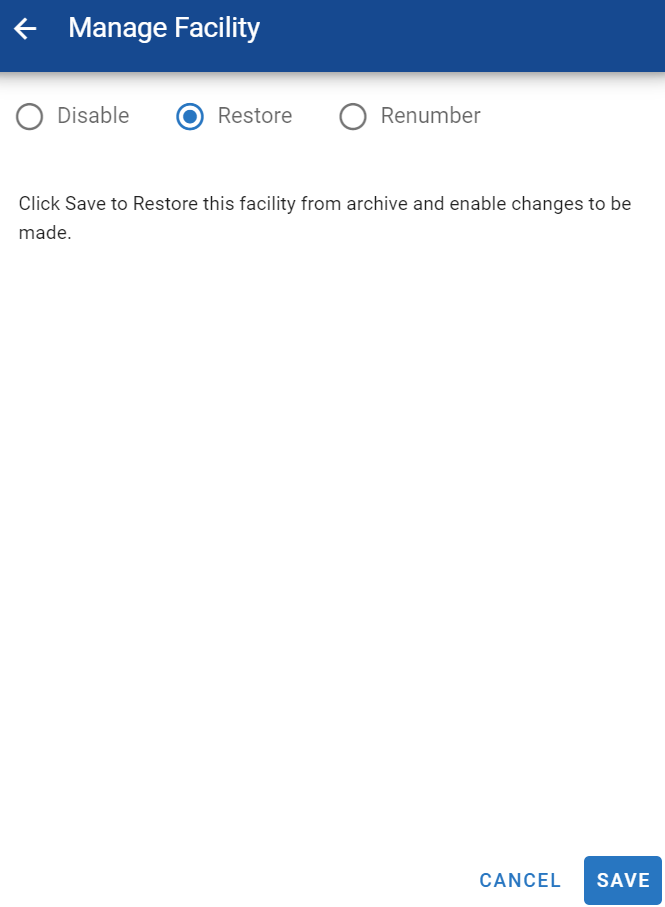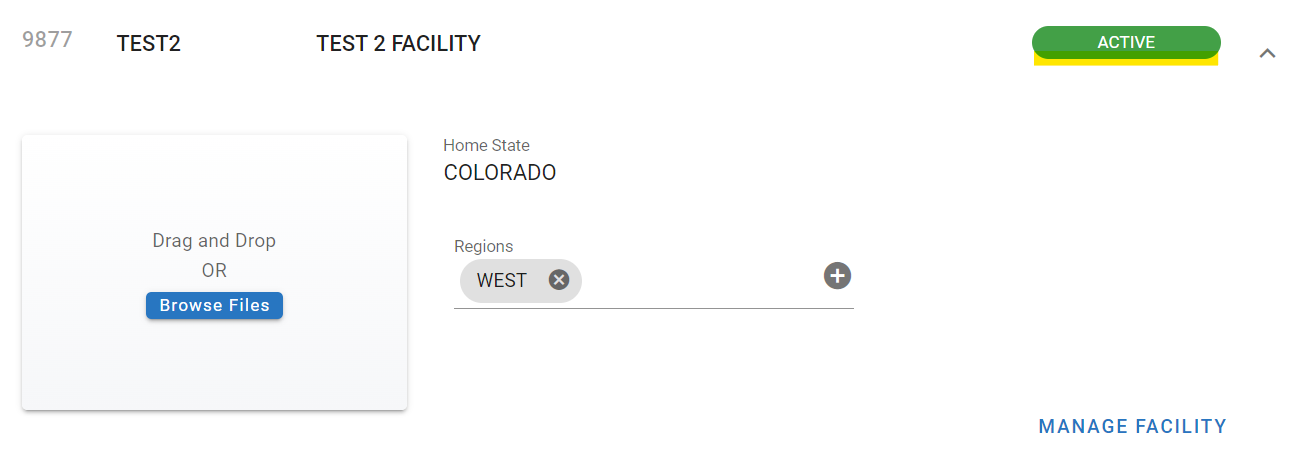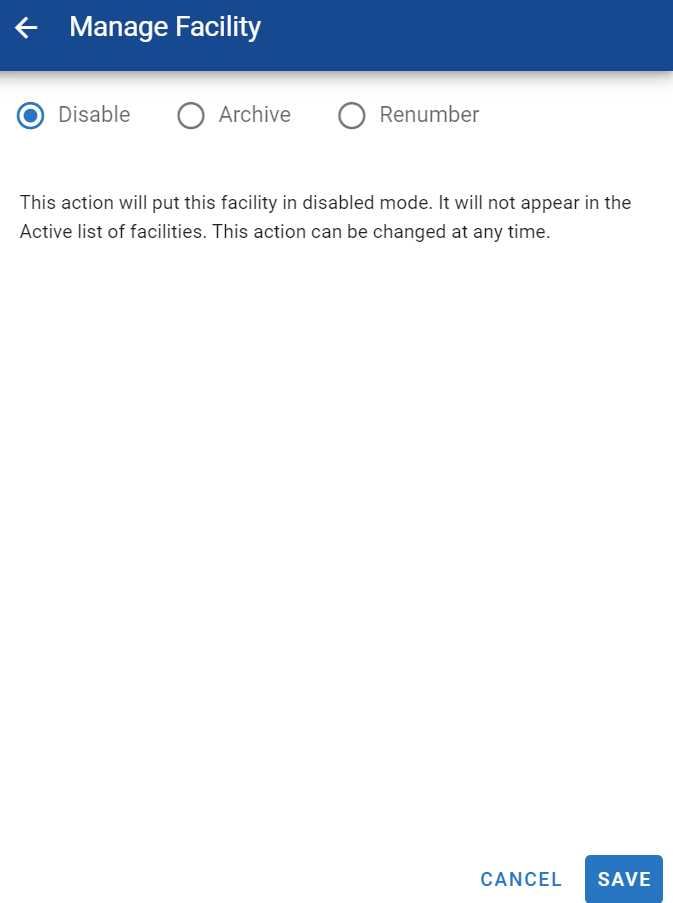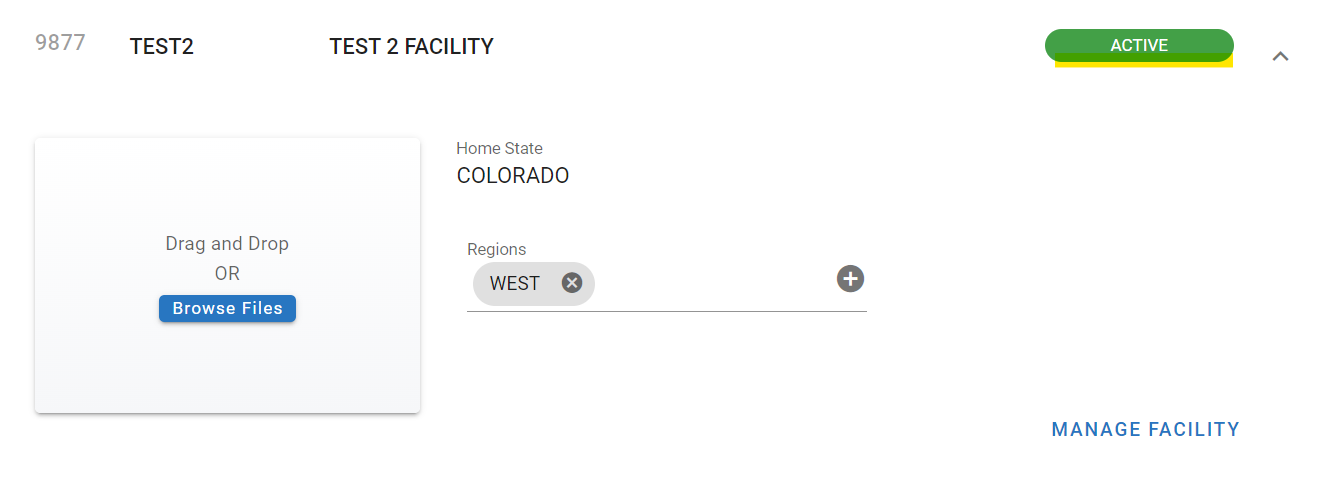RTA Web - Archive or Disable Facility
Facility records cannot be deleted from the system. If a shop or location is closed, the facility status can be changed from ACTIVE to INACTIVE. The option to disable or archive the facility exists.
In the event the data is later needed, the facility status can be changed back to an ACTIVE status.
Archiving a Facility
The Archive asset option gives the ability to move an asset to a “Archive Facility”. Once moved, the asset is no longer counted against the current active vehicles. This will reduce the fleet size in RTA. SaaS customers will have an Unlimited Archived asset license and the licenses for the archived assets are tracked separately from the active assets. SaaS customers whose fees are based on the number of vehicles will benefit from this option.
The following applies when an asset is archived:
The asset is placed in a “read only” status. No edits to the asset file can happen.
The current records are scanned to determine if there is any open work or fuel records that should be completed before the asset is archived.
If there is any open work, results of the scan can be viewed and printed.
The archive process is stopped if the asset does not pass the rule check.
If there is no open work or fuel the asset is moved to the archive facility.
There can be no more work or edits done to the asset once it is archived.
Because the asset is still in RTA, all asset and history reports are available.
The asset can be un-archived at any time.
The asset can be archived only Once per Year. The counter starts from the time the asset is un-archived.
A asset cannot be un-archived if there are not enough active asset licenses.
Anywhere in RTA that an asset can be renumbered/moved to a different facility will allow you to move the asset to an archived facility.
To archive a facility:
Open the desired facility file via the master list through the facility menu under organization
Click on Manage Facility
Select the option to archive the facility
Click Save
Confirm the popup
The facility will display the status as archived-active
Restoring the Facility
The archive action can be reverted by performing the restore action. This will place the facility back into full active status.
Open the facility file by navigating to it via the master list from the facility menu option under organization
Click on Manage Facility
Select the option to restore
Click Save
The status of the facility will now display as active
Disabling a Facility
Disabling a facility causes the facility record and data (work orders, parts, fuel transactions, etc.) to be inaccessible.
To disable a facility:
Open the desired facility file via the master list through the facility menu under organization
Click on Manage Facility
Select the option to disable the facility
Click Save
The facility status will now display as inactive
Enable Facility
The disable action can be reverted by performing the enable action. This will place the facility back into full active status.
Open the facility file by navigating to it via the master list from the facility menu option under organization
Click on Manage Facility
Select the option to enable
Click Save
The facility will now be listed as active