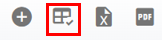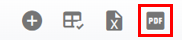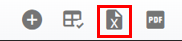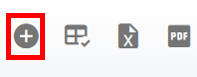RTA Web - Facilities Master List Overview
The Facility list displays all facilities that have been added to the RTA software. This list can be viewed as a whole or can be sorted/adjusted for specific views. The ability to sort and customize columns as well as to export the master list are available.
Refer to Master List Functions TOC for instructions.
Refer to Add a Facility for instructions to add facilities in RTA.
This article will cover the various columns that can appear on the Facility Master List as well as actions that can be taken while viewing the list.
Searching the Facility Master List
The search bar at the top of the master list will allow the user to search by specific datasets.

To search do the following:
Enter the data to search in the search bar
The list will re-display with all the line items that contain a matching result
Refer to Customizing Lists for instructions on using filters.
Columns appearing on the Facility Master List
There are a number of columns available for display on the PO Master List. These columns can be sorted and some even be filtered. The description of each is listed below. Users can use the “Column Chooser” option to remove or add columns. Refer to Customizing Master List Columns for instructions on doing so if needed.
Expand to see the list of columns available
Column Header | Column Description | Filter Available |
|---|
Number | Numeric field that denotes the recognized number of the facility | No |
Abbreviation | An abbreviation for the facility that is easily recognizable and used as a substitute for the facility number | No |
Name | Full Name/Title for the facility | No |
Phone | Phone number used to contact the facility | No |
Status | The facility status. It will either be inactive or active. No entry can be made to this field. New facilities added default to active. The facility can be made inactive | No |
Link | | No |
Billing Address 1 | Primary billing address for the facility | No |
Billing Address 2 | Suite or additional unit numbering for primary billing address | No |
Billing City/State | City and state for the primary billing address | No |
Billing Contact | Contact name for billing at the facility | No |
Billing Zip Code | Zip code for the billing address | No |
For the default facility numbers below, enter the default facility number. In most instances, the records will come from the same facility being added. However, there may be times when a satellite facility has the same customer or vendor base as another facility. Specifying the other facility here, eliminates having to add duplicate records on multiple facilities. The facility number entered here is used as a default and can be overridden at any time. |
Default Customer Facility | | No |
Default MFG/Cap Facility | Default facility for tire manufacturer and capper | No |
Default Vendor Facility | | No |
Master Part Facility | | |
Work Order defaults below will be used as the defaults when new work orders are created but can be changed as needed on a per work order basis. |
Default WO Priority Code | Desired default priority code to be used on work orders | No |
Default WO Reason Code | Desired default reason code to be used on work orders | No |
Default Reason Code Description | Desired default reason code description to be used on work orders and is tied directly to the reason code itself | No |
Default WO Shop ID | Desired default shop ID to be used on work orders | No |
State | This the state where the facility is located and may or may not be the same state as the billing or shipping address | No |
Import/Export | This will display if using the Import/Export add-on option. | No |
Overhead charges can be added to all work orders to help cover the cost of unbilled shop expenses. The overhead charges below will display those settings applied to the facility file |
Labor Overhead | | No |
Misc Overhead | | No |
Part Overheads | | No |
PO Approval Min | If PO approvals is turned on, will display the approval minimum dollar amount | No |
Report Header | Displays the header selected for reports | No |
Shipping Address 1 | Primary shipping address for the facility | No |
Shipping Address 2 | Suite of additional unit numbering to be used with primary shipping address for the facility | No |
Shipping City/State | City and state associated with the shipping address | No |
Shipping Contact | Primary shipping contact for the facility | No |
Shipping Phone | Primary phone number associated with shipping contact for the facility | No |
Shipping Zip Code | Zip code for shipping address for the facility | No |
Tax Rate | Tax rate at the facility level that can be used to override the vendor’s specified tax rate in purchase orders | No |
There are multiple actions that can be taken from the Facility Master List at the click of a button. Below is a list of actions that can be performed from the list. Detailed instructions for each may be located elsewhere and a link to the appropriate article will be provided.