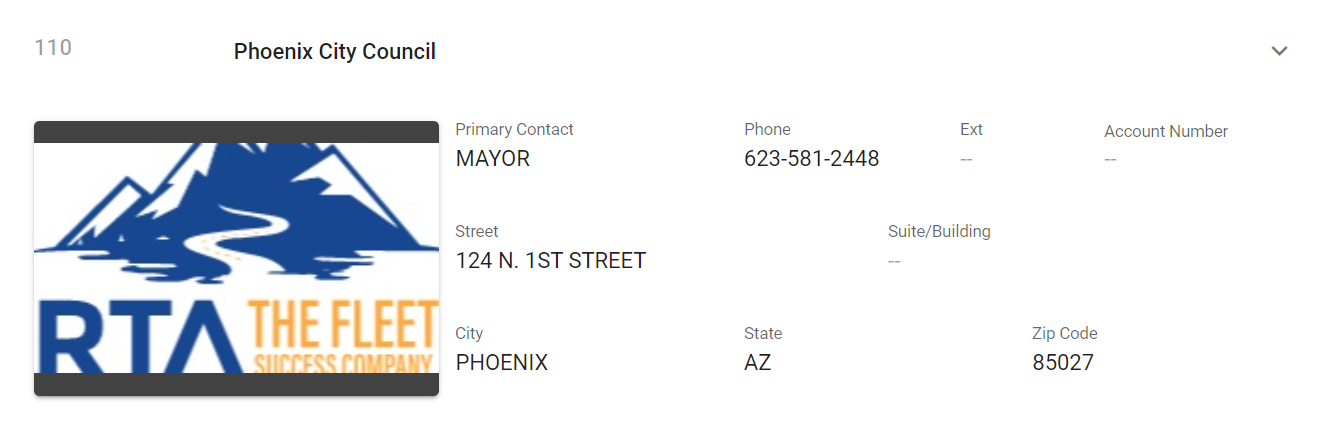RTA Web - Departments
Departments allow grouping of asset records within a facility. Setting up the department file allows many vehicle cost and billing reports to be generated by a specific department (or cost center), a range of departments, or all departments in a facility. For example, a city can be set up as a facility in RTA and the fire, police, and transportation can be set up as departments. Then when vehicle cost reports are generated, costs can be reported for the entire city or just the police department.
Departments can be used even if your company has no departments or locations. For example, group different types of assets by setting up each type as a department (e.g., cars, trucks, tractors, forklifts, Fords, and Chevys). Setting it up in this manner allows cost reports to be produced by asset or asset type
Adding a Department
To add a department record, do the following:
Click on the Organization menu area
Click on Departments
Click the + (add) icon in the upper right corner
Enter the following:
Assign a department number
Enter the department name
Provide Contact information such as Primary contact name, phone number, and address
Add a profile picture if desired by browsing a file or drag and dropping it into the space
Check the box to create this same information into the customer file as well if applicable
In many fleets, the departments ARE customers and doing this reduces entry time for file creation
Click Create
Editing a Department
To change a department record, do the following:
Click on the Organization menu area
Click on Departments
Locate and click on the department to be edited
Click in a field and make edits
Click the check mark to save edits
Deleting a Department
To delete a department record, do the following:
Click on the Organization menu area
Click on Departments
Locate and click on the department to be edited
Click the Delete option in the upper right corner