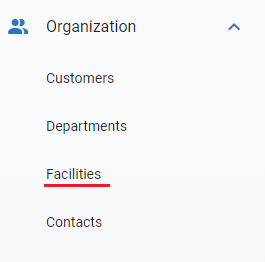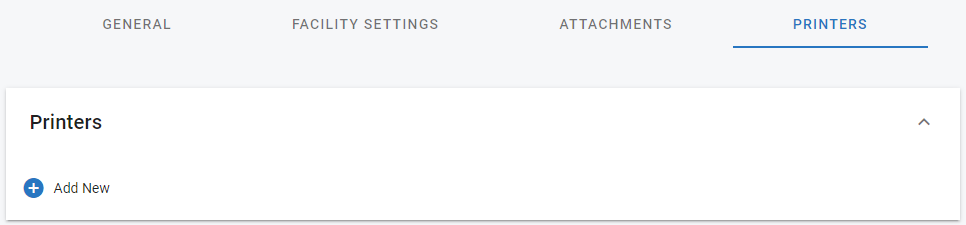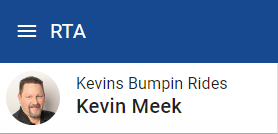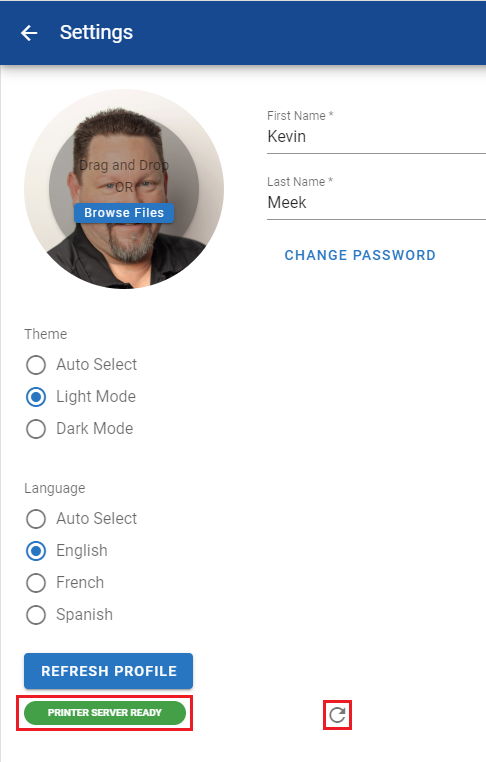RTA Web - Barcode Printer Selection
Once the Printer Driver Installation (See RTA Web - Installing Citizen Label Printer), and the Barcodes and Printer Service (See RTA Web - Installing Barcodes and Printer Service) are installed then you must make sure to select the Printer for your Facility.
Directing your Facility to the Appropriate Barcode Printer:
To Link a Network Barcode to your facility you would need to access from the Main Organization Menu under the Facilities sub-menu
Then from the Facility Search Screen you would select a facility you wish to link to a Barcode Printer by clicking on the facility record. For more info see RTA Web - Edit Facilities
Select the “Printers” tab within the “Facilities” page
Select “Add New”
Fill in the fields “Printer Name” and “Printer IP” to match how they are found on the network (example: Citizen_SL700II and 123.123.123.123).
Fill in the “Port” field of any printers set up in the facility with the same port used in the installation of the RTA Print server.
Click the Add button to add the printer.
Just Remember that printers are set up specific to a facility. To use a facility's printer, switch your "Working Facility" (at the top right) to your printer's facility.
Checking Printing App Connection:
With the printing app running on your computer, navigate to your user settings by clicking your profile image in the menu at the top left
For more information see the Settings section in RTA Web Application - Getting Started
Look for the colored tag that will read either "Print Server Ready" or "Print Server Not Ready". If it reads "Print Server Not Ready," click the refresh icon
If it still isn't ready, be sure that your printing app was started with administrator privileges and that all printers in that facility use the same port configured for the printing app upon installation. Then refresh again.
Printing Barcodes From RTA Web:
Once you have confirmation that the Printer Server is Ready, you are now ready to print. See RTA Web - Printing Barcodes from a Citizen Label Printer
Barcode Printer Settings are also covered in the section on RTA Web - Facility Printers Tab.