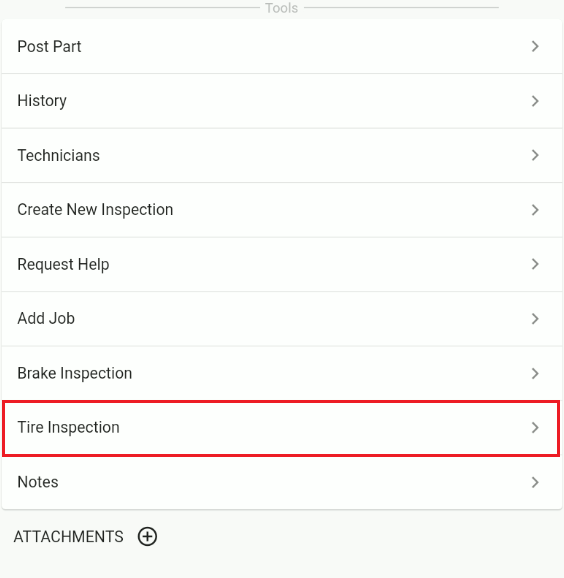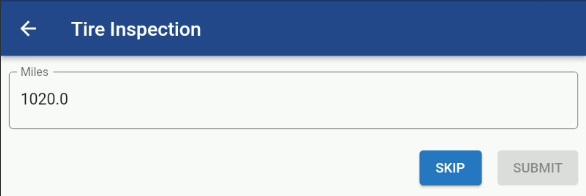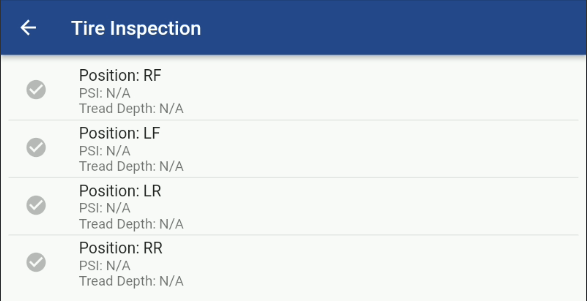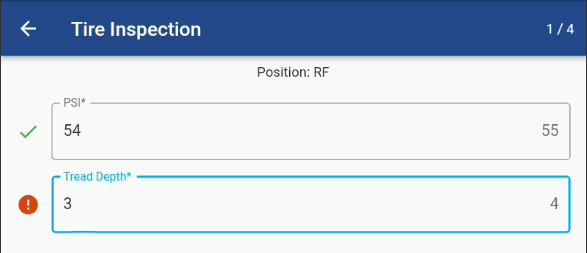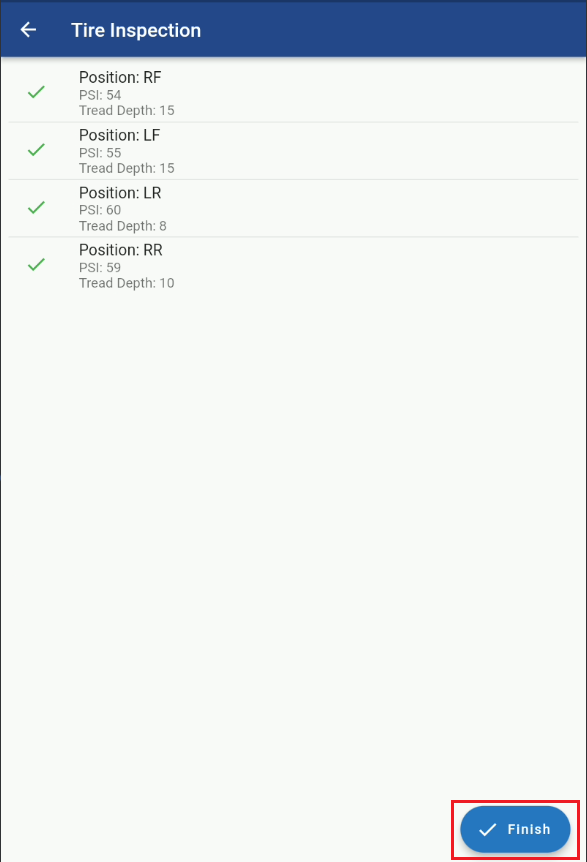RTA Mobile - Paperless Shop Tire Inspection
Adding a Tire Inspection through the Mobile Paperless Shop Screen
From RTA Mobile Application, click the Paperless Shop menu option and select a job to clock in to from your Jobs list. Refer to the Clocking on to Jobs option within the Mobile Application.
Once clocked in to a Work Order Job Line click Scroll down to the Tools Section: Refer to the Tools Section in RTA Mobile - Paperless Shop Tools Section
While in the Tools Section Screen click on Tire Inspection.
The following Inspection entry screens will pop up:
Enter the Current Odometer with a Submit or Skip button.
The Vehicle Tire Position List will pop up and you will enter in to each position and update the data.
Within the Position record you are presented with:
PSI - Pressure Reading
Tread Depth Reading
Note: If the Data being entered does not meet the minimum data seen just to the right of the entry field you will see a ❗circle in front of the number
Once all the Tire Position data is entered then hot the Finish Button.
You should get a notification that the Tire Inspection was added.
You can review the Tire Reading Transactions from the Asset file in Web. Refer to the Completed Tire Inspection section in Adding Tire Inspection