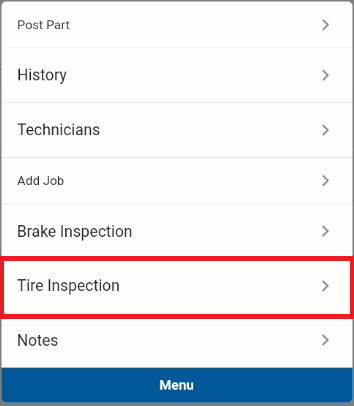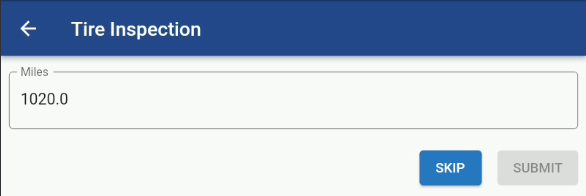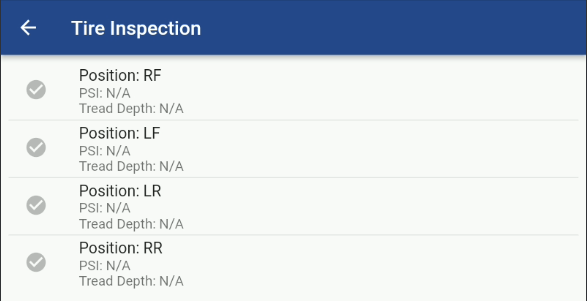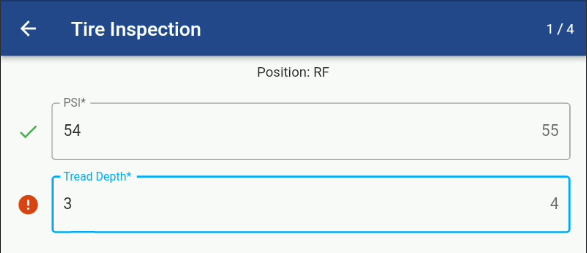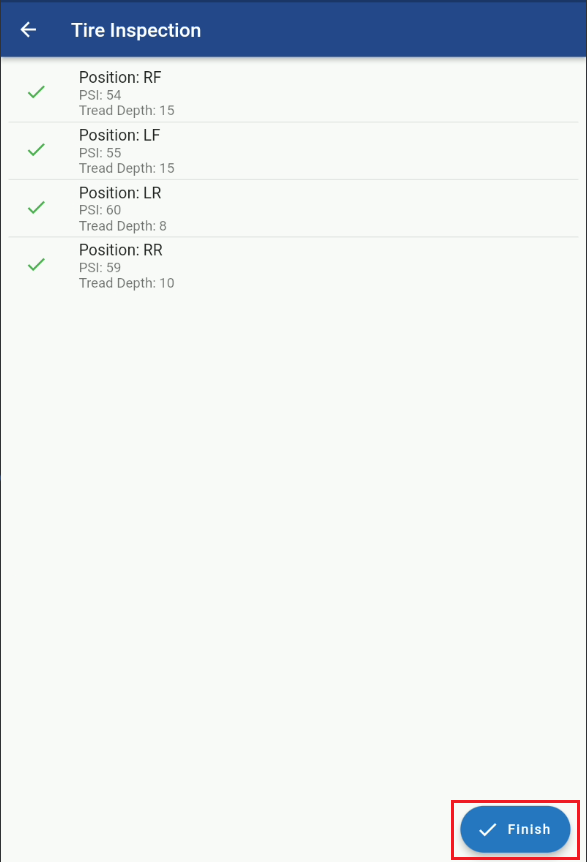RTA Mobile - Work Order Tire Inspection
Adding a Tire Inspection through the Mobile Work Order Screen
From RTA Mobile Application, click the Work Orders menu option and select a Work Order from your list.
Once in a Work Order click in to the Lines Detail: Refer to the Jobs Details in RTA Mobile - Work Order Table of Contents
While in the Job Details Screen click on the Blue Menu Button and select the Tire Inspection.
The following Inspection entry screens will pop up:
Enter the Current Odometer with a Submit or Skip button.
The Vehicle Tire Position List will pop up and you will enter in to each position and update the data.
Within the Position record you are presented with:
PSI - Pressure Reading
Tread Depth Reading
Note: If the Data being entered does not meet the minimum data seen just to the right of the entry field you will see a ❗circle in front of the number
Once all the Tire Position data is entered then select the Finish Button.
You should get a notification that the Tire Inspection was added.
You can review the Tire Reading Transactions from the Asset file in Web. Refer to the Completed Tire Inspection section in Adding Tire Inspection