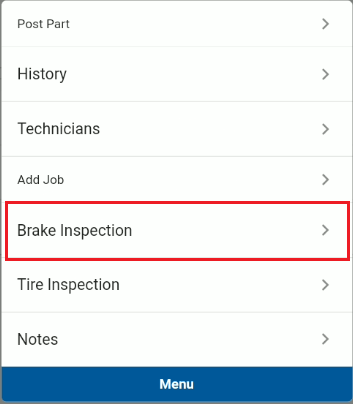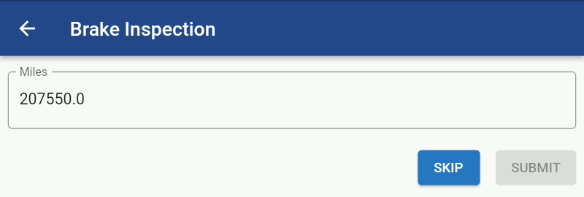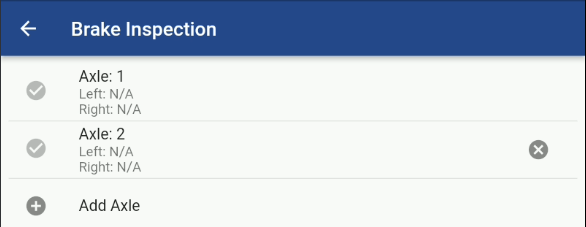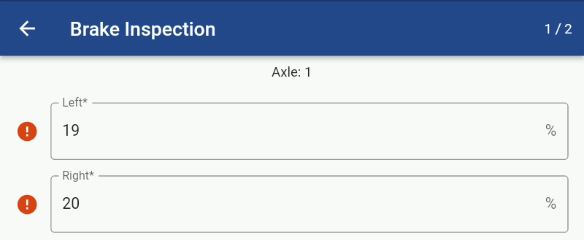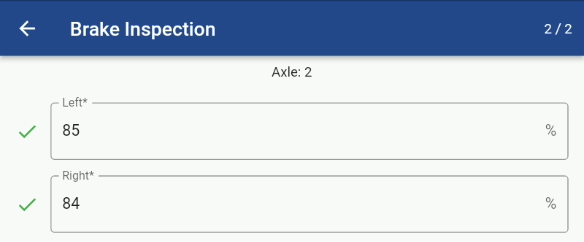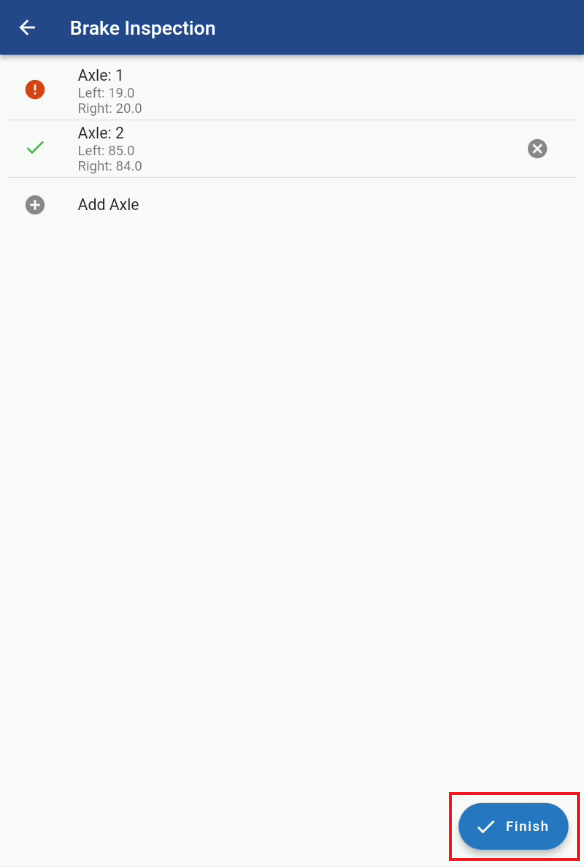RTA Mobile - Work Order Brake Inspection
Adding a Brake Inspection through the Mobile Work Order Screen
From RTA Mobile Application, click the Work Orders menu option and select a Work Order from your list.
Once in a Work Order click in to the Lines Detail: Refer to the Jobs Details in RTA Mobile - Work Order Table of Contents
While in the Job Details Screen click on the Blue Menu Button and select the Brake Inspection.
The following Inspection entry screens will pop up:
Enter the Current Odometer with a Submit or Skip button.
The Vehicle Brake Inspection Axle List will pop up and you will enter in to each position and update the data.
Within the Axle Record you are presented with:
Left Brake Thickness Reading - This could be in Percentage, Inches, Millimeters or 32nds. See RTA Web - Brake Inspection Setup
Right Brake Thickness Reading - This could be in Percentage, Inches, Millimeters or 32nds. See RTA Web - Brake Inspection Setup
Use the Side Arrows at the bottom of the screen to cycle you through the Axle readings
Note: If the Data being entered below the Critical Thresholds you will see a ❗circle in front of the number.
Once all the Axle data is entered then select the Finish Button.
You should get a notification that the Brake Inspection was added.
You can review the Brake Inspection Readings from the Asset file in Web. Refer to the Completed Brake Inspection section in Adding Brake Inspection