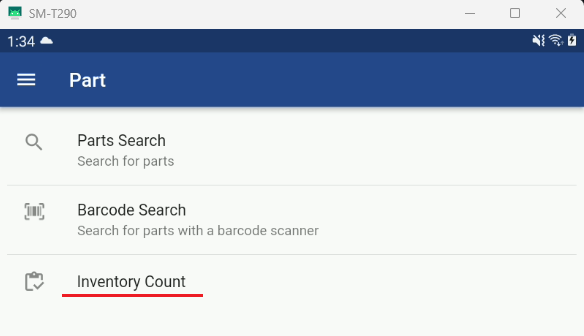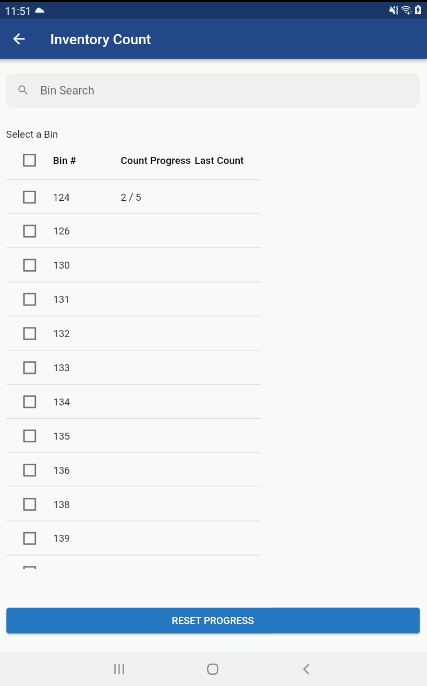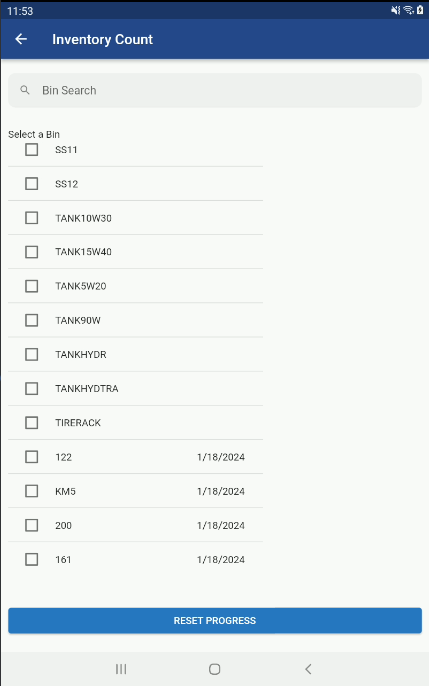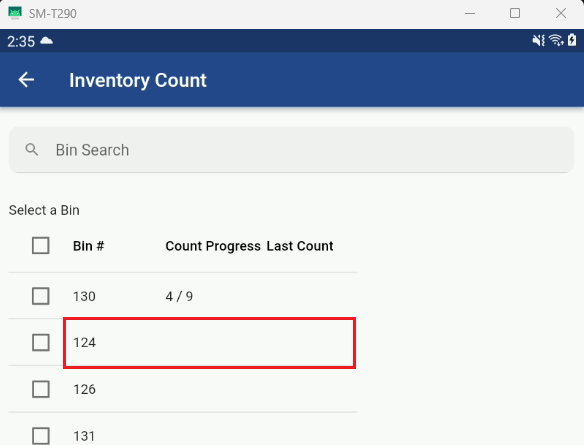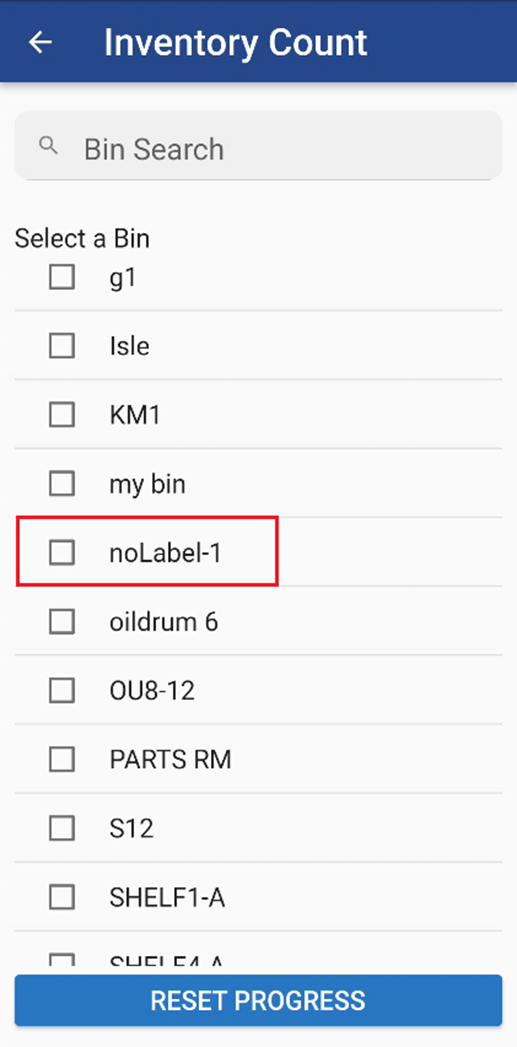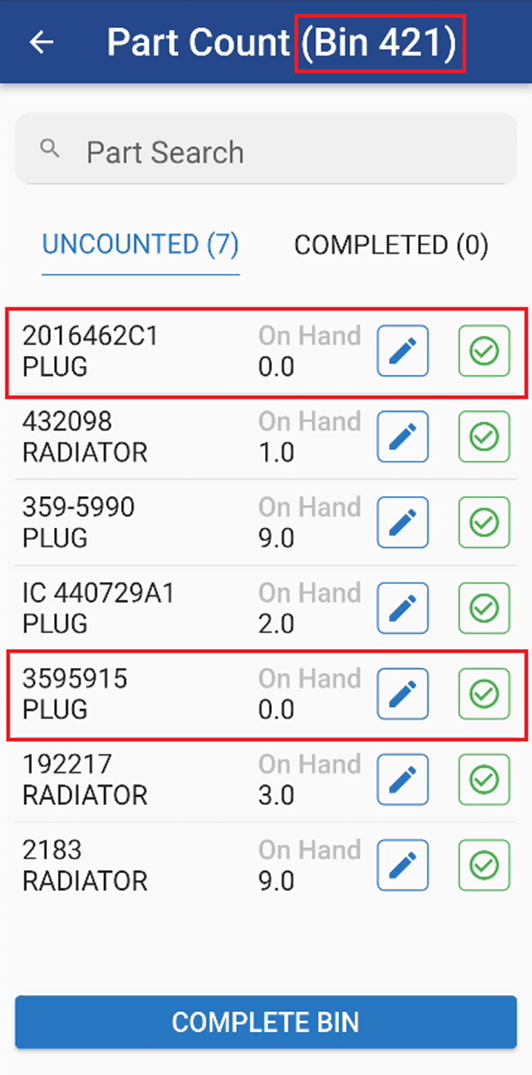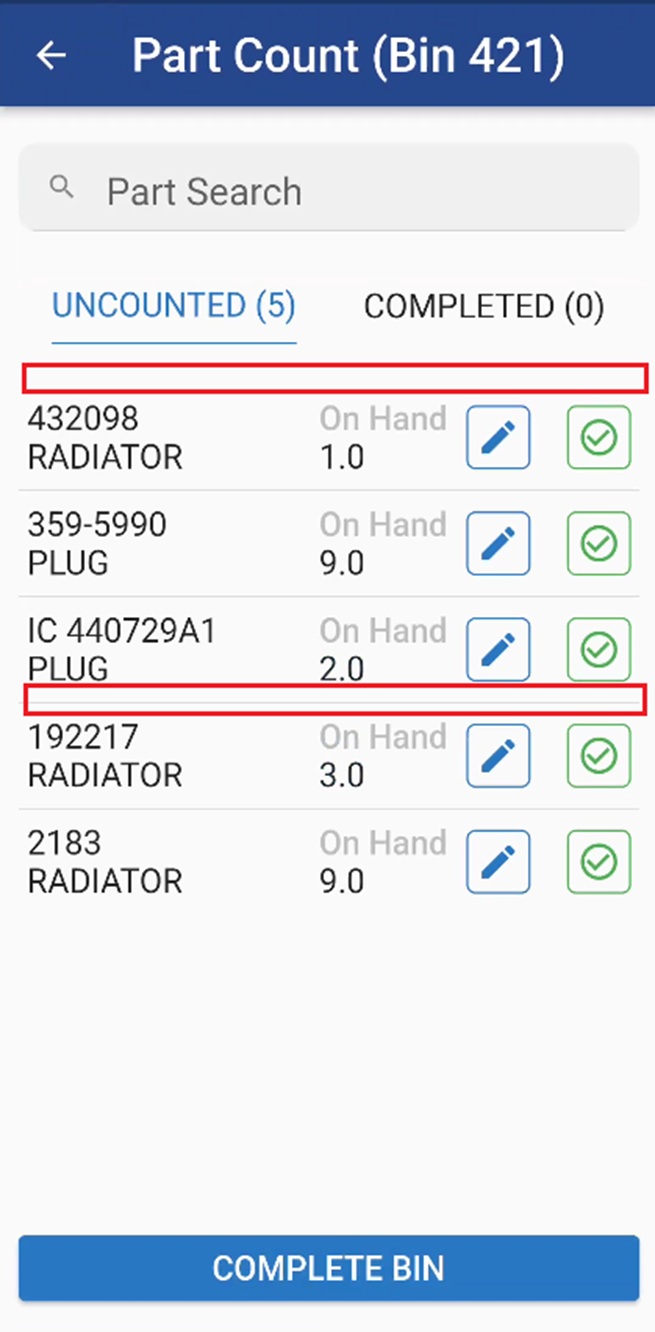RTA Mobile - Parts Inventory Count
Under the parts section of the mobile app, we have added the capability for doing Inventory counts. Underneath the barcode search, we have added an Inventory Inventory Count Section.
Inventory Count Bin List
From the Inventory Count screen you can:
Search on specific Bin Numbers
Select a Bin Location to do inventory counts on
See the Count Progress: Number of Parts Counted Versus Total Number of Part Records within the Bin Location
Last Count: Last Date the section was counted
Reset Progress (This Resets a Bin section to do a re-count)
This screen will show all of your bins, sorted by those uncounted first by Bin Number. Bins that have been counted and completed will show at the end of the list by the last count date from oldest to most recent. Each bin will also have a check box in front of it so that you can check a bin or bins and reset the progress if you want to start fresh on your counts. (See Below)
Note: The Bin List sorts from the top starting with any bins that have a count in progress. Then, it sorts by the last count date with the most recent counts showing at the bottom of the list since they shouldn’t need to be counted again for awhile. Finally, it then sorts in alphabetical order.
Select Bin
Once you find a Bin location you wish to count simply click on the Bin Location to do inventory counts on and it will take you into the Mobile Parts Count Review/Accept Screen.
Note: If a Bin has been started the Count Progress will show Number Completed/Total Number to Complete and the Bin will gravitate to the top of the List for the in progress counts.
Inventory Count List Options (Switch)
Permissions and control settings for the RTA Mobile application—including the Parts System switch that determines how the Parts Count list is displayed—are managed through the Fleet360 web application.
The Only include parts with a Bin Label or current Quantity on-hand switch is used to control which parts are included in the Inventory Count Program in the RTA Mobile Application. This specific switch ensures that only parts associated with either a Bin Label or a current quantity on-hand are included in the inventory count.
For detailed information on the switch, including its location and how to configure it, refer to the Knowledge Base section on the Only include parts with a Bin Label or current Quantity on-hand switch.
Behavior When Switch is OFF
If the switch is turned OFF, all parts and bins will be included regardless of label or quantity.
Behavior When Switch is ON
When the switch is enabled, the system will include only those parts that meet at least one of the following conditions:
The part has an assigned Bin Label, OR
The part has a quantity greater than zero
This setting simplifies the inventory count process by filtering out bins that are empty and unlabeled.
Note the “noLabel” Bin will drop from the list if all the parts within the Bin are set to zero on hand.
Parts within each bin that have zero on hand will not be displayed:
Refer to the sections on conducting a Parts Count Review and making Parts Count Adjustments for detailed instructions: