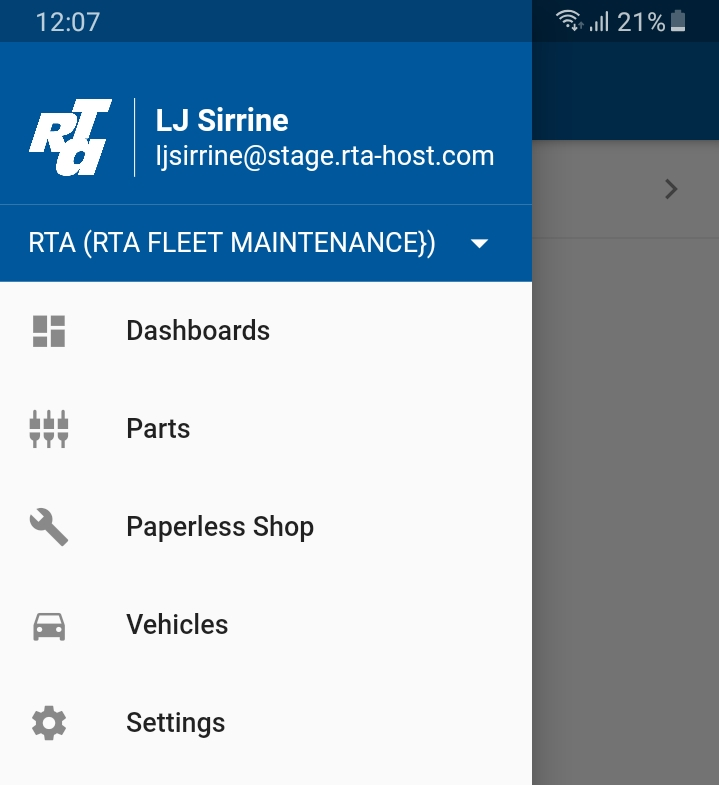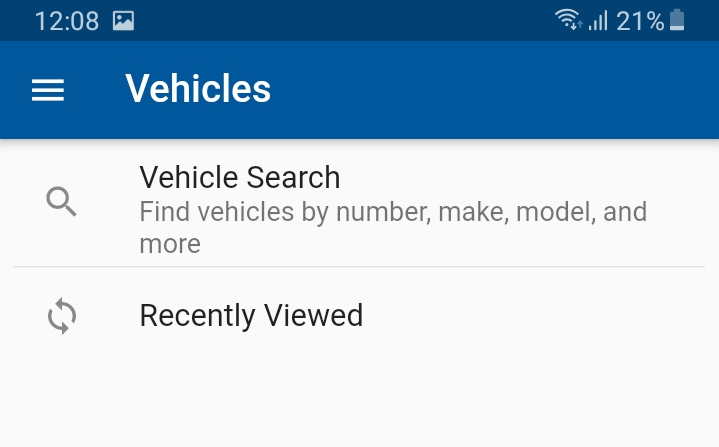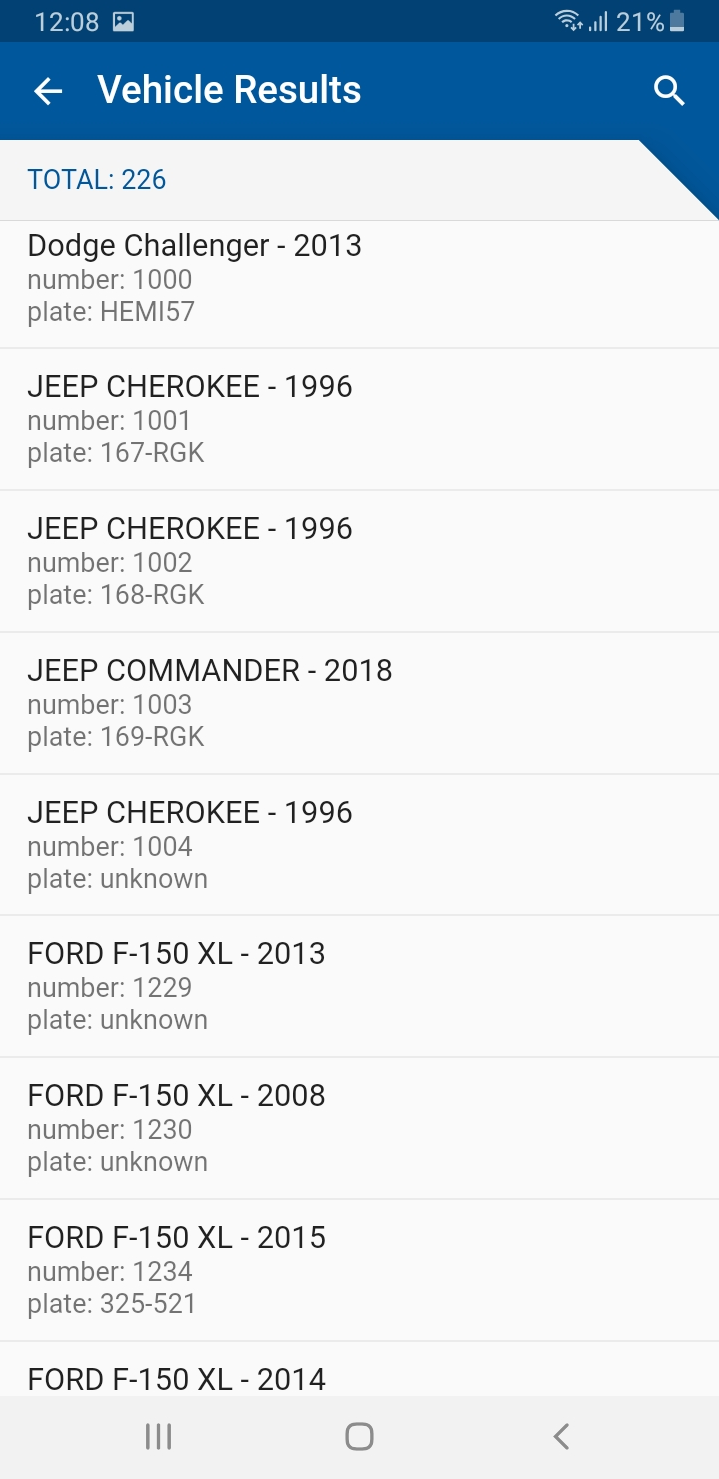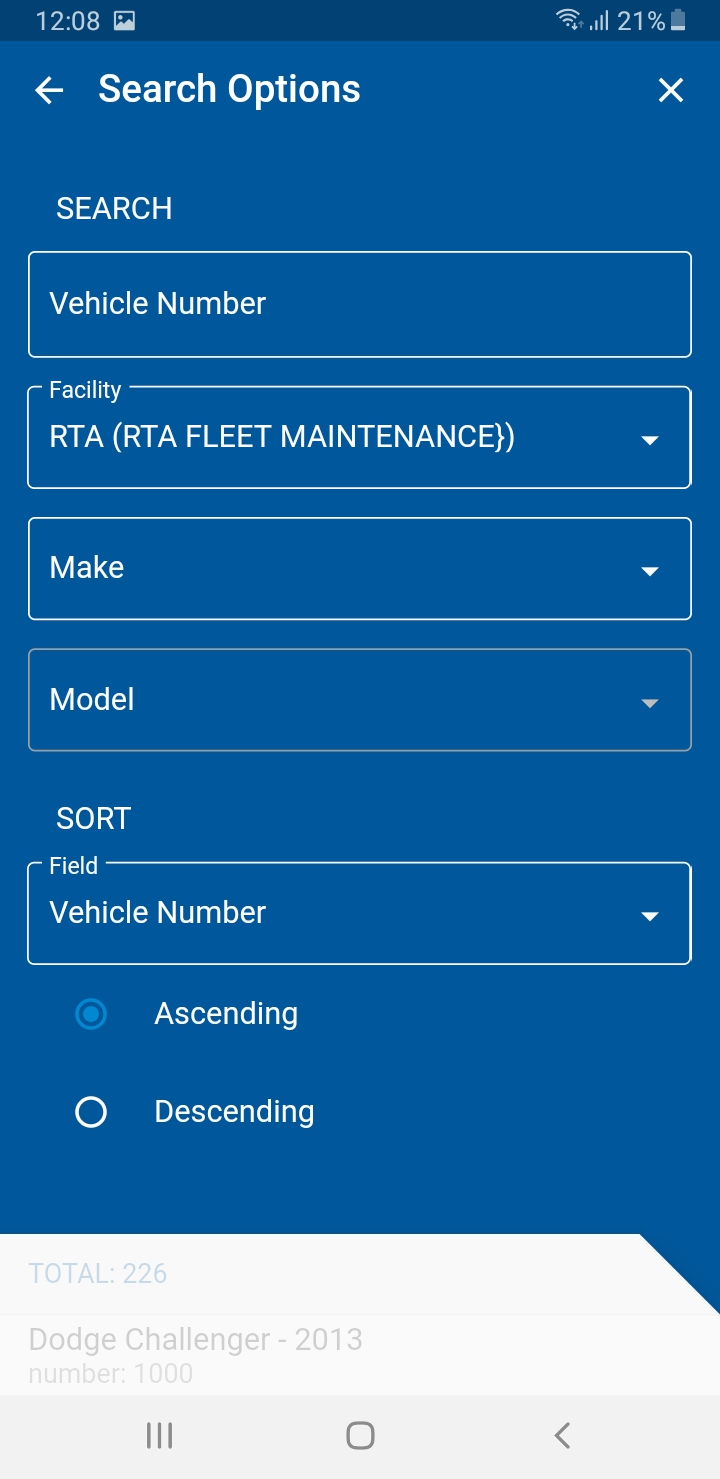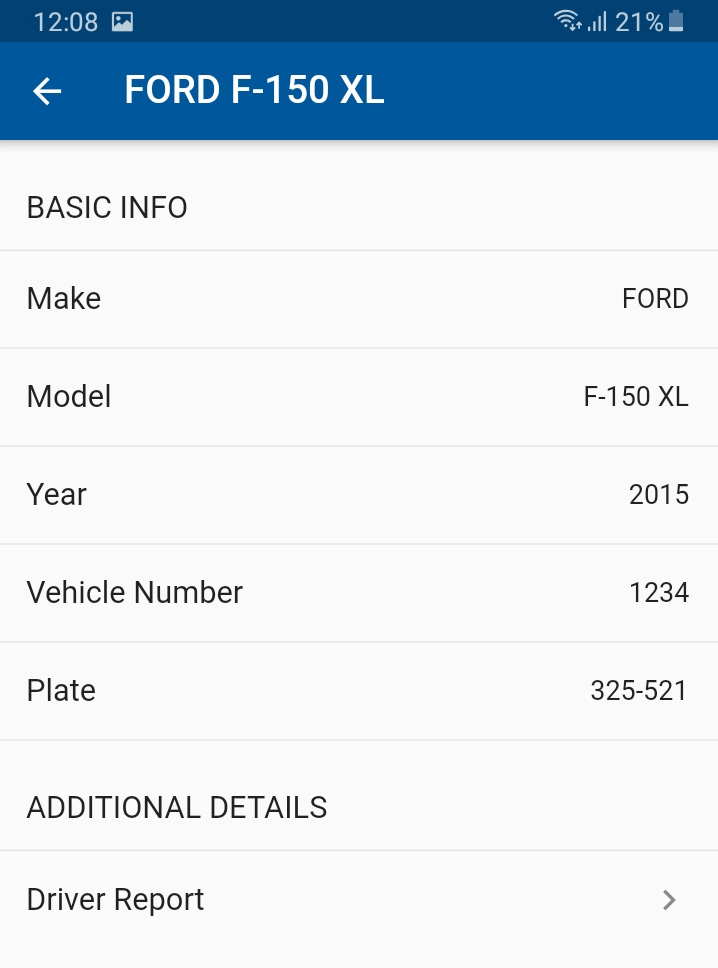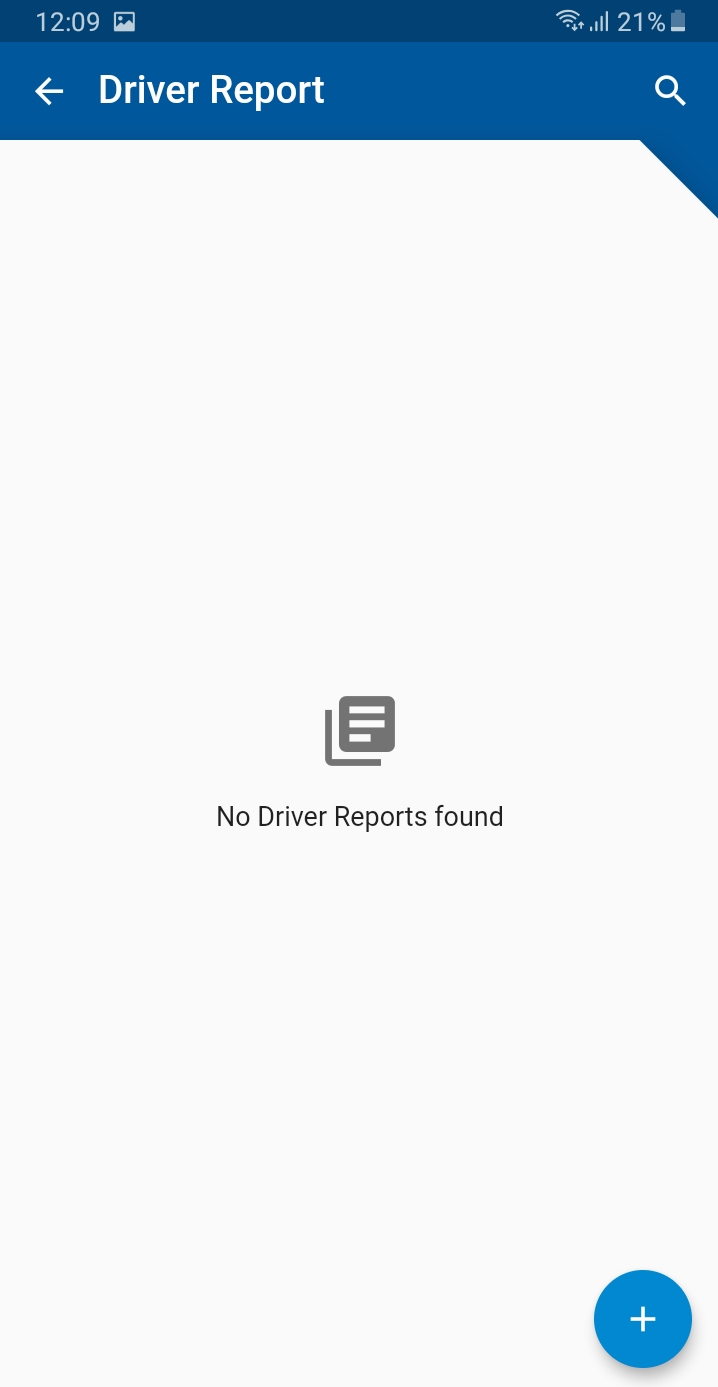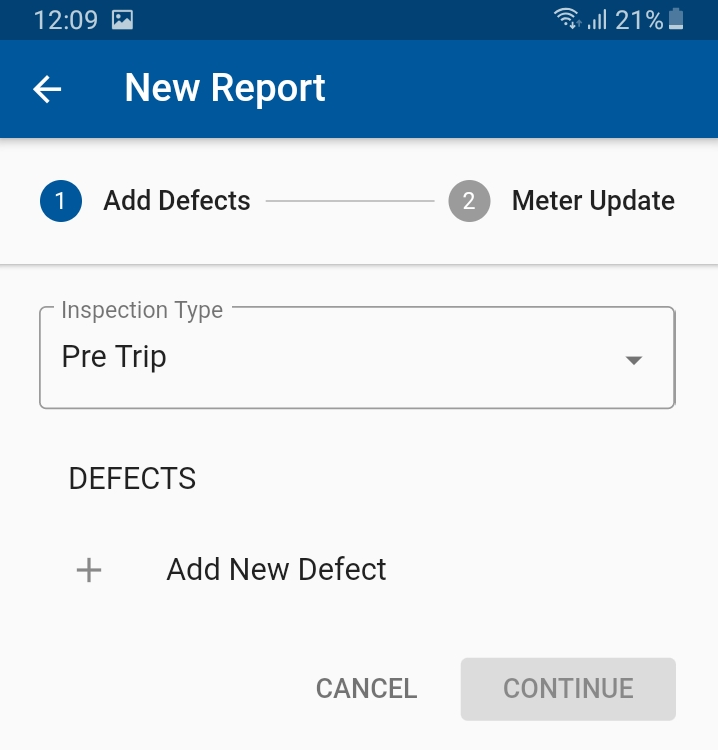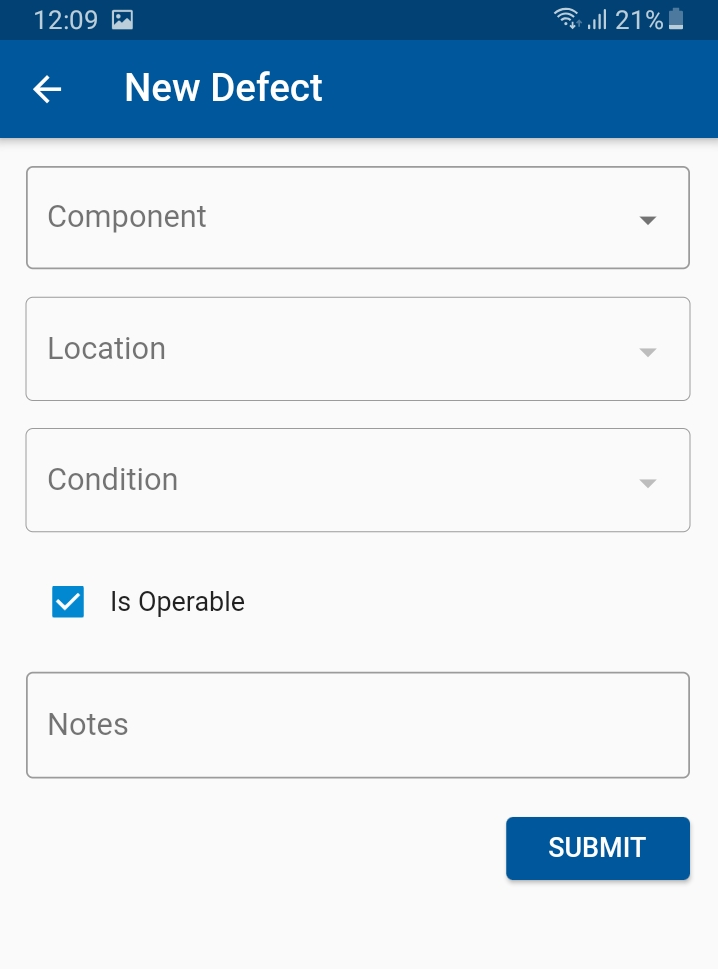RTA Mobile - Driver Reports
The Vehicles tool on our mobile app allows you to:
- View and search through your vehicle list
- Create and submit Driver Reports.
To access Driver Reports in the RTA Mobile app, follow these steps:
1. Click on the three bar icon at the top left corner to pull up the menu options. Select Vehicles
3. You will then see this main screen where you can search for a new vehicle or look at vehicles you have recently reviewed.
4. If we select the option "Vehicle Search," You will get a list of all of your vehicles with the make, model, year, and license plate info. You can either click on the magnifing glass or click on the total vehicle field to start a search or filter.
5. Below are the search options. You can put in a vehicle number, change your facility, put in a make or model, as well as choose your sorting options.
6. Once you select a vehilce, it will display the basic info of the vehicle. It will also have a field for driver reports.
7. If you go into "Driver Reports," it will display the reports that have been submitted for this vehicle. If there are not any, it will be blank. To submit a new driver report, hit the plus icon.
8. This will pull open the new report screen. Here you can fill in the inspection type and select to add new defect.
9. If you select add a new defect, you can then fill out the component, location, and condition of the vehicle. You can check if it is operable or not and enter in any notes you might have. Once you are done, you can hit submit.
To see how to add or edit the options in the component, location and condition field, see the page Create Driver Reports.
10. It will take you back to the previous screen and display the defect we created. You can choose to add another defect or you can hit continue to submit your report.