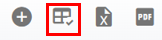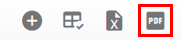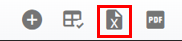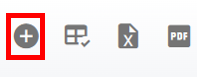RTA Web - Vendor Master List Overview
The Vendor list, which is found by clicking on Parts Management from the menu, displays all vendors that have been added to the RTA software. This list can be viewed as a whole or can be sorted/adjusted for specific views. The ability to sort and customize columns as well as to export the master list are available.
Refer to Master List Functions TOC for instructions.
Refer to Add a Vendor for instructions to add vendors in RTA.
This article will cover the various columns that can appear on the Vendor Master List as well as actions that can be taken while viewing the list.
Searching the Vendor Master List
The search bar at the top of the master list will allow the user to search by specific datasets.
Search does not exclude fields and may have multiple results.
To search do the following:
Enter the data to search in the search bar
The list will re-display with all the line items that contain a matching result
Refer to Customizing Lists for instructions on using filters.
Columns appearing on the Vendor Master List
There are a number of columns available for display on the PO Master List. These columns can be sorted and some even be filtered. The description of each is listed below. Users can use the “Column Chooser” option to remove or add columns. Refer to Customizing Master List Columns for instructions on doing so if needed.
Actions that can be performed on the Vendor Master List
There are multiple actions that can be taken from the Vendor Master List at the click of a button. Below is a list of actions that can be performed from the list. Detailed instructions for each may be located elsewhere and a link to the appropriate article will be provided.
Customizing columns - Refer to Customizing Master List Columns
Exporting the list - Refer to Exporting a Master List
Adding a Vendor to RTA - Refer to Add a Vendor
Viewing Vendor Details - Clicking a line item will open up the vendor file. Refer to Vendor File TOC