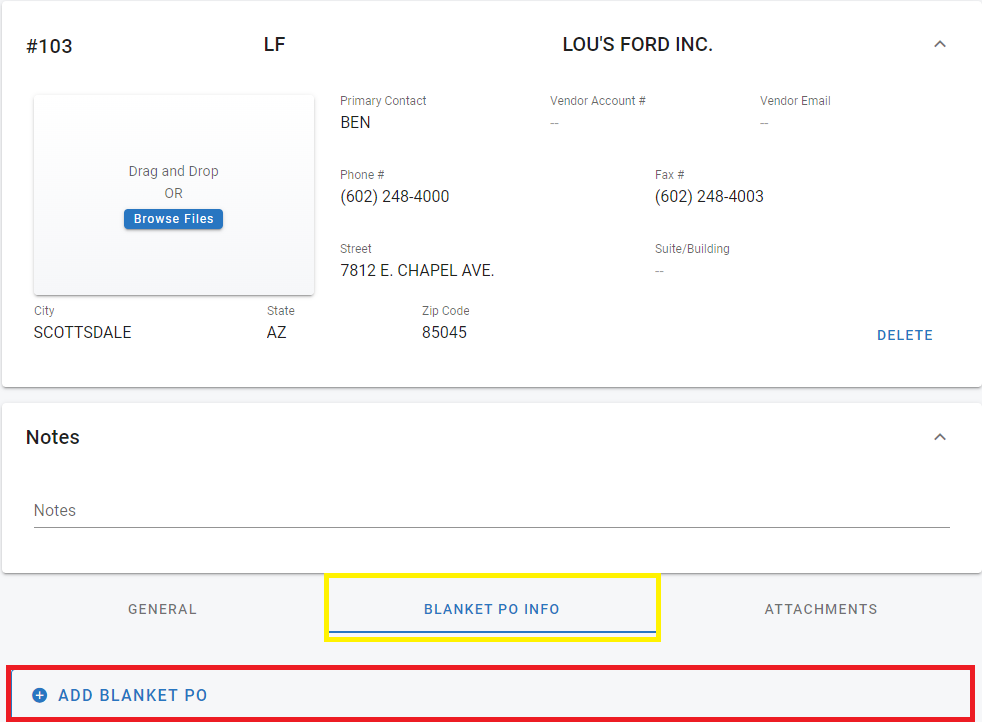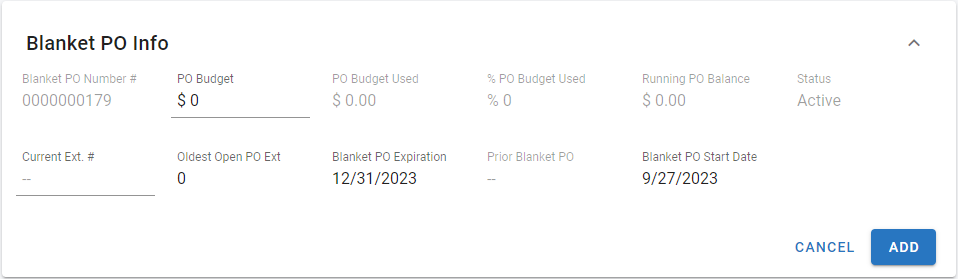RTA Web - Blanket Purchase Orders
A blanket PO is a PO in which a vendor doesn't need approval for everything that is purchased from them. Blanket POs are usually good for a specified period of time and have a set budget limit. Each time a PO is manually created, the RTA system checks to see if the vendor has an existing blanket PO.
Creating a Blanket Purchase Order
Turning on Blankets in the System
In the Classic RTA there is a main switch used to turn on Blanket PO’s in the system including the Web side. The Switch is found in the pull down menu under System > Setup System Switches> Main System Parameters under the Parts Parameters Tab Switch# 14
For more information on Switches refer to RTA System Parameters section in the RTA Manual
Below is the Switch for Blanket PO’s:
Adding a Blanket to a Vendor
A blanket PO gets added to the Master Vendor Record. To accomplish this:
Go to the Vendor Section and either add a new vendor. See how to Add a New Vendor here OR
Go into an existing Vendor a edit the vendor file. See how to Edit a New Vendor here
The Vendor Screen select the Blanket PO Info Section and hit the ![]() to Add a Blanket PO Record
to Add a Blanket PO Record
Blanket Info:
🔓 Denotes fields that are editable within RTA Web.
Blanket PO Number # – The Blanket Number that is assigned to the Blanket. Not Editable if the RTA Switches are not set to Use Your Own PO Numbers. See the Parts Parameters section in RTA System Parameters
🔓 Blanket PO Number # – The Blanket Number that is assigned to the Blanket. Can update or change it if the RTA Switches are set to Use Your Own PO Numbers. See the Parts Parameters section in RTA System Parameters
🔓 PO Budget – This is the maximum allowable money you can spend on the current Blanket PO
PO Budget Used – This the current dollar amount that has been used against the Blanket PO on all closed Blanket Purchase Orders associated to this Vendor
% PO Budget Used – This the current Percentage amount that has been used against the Blanket PO on all closed Blanket Purchase Orders associated to this Vendor
Running PO Balance – This the current dollar amount that has been used or any amount that is currently on order against the Blanket PO associated to this Vendor
Status – Current Status or state of the Blanket whether it is Active or Inactive
🔓 Current Ext. # – This the current Blanket Extension Number. The system updates this number as purchase orders are cut against the Blanket
The Way the PO Numbers work with Blanket PO’s are the main number does not change for the duration of the Blanket however the 4 digit extension number is that gets incremented to establish unique audit records in the system.
For Example: Blanket# 12345 as individual orders are created for Blanket# 12345 the official RTA PO Numbers would look this this per order ticket:
1st Order: PO#12345-0001
2nd Order: PO#12345-0002
3rd Order: PO#12345-0003
All the way to 12345-9999 unless the Blanket expires sooner
🔓 Oldest Open PO Ext – This stores the starting or lowest extension number associated with this Blanket
🔓 Blanket PO Expiration – This is the Expiration Date for the current Blanket PO
Prior Blanket PO – This stores the previous Blanket PO Number
🔓 Blanket PO Start Date – This is the Date the current Blanket PO started
Once the elements are set just hit the Add button
General Use of Blankets
If a blanket PO exists, the option to use the existing blanket PO or to create a new, non-blanket PO is given
Auto-generated POs automatically use the blanket PO if one exists
As parts are ordered on blanket POs, the system tallies the cost of the parts purchased.
The displayed purchase totals include part tax paid if System Switch #24 is set to Yes in Parts Parameters in Classic
Warning messages are displayed if the blanket PO has expired or if an order exceeds the allowable budget
When a blanket PO has expired or the budget limit has been reached and more parts need to be ordered, you can either
exceed the existing blanket PO budget amount (password level 1 is required)
increase the current blanket PO budget amount
create a new blanket PO
create a regular (non-blanket) PO
Refer to Blanket PO Info Tab for information on where blanket PO information lives within the purchase order file.