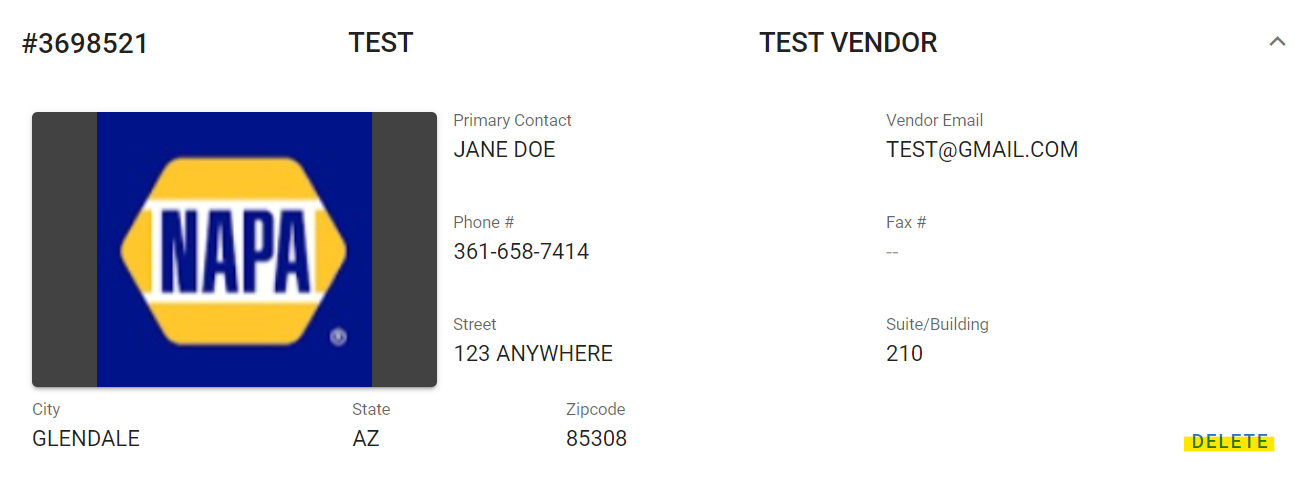RTA Web - Edit Vendor
Once a vendor has been added to the system, it may be necessary to edit certain items or delete the vendor. This article will assist in making various edits to the vendor file.
Editing Tab/Panel Information
Access the vendor file through the Vendor path in the main menu and selecting the vendor from the master list.
Once in the vendor file, a user who has edit rights can edit applicable fields in the various tabs and panels by clicking in the field, entering the new information and clicking the check mark to save the updated field.
Deleting a Vendor
When deleting vendor records, any pending requisitions for that vendor will also be deleted. Pending purchase orders will remain on file.
Keep in mind that part files will also have the vendor removed and the replacement vendor may need to be added to those files.
To delete a vendor, follow the below instructions:
Access the vendor file through the vendor path in the main menu and selecting the vendor from the master list
Click Delete at the bottom of the primary panel
Confirm the deletion or cancel the request
The deletion cannot be undone. If the delete action is completed and then change your mind, you will need to re-build the vendor file.