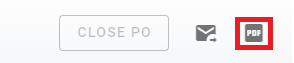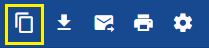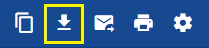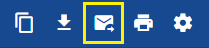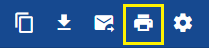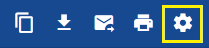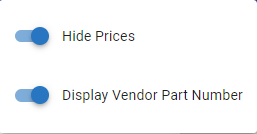RTA Web - Printing Purchase Orders
Purchase orders can be printed or shared using various options in the Purchase Order Screen.
This document will review how to use each of the options available for printing and sharing Purchase Orders.
Don’t forget to make it your own by adding your company logo to Work Order and Purchase Order docs. Refer to Company Logos in RTA Web for instructions on adding your logo
To access the items below, click the PDF icon while in the PO.
The email icon to the left of the PDF icon will function the same as the “Attach PO to Email” section below.
Copy PO Link
Copies web address to clipboard. The link can be shared by pasting it into any document. Anyone with the link will be directed to this PO Preview screen and are able to view it (No RTA account is required).
Download PO
Downloads the previewed document to local station
Attach PO to Email
Creates an email file containing a link to the page. This file will open in the senders local email reader where they can enter the email of the recipient and can update the subject of the email. The default subject for the email should be “Purchase Order #[PO No.]”.
Print PO
Connects to local network printer setup for printing.
Print Options Gear
The Print Options Gear. When you open this option you can select to:
Include or hide Prices in the Printout
Display the Vendor Part Number or Display the RTA Part Number