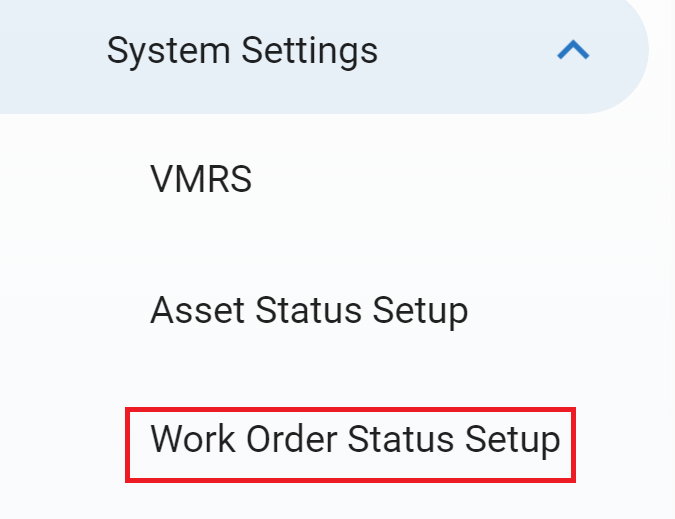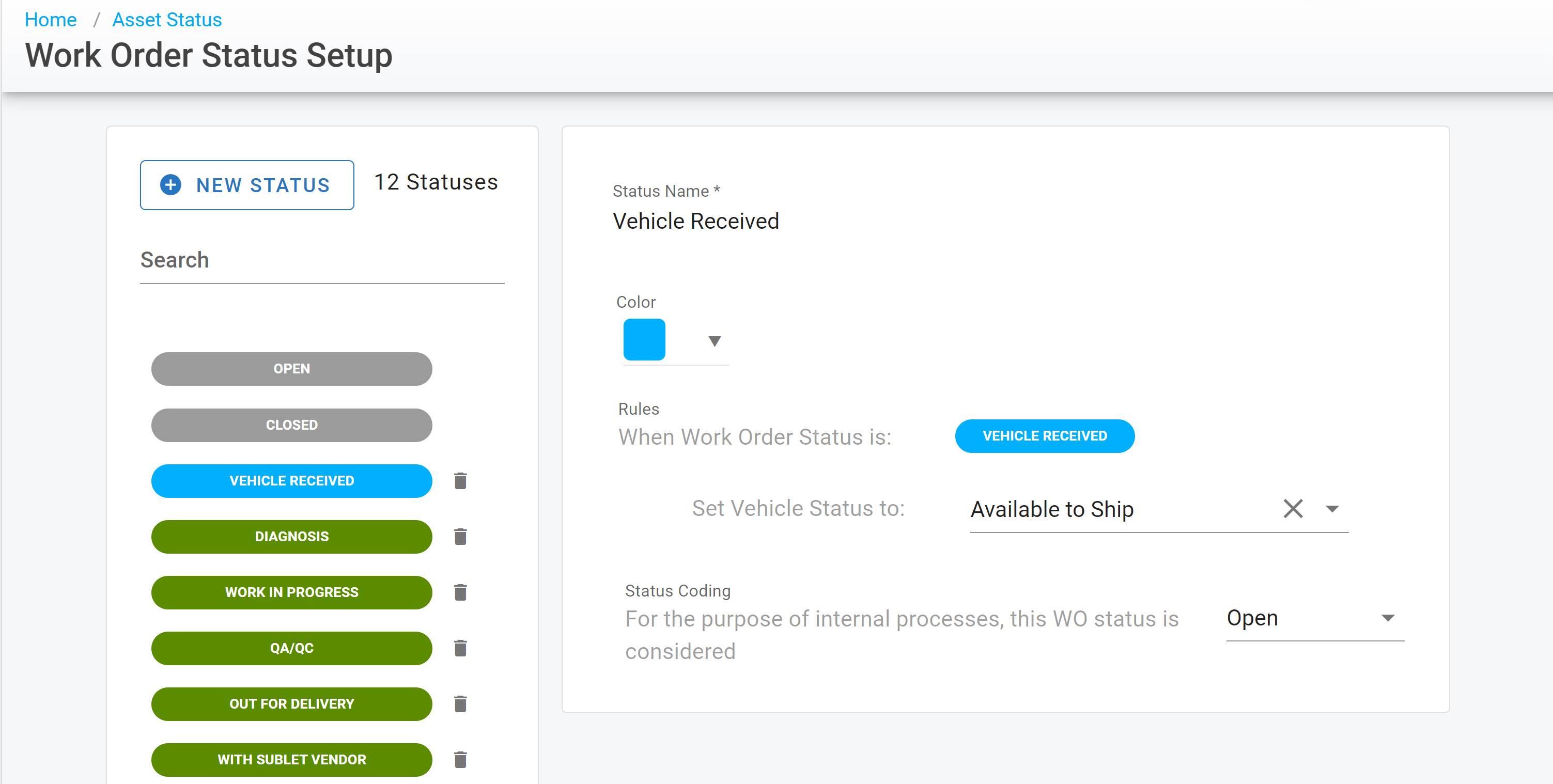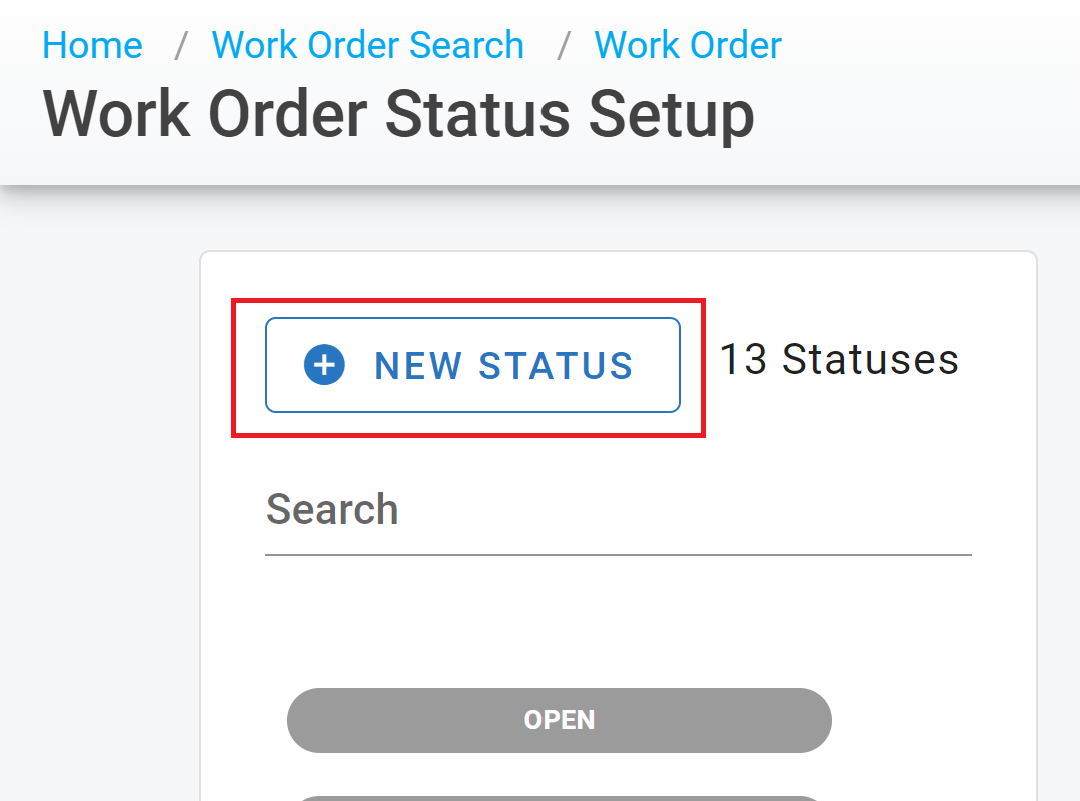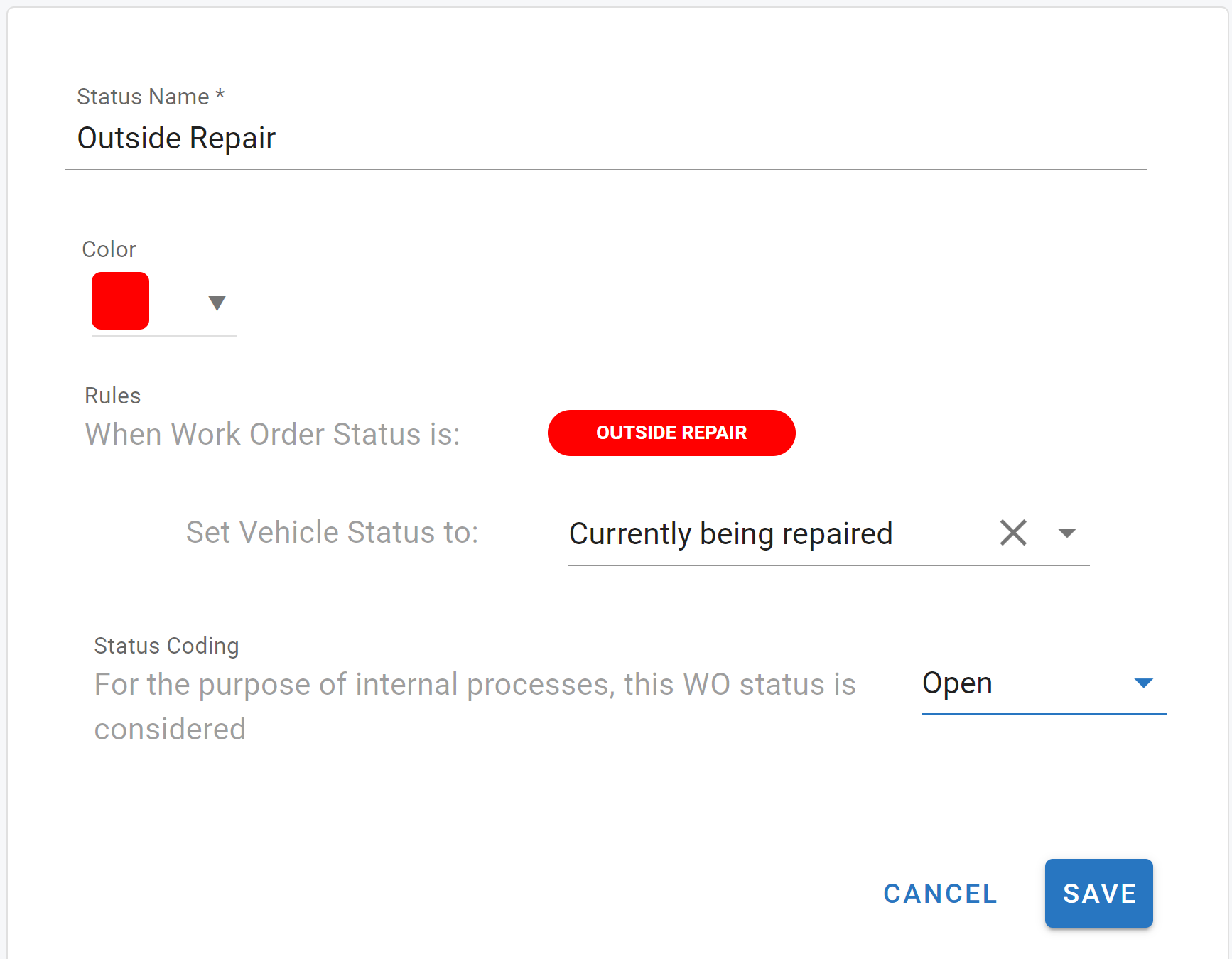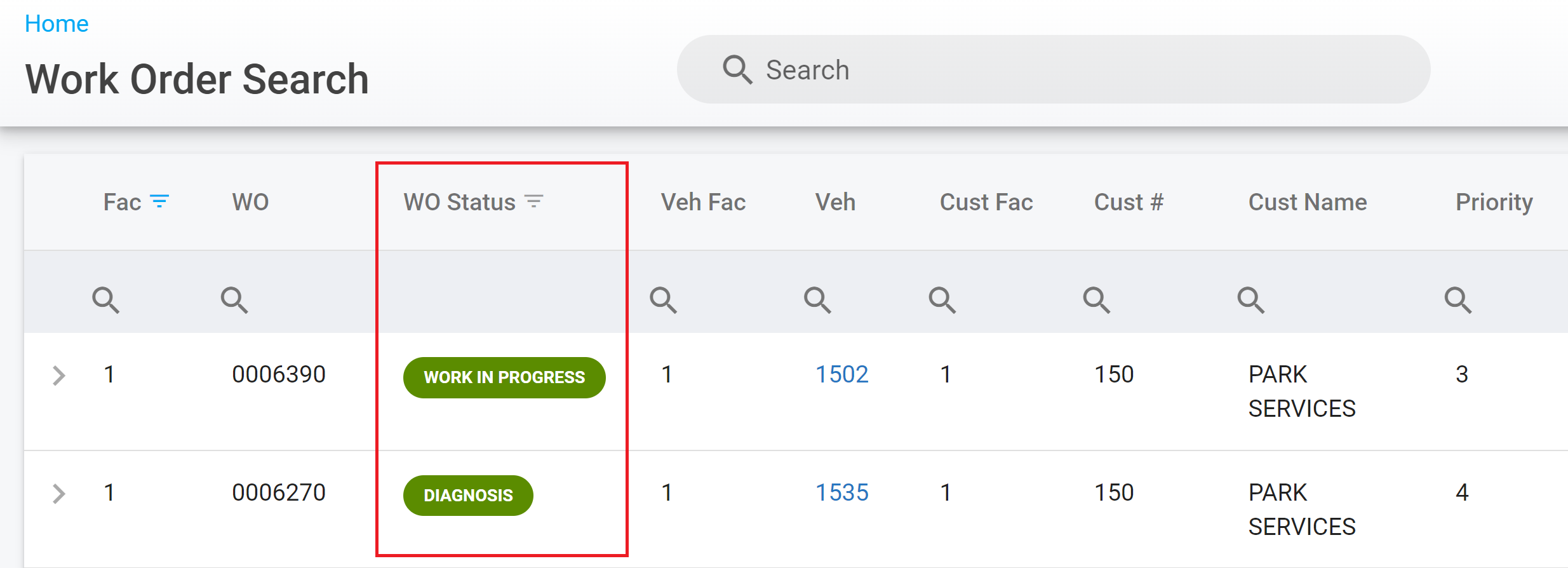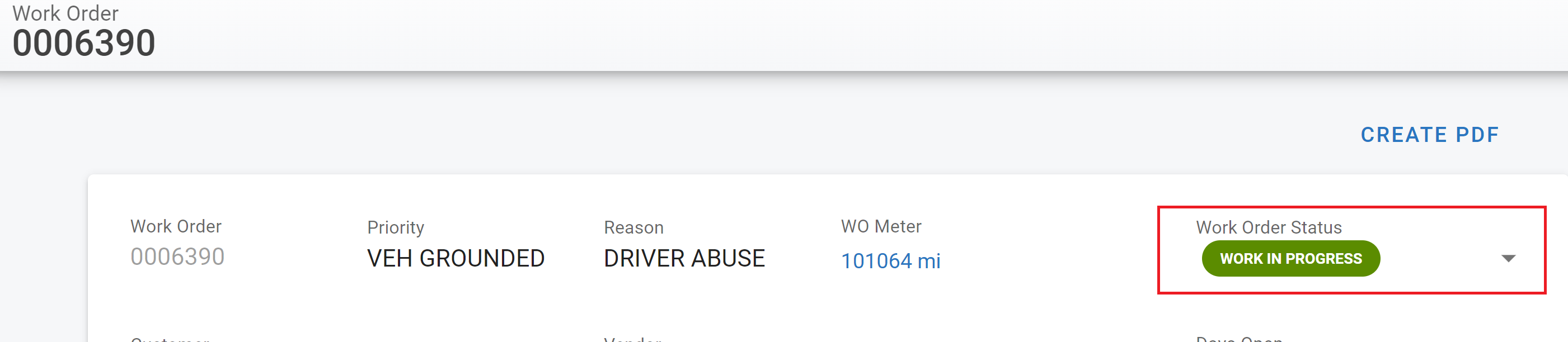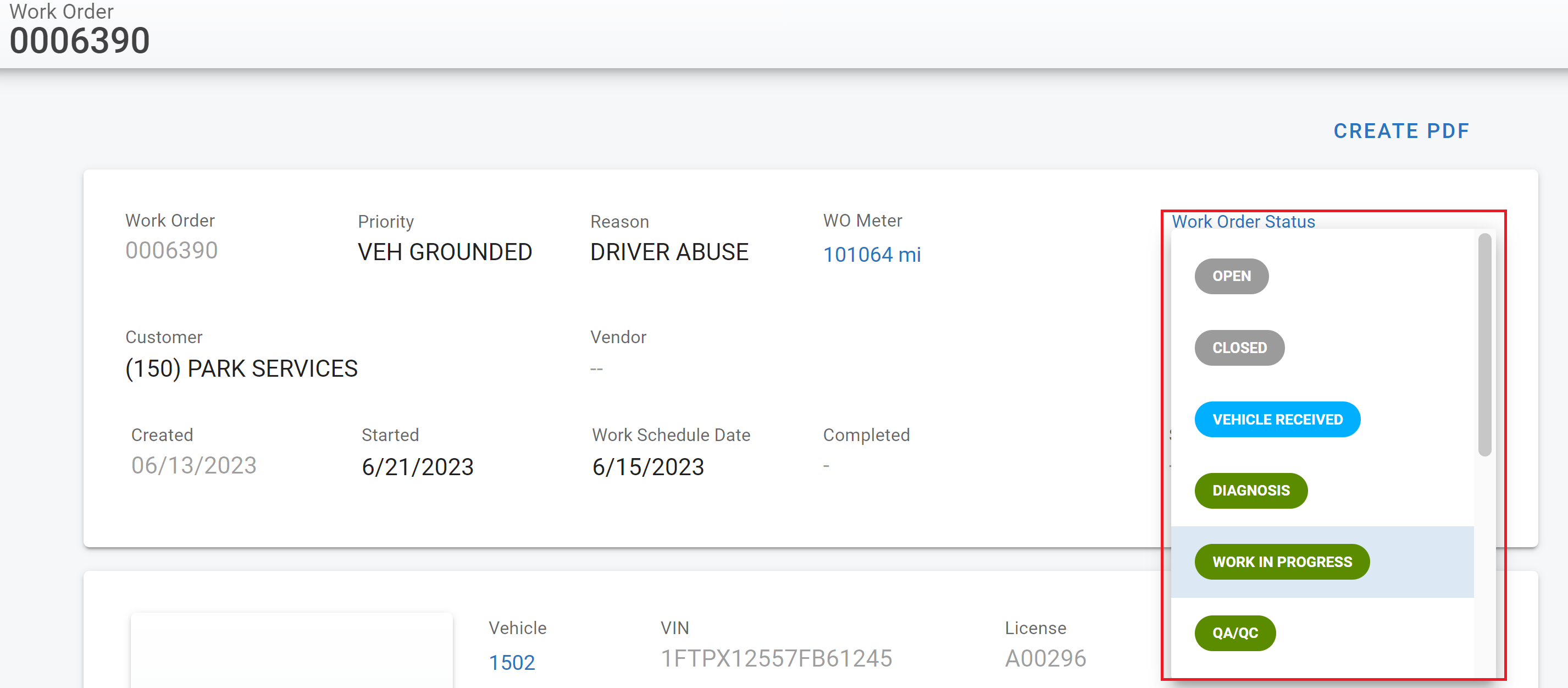RTA-Web Work Order Status
You can create work order statuses which give you the ability to customize the shop work flow and you can tie them into vehicle statuses for greater automation. This adds a second level of statuses to paint a clearer picture of what might be occurring with the assets.
To turn on the Work Order Status Option see the Custom Web Configuration section under the RTA Web - Company Information menu.
Work Order Status Configuration Actions
To view, add, or edit work order statuses find the System Settings tab on the left hand side menu panel
Click on “Work Order Status Setup”.
On the Work Order Status Setup screen you will see some default statuses with “Open” and “Closed” greyed out. These two status names cannot be changed but can be color coded and have rules applied. They cannot be deleted and must remain in the system.
In the Work Order Status Setup screen you have options to view, edit, or add work order statuses.
View Work Order Status Set Up Configurations
Open the Work Order Status Setup Options in the System Settings tab under the Admin option in the menu
Click on the work order status needing to be viewed
Edit Work Order Status Set Up Configurations
Open the Work Order Status Setup Options in the System Settings tab under the Admin option in the menu
Click on the work order status needing to be edited
Make adjustments to one or multiples of the following as needed
Color
Vehicle Status setting
Status Coding
Add New Work Order Status for Use
Open the Work Order Status Setup Options in the System Settings tab under the Admin option in the menu
Click on “New Status” in the top left.
Give the status a name
Choose the color to be associated with the status
Apply the rules for vehicle status automation and coding
Click save when finished
Status coding allows coding the work order as closed without actually changing the work order status. This will help update telematics, other integrations or internal processes.
Identifying and Updating Statuses With Work Orders
Work Order Status View
There are a couple places where you can view work order statuses.
The work order search screen
The work order header
Updating a Work Order Status
You will notice a drop down arrow in the work order header next to the status. This is where you can update the work order status by choosing a status in the list.