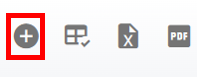RTA Web - Creating a Warranty Claim
Warranty Claims can be created in two ways. The system can be set up to automatically create the claim when a warrantied item or job is identified in the system or each claim can be created manually by a user.
RTA recommends allowing the system to auto-create them to save precious time and only use the manual creation process when absolutely necessary.
This document will focus on the manual creation of warranty claims. For information regarding the automatic creation and the processes involved after a claim exists, refer to Warranty Claims Processing.
To create a claim manually, follow the below steps:
Refer to Warranty Claims File TOC for detailed information about each field in the claims file
Access the Warranty Claims Master List via the vendor menu option
Click the + icon in the upper right corner
Fill out the information in the Primary Info Panels
Vendor Claim ID/RMA#
Claim Amount
Vendor
Any claim notes to be included in the file
Navigate to the Claim Data Tab below the notes and work through Claim Data Panel
Purchase Order #
Line #
Asset
Part #
Original WO#
Line#
Install Meter
Part VMRS
Current WO#
Line #
Replace Meter
Click Create