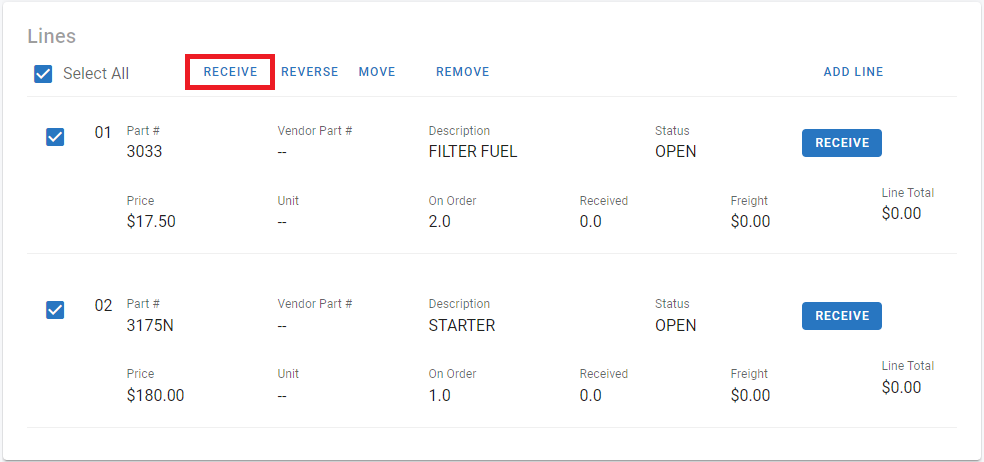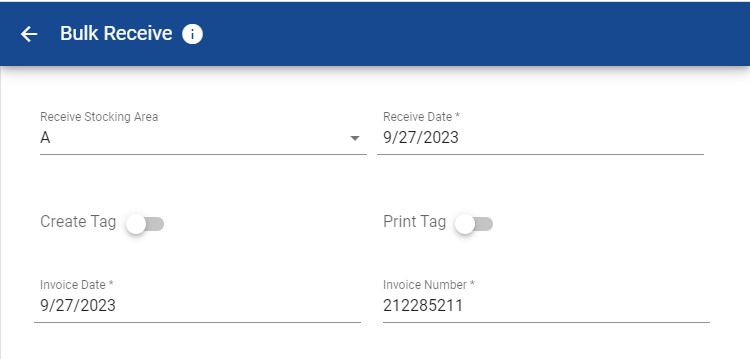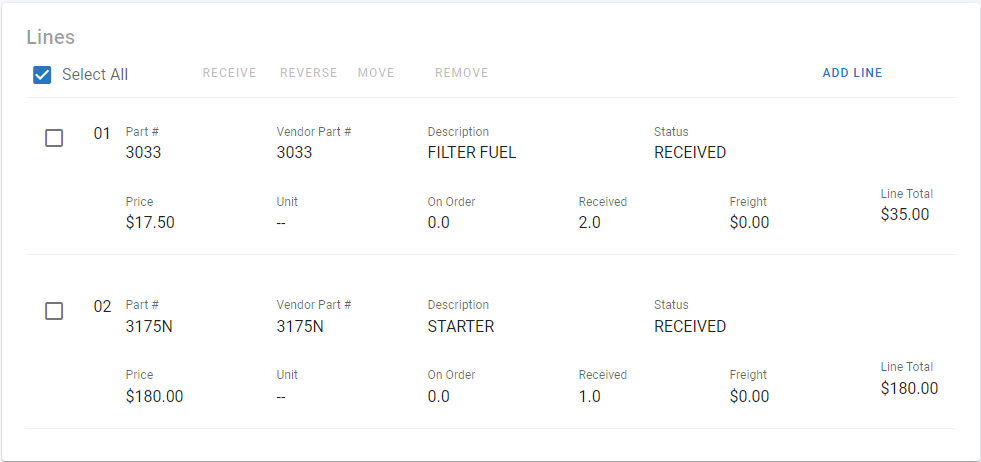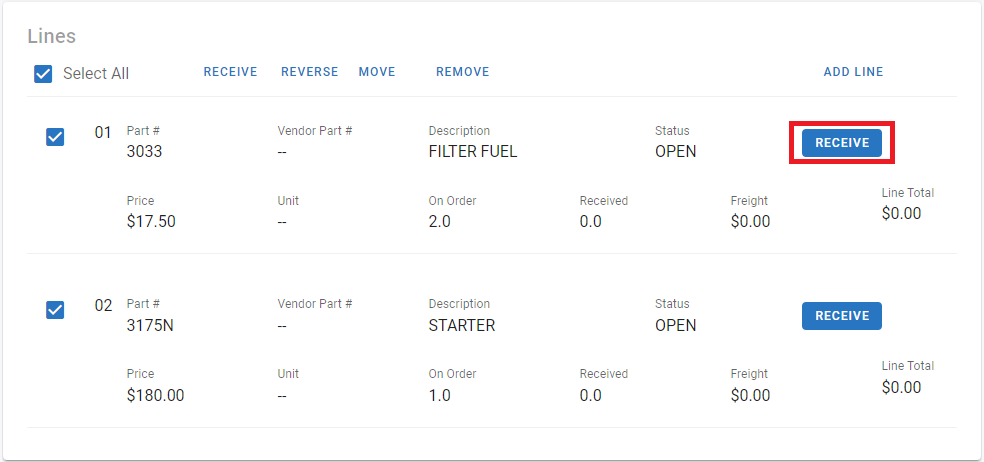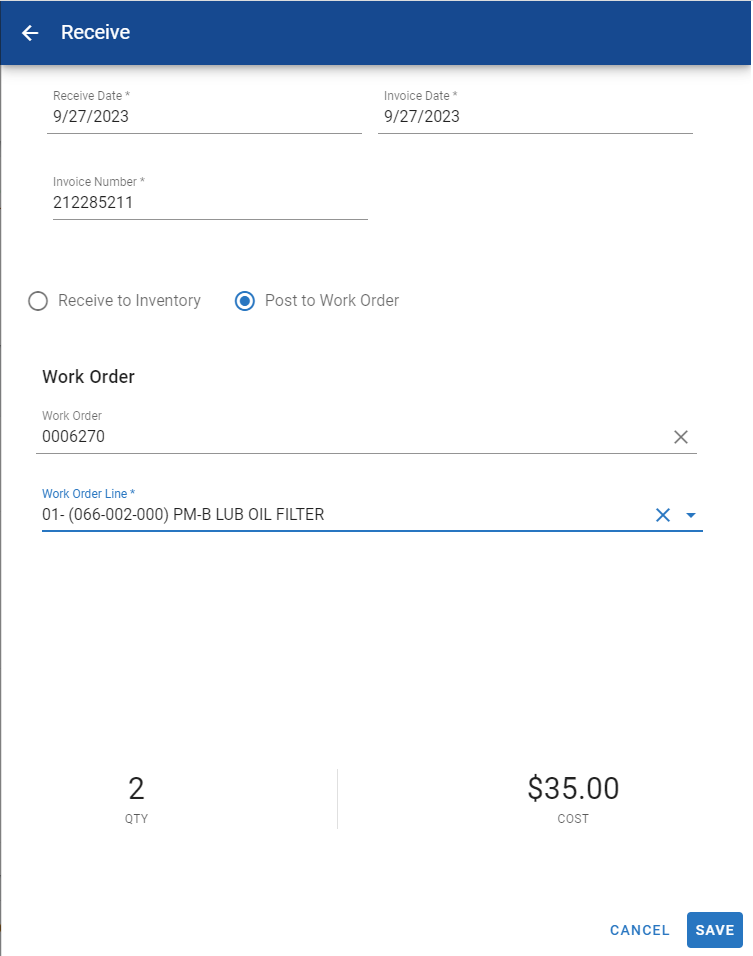RTA Web - Receiving Purchase Order Items
Once a Purchase Order has been submitted to the vendor, the PO remains open until all items are received and posted to the PO.
This document will walk you through the steps to receive and post items to purchase Orders.
Items can be received individually at the line level or in bulk to save time!
Items can be sent to inventory or posted to an existing Work Order directly.
Bulk Receive
Before receiving bulk lines, be sure that any individual line to be posted to a Work Order have had the Work Order number and WO Line entered on the individual PO lines applicable!
If the WO# isn’t entered on the individual PO line first, then RTA will receive directly to inventory.
In the Line Items tab, select the lines by using the Select All or individually selecting by using the check mark in front of each line
Select the lines to be received or select the top box to select all.
Click the Receive Option in the Top header area of the Lines section
Select the stocking area where the parts will be inventoried
Receive date is filled in though can be edited if received on a different date than when the receive action is being taken
If tags should be created and printed, turn those options on
Enter Invoice Date
Enter Invoice Number
Click Save
Received lines will be disabled and reflect a status of received if all quantities are posted and partial if some items ordered remain on order.
The bulk receive action can also be used to post to work orders where work order information has been provided at the line level.
Receive Line Individually
Click on the line in the Line Items tab
Click Receive
Select to receive to inventory or to post to work order
If receiving into inventory
Update stocking areas with count to be received in each
Click save
If Posting to Work Order
Enter WO number or be sure one entered is correct
Enter WO line or be sure one entered is correct
Click Save
Received lines will be disabled and reflect a status of received if all quantities are posted and partial if some items ordered remain on order.
If needing to receive some of the line into inventory and another to a work order, receive into inventory first and then post the one remaining to the Work Order.