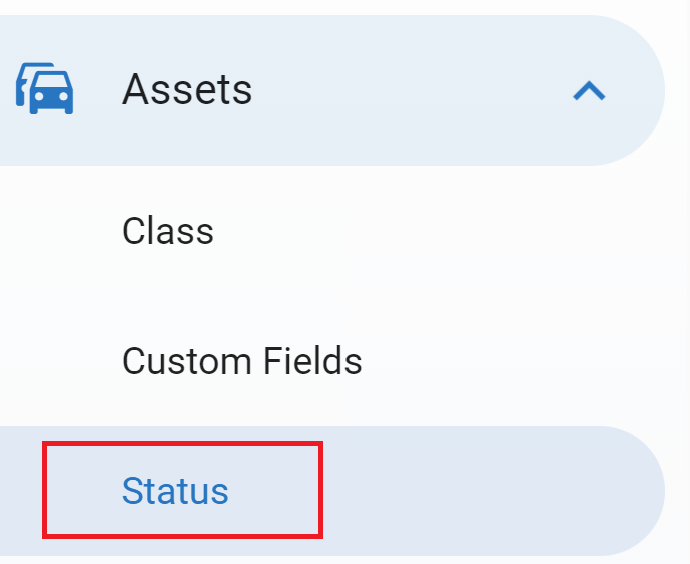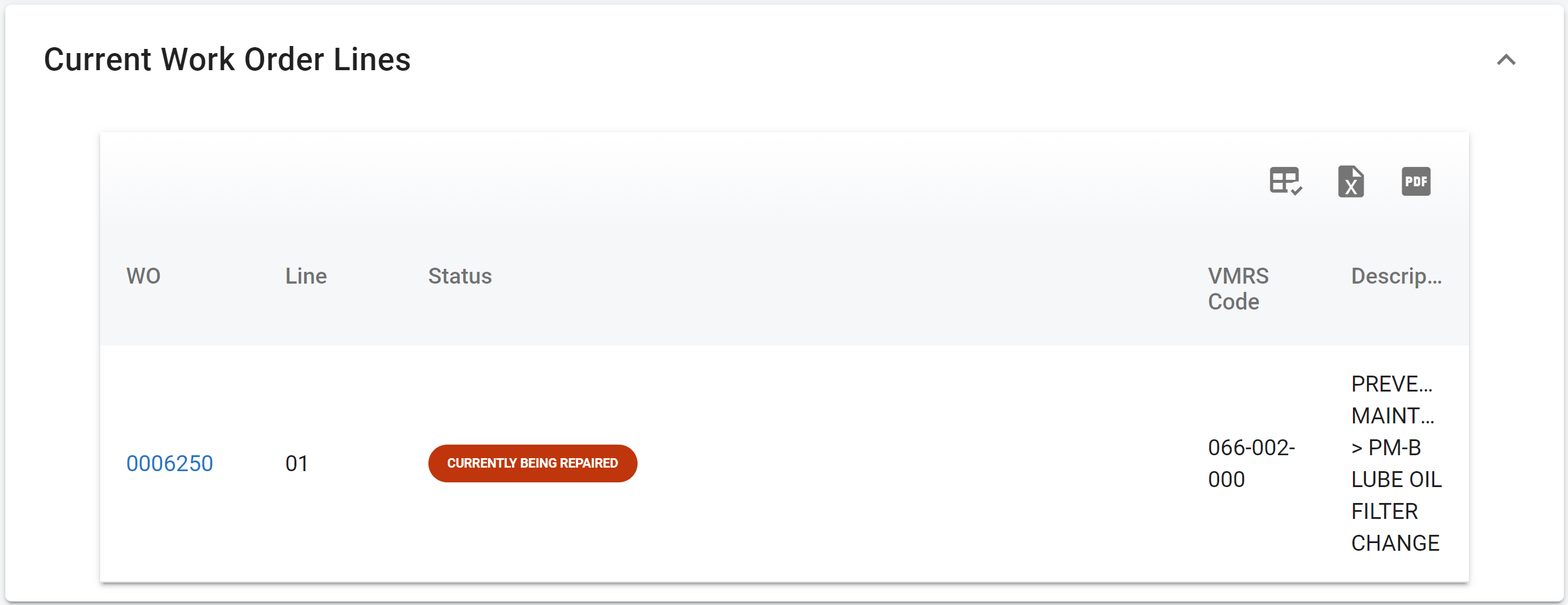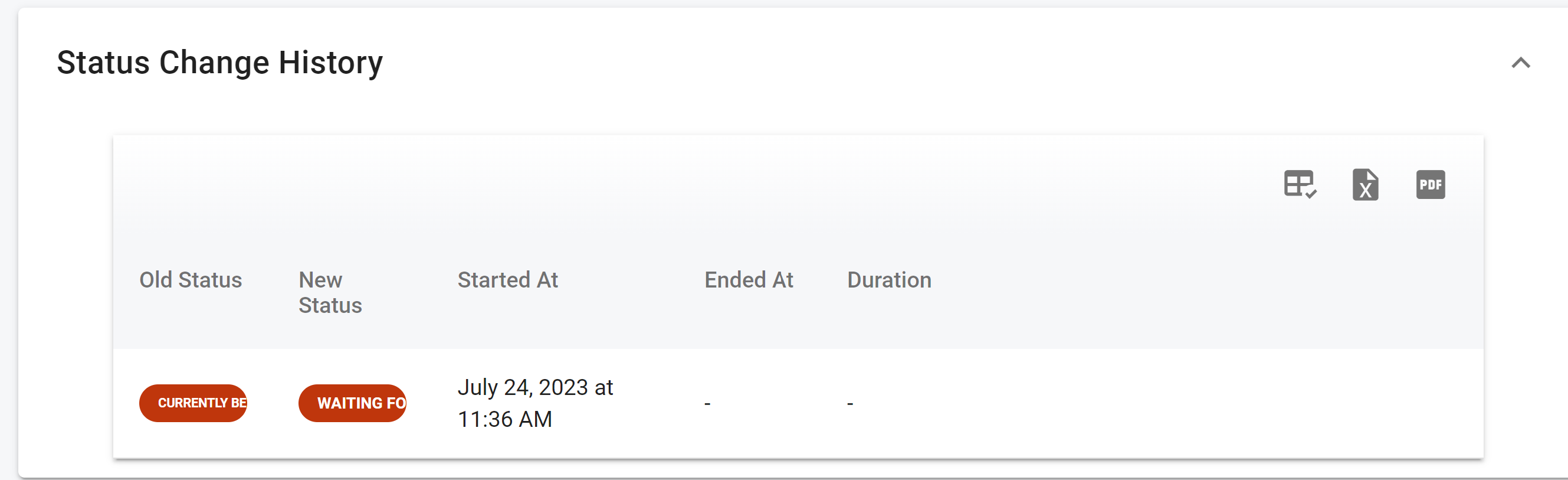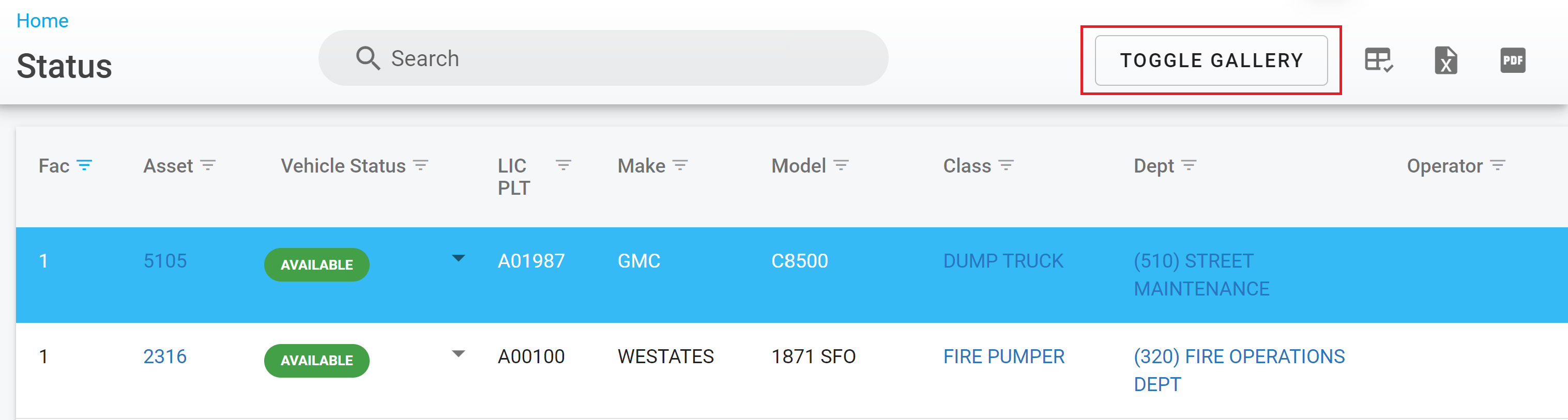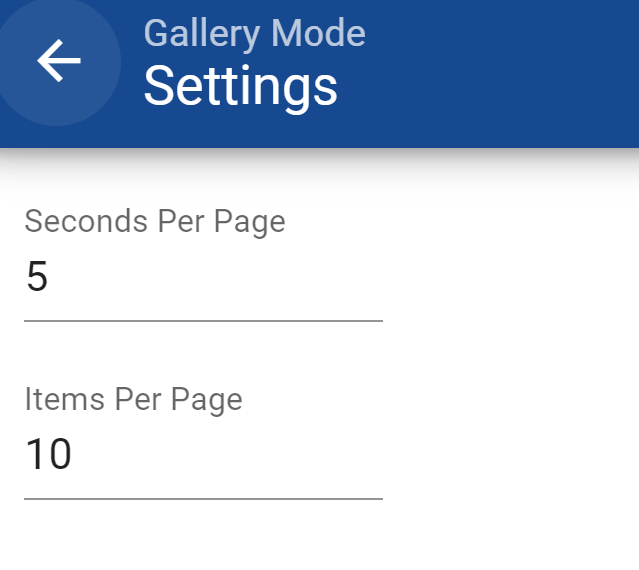RTA-Web Asset Status Search Screen
The asset status search screen gives an overall picture of asset statuses on one search screen which can be filtered, sorted and edited to see specific information. Export this screen as an ad hoc report to others in the organization as well.
Asset Status Screen Search
To find the asset status search screen, locate the asset tab on the left hand menu panel. Once you expand this menu you will see the asset status menu.
The master list has all the capabilities of other master lists. Refer to Master List Functions TOC for information for searching, customizing and exporting from master lists.
Work Order and Status Change History Information
The asset status list provides the opportunity to drill down into work order information and status change history.
Click on the asset status line to open up a new view avoiding clicking on any of the blue linked items in the list.
Use the Current Work Order Lines Panel to view and drill into a specific work order by clicking the work order number link
The Status Change History panel will display the historical information regarding status change of an asset. Users will see the old and new status as well as the date and time the status started, ended, and how long it was in the old status.
Gallery Mode
One of the features of this screen is Gallery Mode, which allows the vehicle statuses to scroll through all assets. This is a great feature to display this information in a driver, dispatch or other common area where people would like to know vehicle statuses.
Upon clicking “Toggle Gallery” determine how long each page stays on the screen and how many items are listed per page and click save when done.