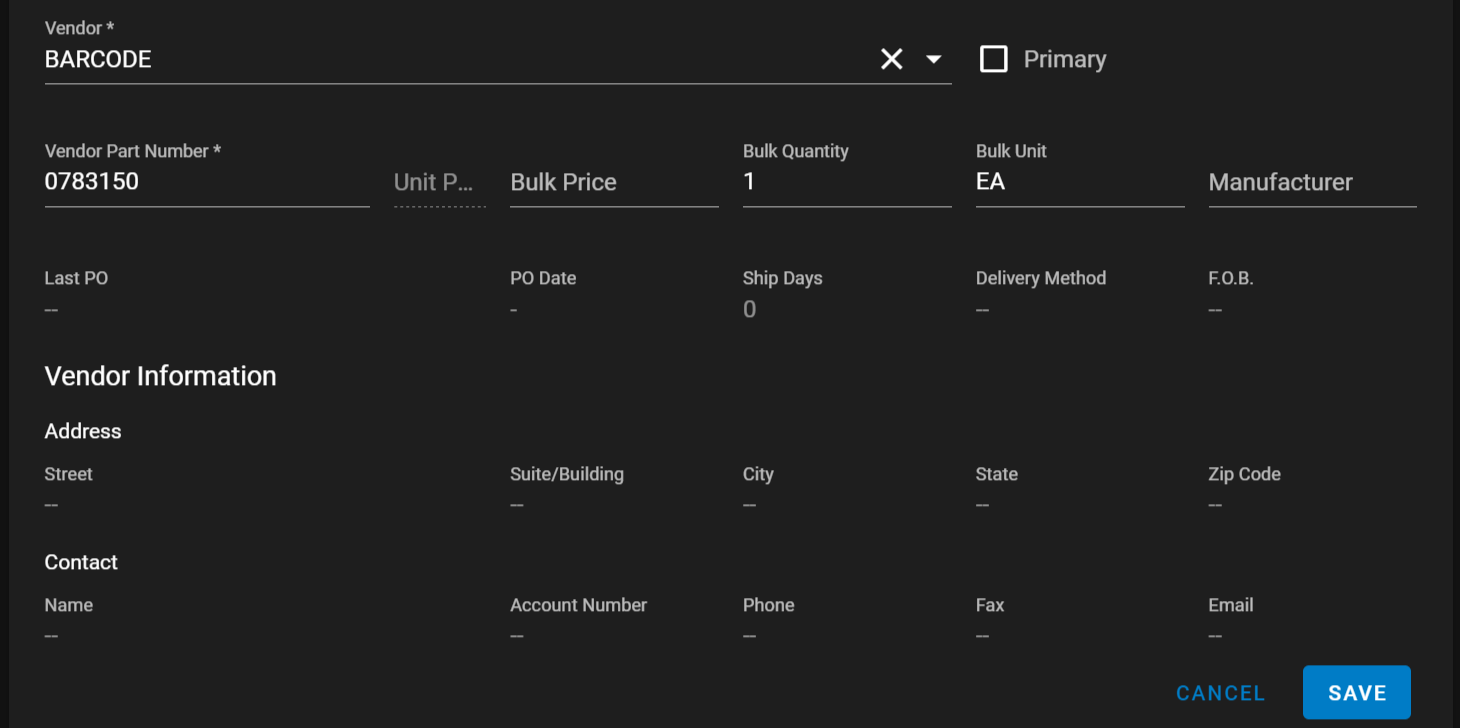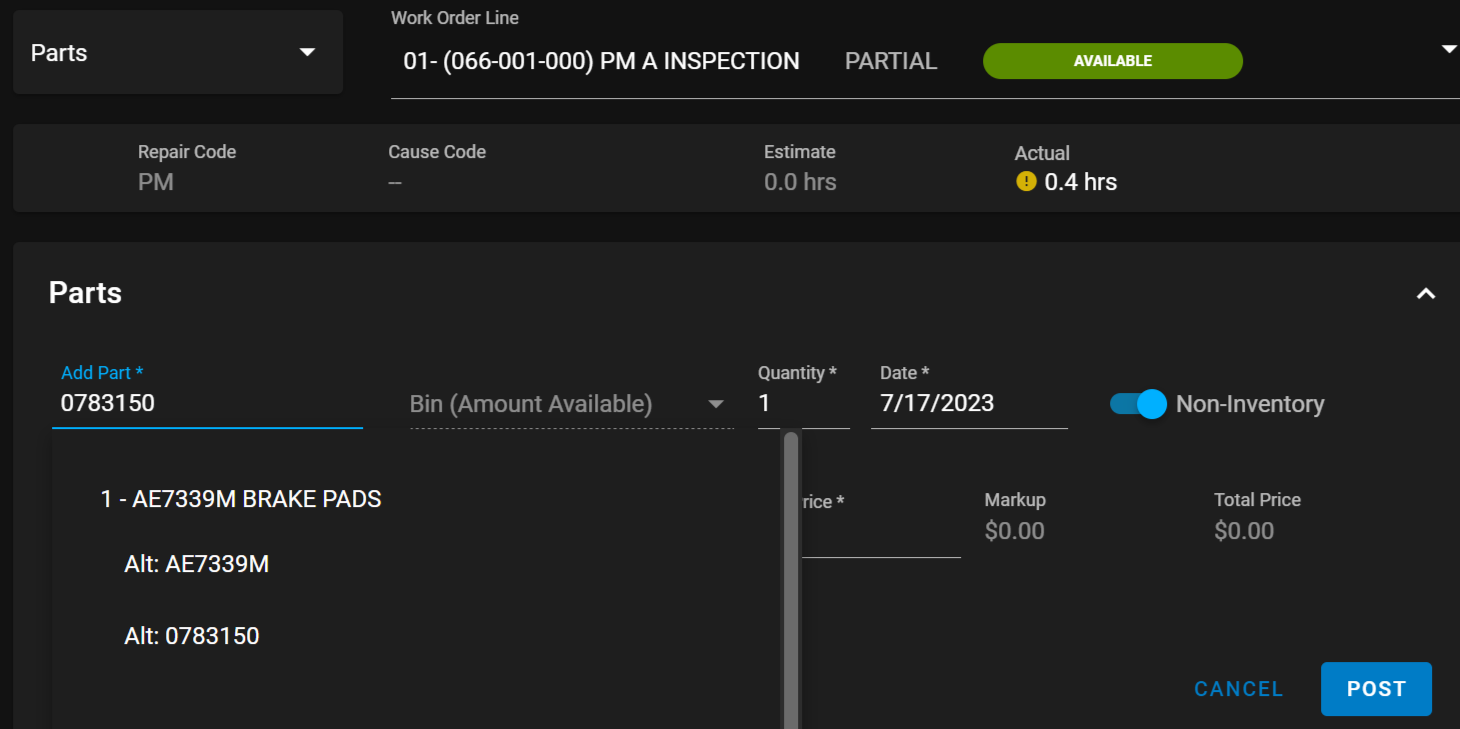RTA Web - UPC Barcoding
Creating and Printing Barcodes is not currently available in RTA Web. See https://docs.rtafleet.com/how-to-articles/how-to-tricoders-and-barcoders/ for more information.
When using RTA Web you are able to use the barcode scanner in four different ways:
Tracking Your Parts Using The UPC
When adding parts, you may want to use the UPC (Universal Product Code) which is stored on the barcode. This way you can pull the part simply by scanning the box or part. When doing this, it is necessary to add a Vendor for these part numbers.
RTA recommends numbering the Vendor as a 999 and labelling it as UPC or Barcode to show it’s for parts cross references
To add the UPC as a cross-reference:
Go to Parts Management > Parts and select the part you want
Select Link Vendor and add the UPC vendors name or number
Select “Vendor Part Number” and scan the parts barcode
Hit Save
If you are tracking the UPC with a Worth Data LT-5001 Tricoder, make sure to set it to Non-Portable mode using option #3 in the main menu and a Micro-USB to USB cord.
Adding A Part To A Work Order
When you are posting parts to a WO you can add the part by scanning the part label (or the UPC barcode if you followed the steps above).
To post the part to a WO:
Go to Maint. & Repair > Work Orders and select the Work Order you are posting to
Select Posting or highlight the work order line and click Post
From the drop down, select Parts if its not already there
Click into the Add Part* field
Scan the part label or UPC barcode
Select the part and input the appropriate quantity and hit Post
Adding A Part To A Purchase Order
When you are adding a part to a PO line you can scan the part’s label (or the UPC barcode if you followed the steps above).
To add the PO line:
Go to Parts Management > PO's and create a new PO
Select the Vendor for the part you want (do not use the UPC vendor)
Select Add Line
Click into the Add Part* field
Scan the part label or UPC barcode
Select the part (it will use the Vendor’s part number)
Fill out the rest of the PO information
Select Save
Searching For A Part File
When searching parts in the web you can pull up the part file with the scanner using the part label or the UPC barcode (if set up using the steps above).
To do so:
Go to Parts Management > Parts
Select Search near the top of the page
Scan the part’s label or UPC barcode
Select your part