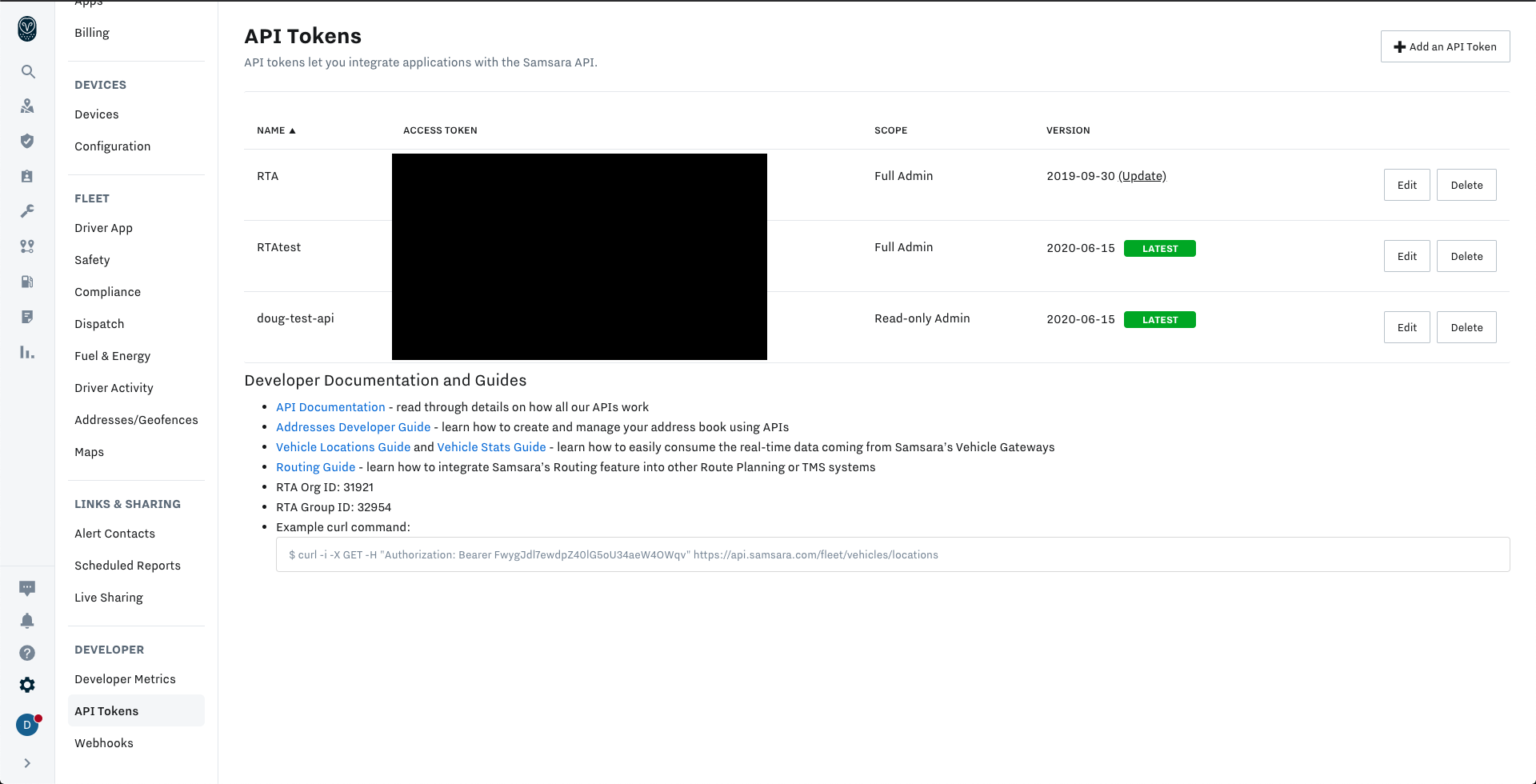Samsara Integration
The following document outlines the process for configuring the Samsara Integration in RTA.
Capabilities
The RTA Samsara integration automatically imports defects and mileage reported by your drivers using the Samsara app. Vehicles are identified via the VIN number (stored in the serial number field in RTA). Trailer odometers can only be imported through defects.
Did you know that you can have the component and location split out and digested by RTA by using a special convention? Simply use a pipe “|” character, and the left side will go into the component field in RTA, and the right side will go into the location field!
For example, take “Fender | Passenger Side”. It would end up like this in RTA:
Component: Fender
Location: Passenger Side
Defects
When your drivers report a defect using the Samsara mobile app, the Samsara RTA Integration will automatically import those defects into RTA using the Driver Reports module.
For example, a fault, like the one below, reported in Samsara will appear in RTA as a new driver report.
Defect Status Updates:
Currently, this integration will only update Samsara when the defect is closed out either manually, or when the line is closed that it is assigned to in RTA.
Mileage Updates
Mileage updates from the DVIR is supported out of the box when the integration is enabled! If you would like daily odometer/engine hours imported through the EFI module, reach out to support@rtafleet.com and they can get that set up for you, no problem!
Trailer Mileage Updates
DVIRs MUST be submitted in order to update trailer mileage. RTA is NOT able to update trailers from the integration alone.
RTA is able to update the mileage for trailers from DVIRs only.
Installation
Please follow these steps to get the integration installed for your system.
Go to https://kb.samsara.com/hc/en-us/articles/360043910551-Integrating-with-RTA
Follow the instructions to connect RTA and Samsara
- Alternatively -
Get an API Token from samsara by logging into samsara, and creating an API Token
Go to Settings (the gear icon) and then API tokens under the Developer Tab
When creating the API Token, use Global Read Permission and Write DVIR Permission (found under driver management).
Go to https://app.rtafleet.com/admin/integrations-dx/ and set up your integration by giving it a name, and entering in the token!
That’s it!