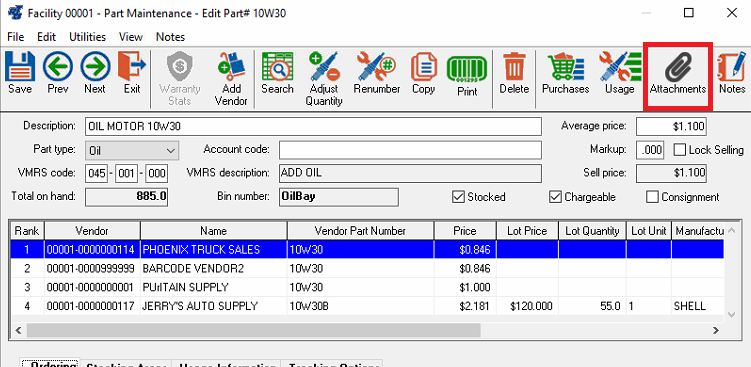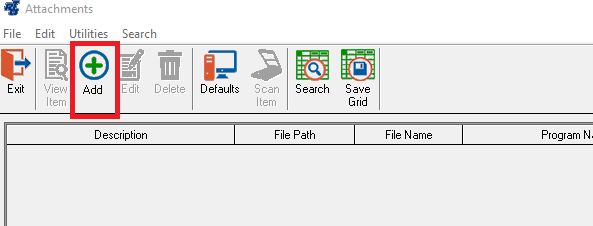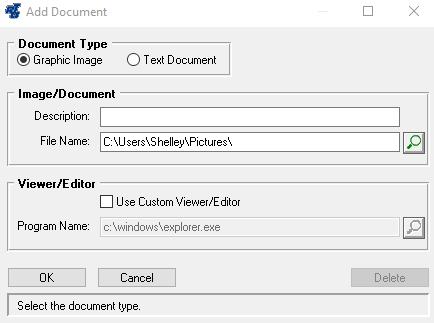Uploading images for Hosted SAAS Customers
In the past, a user connected over remote desktop, would need to copy their file/image to our server before attaching an image to a work order so that all users could view it. This is no longer needed. You can choose any file on your local computer and RTA will upload the image automatically to our server and attach the image.
To upload a file:
Go into a work order, part file, vehicle or purchase order.
Hit the attachment button at the top.
3. Hit Add
4. Put in a description and then put in the file path of where the file is. Or hit the magnifying glass and search for the location. Then hit ‘OK.’
5. Once you hit ‘OK,’ RTA will start to upload your file and save it up in the cloud. If you need to change the description, you can at any time. However, if you attached the wrong image, you can’t just edit the path. You will want to delete out the file you attached and then add the correct file. When you hit delete on the file in RTA, this does not delete it off of your local machine.