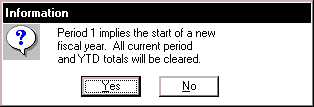End of Period for Vehicles
The following things occur when the EOP for vehicles is processed.
- Current period costs and usage are added to the year and life totals.
- Current period costs and usage are zeroed out.
- Current period mileage are added to the year and life totals*
- The fuel odometer is updated to match the work odometer and current period miles are zeroed out (only if the "Tracing Fuel Consumption" switch is set to NO (SSM, Fuel Parameters tab , switch 1)).*
- Fixed costs such as depreciation, license, and insurance are charged out to the new period.
- Warranty statistics are updated.
- Tank deliveries and usage for the current period are zeroed out and inventory is updated.
- A new work order labor transaction is created for all incomplete jobs (only if the Paperless Shop option is being used and the "EOM Posting Date" switch is set (SSM, switch 9)).
- "Current Period" is updated in the Main System Parameters (SSM, switch 3).
- "Days This Period" is updated in the Main System Parameters (SSM, switch 5)
- The number of miles added to the year and life totals varies depending on how the "Tracing Fuel Consumption" switch is set. If this is set to YES and there is a difference between the work odometer and fuel odometer, the difference won't be added to the year and life totals; instead, it will be carried over to the new period. To further clarify, look at the sample vehicle information.
Work odometer:10,000
Fuel odometer: 9,500
Current Period Miles: 2,500
In this scenario, 500 is the difference between the work and fuel odometer; therefore, 2,000 miles will be added to the year and life totals; 500 miles will carry over to the new period.
Using the same scenario, if the "Tracing Fuel Consumption" switch is set to NO, the fuel odometer would first get updated to 10,000. There would be no difference between the two odometers so the entire 2,500 miles would be added to the year and life totals and the new period would start out with 0.Vehicles: End of Month
To process end of month for vehicles, do the following:
- Select System > End of Period/Month > End of Period Vehicles from the RTA main menu (SEV).
- Enter password level 2.
- Enter the starting and ending facility number(s) to process or press F1 to select the facility number(s) from the lookup list. Data is processed only for the facilities in your region. Refer to the "System Security" for more information about regions.
- Enter the next fiscal period month and year. The period entered here updates the "Current Period" in the Main System Parameter (SSM, switch 3).
- Enter the number of work days available in the next period. The number entered here updates the "Days This Period" in the Main System Parameters (SSM, switch 4). This information is used for tracking vehicle utilization. Refer to "Tracking Utilization" for additional information.
Vehicles: End of Year
The end of year process is similar to the standard end of month process except that in addition to the current period totals being zeroed out and processed, the year-to-date figures are cleared and processed too. To process end of year for vehicles, follow the steps described in the previous section. At step 4, enter 1 as the next fiscal period to indicate that the next period is period 1 in the new fiscal year. Choose Yes when prompted for confirmation to close the year.