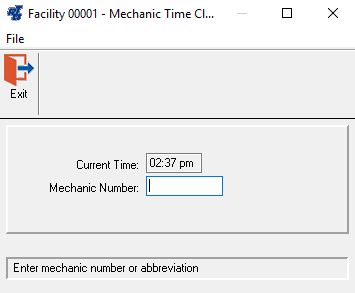Clocking In
When a mechanic is ready to start the work day, he will need to clock onto the system by selecting the Login menu option. The Mechanic Time Clock window will be displayed.
The current system time is displayed along with the mechanic number prompt. For security purposes, a mechanic lookup list is not available here. To clock in, the mechanic simply inputs his number or abbreviation. A verification prompt will be displayed.
Click the YES button or press ENTER to confirm; click the NO button to re-enter the mechanic number or abbreviation. The Mechanic Accountability Menu will be displayed.
The window displays the mechanic number and name. The productivity percentage is also displayed if that particular switch is "On" (SSI, Miscellaneous I tab, line 10). At this point, the mechanic has seven options to select from: Clock on to a Scheduled Job, Clock on to an Indirect Job, Process a Work Order, Quick Work Order, Jobs Pool, Clock off for Lunch, or Clock off for the day (end of shift).