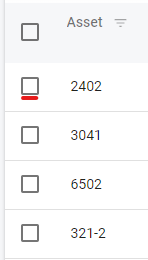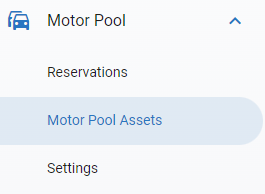RTA Web - Motor Pool Assets
Adding Assets to Motor Pool
To include assets into the motor pool for reservations they do need to be added as assets to your software first. Refer to Adding Assets for instructions on doing so.
Once assets exist in RTA, they can be set up for use with Motor Pool. Follow the instructions below.
Click on Motor Pool Assets under the Motor Pool section of the main menu
The toggle at the top of the page will allow the user to display Pool Assets (assets already part of the motor pool) and Out of Pool (assets that can be added to the motor pool)
Click on Out of Pool
Use the selection boxes to choose one or multiple assets to be included into the motor pool
Prior to making selections, the user can apply filters and search criteria to narrow the list if needed
Using the top selector box will select all assets currently displayed
After selecting the assets desired to be included, click Add To Pool
Confirm the add by clicking Proceed
If assets were selected by mistake, click Cancel
The assets should now be displayed when clicking the toggle to Pool Assets
Removing Assets from Motor Pool
From time to time, assets need to be removed from the Motor Pool. Follow the instructions below to remove an asset from the pool.
Click on Motor Pool Assets under the Motor Pool section of the main menu
The toggle at the top of the page will allow the user to display Pool Assets (assets already part of the motor pool) and Out of Pool (assets that can be added to the motor pool)
Click on Pool Assets
Use the selection boxes to choose one or multiple assets to be removed from the motor pool
Prior to making selections, the user can apply filters and search criteria to narrow the list if needed
Using the top selector box will select all assets currently displayed
After selecting the assets desired to be included, click Remove From Pool
Confirm the removal by clicking Proceed
If assets were selected by mistake, click Cancel