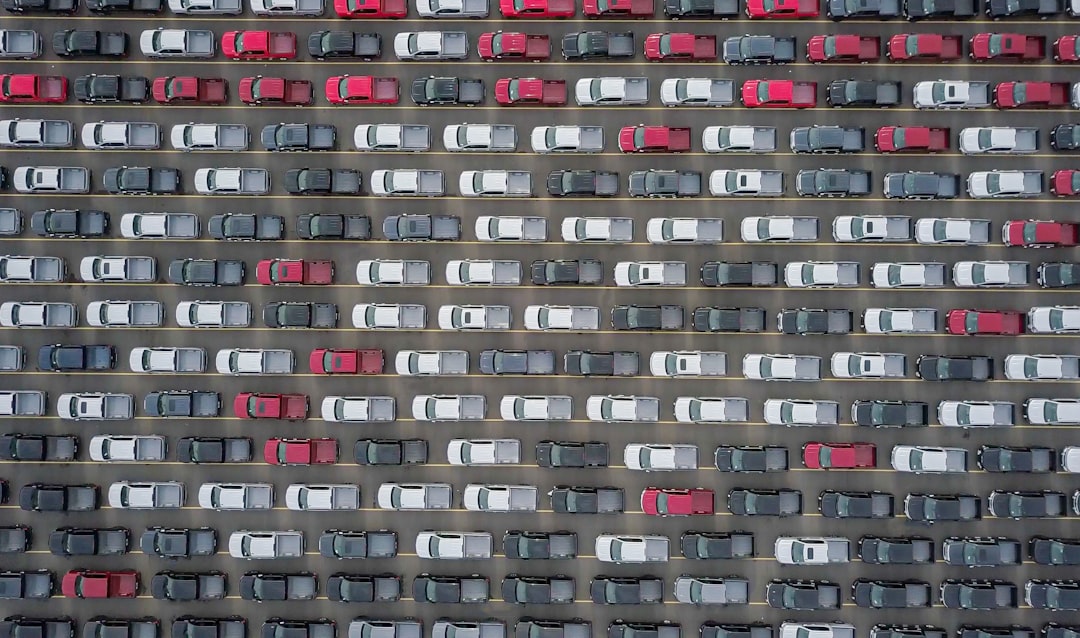
RTA Web Asset - Asset Management Tab
The Asset Management Tab holds multiple panels all designed to hold pertinent information pertaining to your asset. This article will cover all the panels and fields found in the asset management tab.
You can visit Asset File Table of Contents to access the full list of articles related to Displayed Asset Data in RTA Web here.
🔓 Denotes fields that are editable within RTA Web
Asset Info Panel
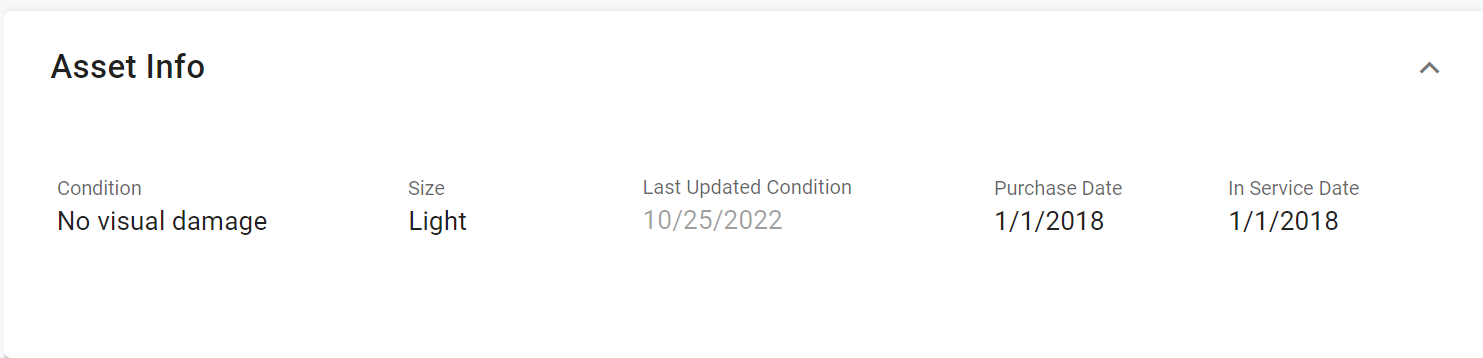
This panel is designated for adding additional information regarding the asset. While these fields are optional, RTA does recommend leveraging them. Below you will find the various panels and fields found in the Asset Info panel along with explanations for and how to use them.
🔓 Condition – This field is related to the current condition of the asset
Edit by clicking in the field and choosing the appropriate status from the available options
🔓 Size – Click in the field and select the appropriate asset size (light, medium, heavy, etc.)
These tie into difficulty factors which help determine the estimated time that will be used as a guideline for technicians to complete a job
If technician productivity will not be tracked, then there is no need to be concerned with the difficulty levels
Refer to Mechanic Productivity for more information on technician productivity and difficulty factor set up
Last Updated Condition – This field displays the date for the last update to the condition field
🔓 Purchase Date – Click in the field and enter the date when the asset was purchased
🔓 In Service Date – Click in the field to enter the date the vehicle officially went into service
Primary Meter Info Panel
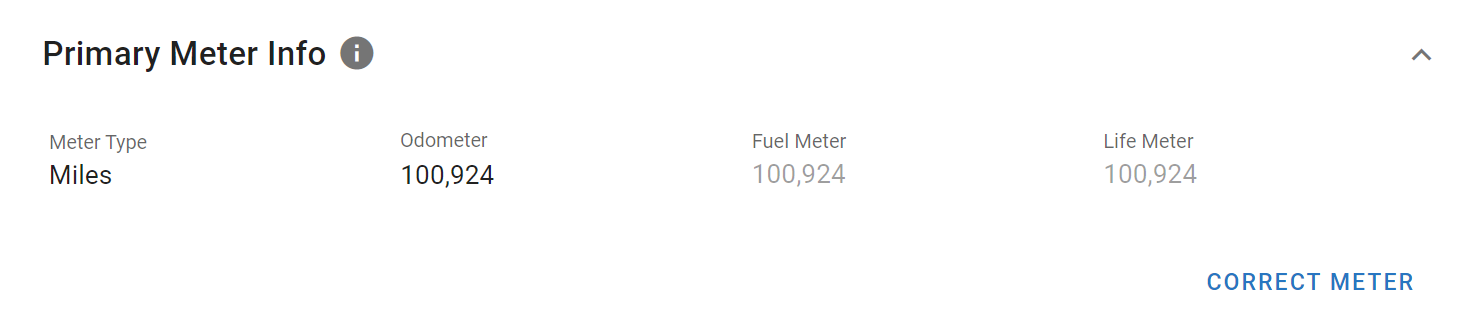
This panel is designated for meter information.
🔓 Meter Type – Click in the field and select the appropriate type for this asset (Hours, Miles, Gallons, etc.)
🔓 Odometer – Click in the field and enter the current odometer reading for the asset
Refer to Meter Readings in RTA Web for instructions on correcting odometer readings.
Fuel Meter and Life Meter – These fields are automatically updated by the RTA system; no entry can be made in these fields
They will reflect as the current meter reading initially
Fuel meter will show the meter reading from the last fuel-up
Life meter will show the units traveled by the asset over time
Alternate Meter Info Panel
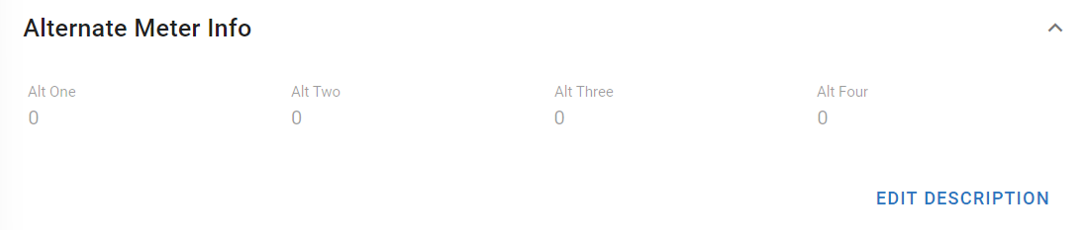
This panel is designated for alternate meter information.
Alternate Meter Types must be set up in advance before being able to pull them into the asset file.
🔓 Alt One, Two, Three, Four – Click on Edit Description and select from the available meters in the alternate meter type to be tracked (for example HOURS) and then click Done. The field under the header can have its value edited to reflect the current reading for that meter.
Up to four alternate meters can be added to a asset
May be another meter such as an engine or component hour meter or it may represent items transported by this asset such as passengers, cases, boxes, tons, yards, or pallets
Refer to Meter Readings for detailed instructions on Alternate Meters in RTA Web.
Department Info Panel
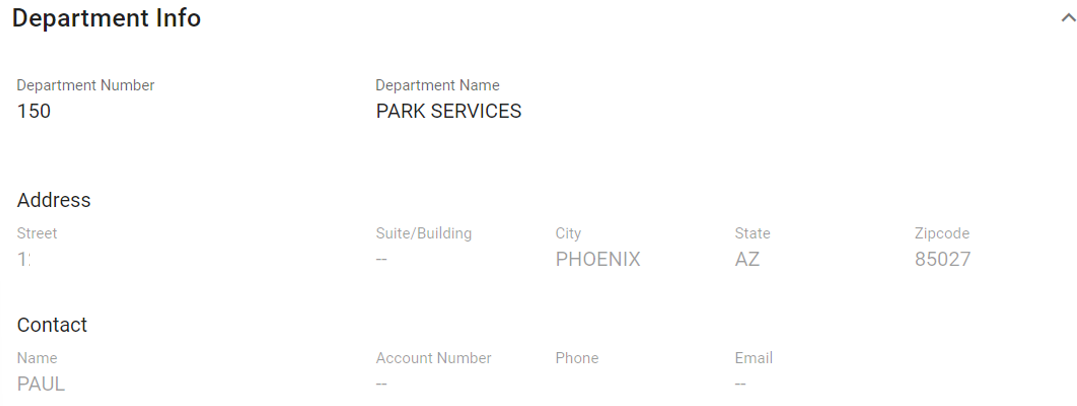
Departments are a way of separating asset cost within a facility.
Refer to Departments for instructions on adding departments
🔓 Department Number – Click in the field and select the appropriate department in which this asset belongs and click the check mark
🔓 Department Name – Click in the field and select the appropriate department name and click the check mark
Department Number and Department Name are linked. When you change one, the field for the other adjusts to reflect the corresponding data
Address – Fields populate based on the address information listed in the Department File on RTA Classic for the specific department assigned
Contact – Fields populate based on the contact information listed in the Department File on RTA Classic for the specific department
Vehicle Warranty

Warranty tracking is an essential component of saving costs to the shop. The warranty panel allows the tracking of bumper to bumper and extended warranties for assets.
Need to set up an asset bumper to bumper or extended warranty? Refer to Asset Warranty Set Up for more information.
Customer Info Panel
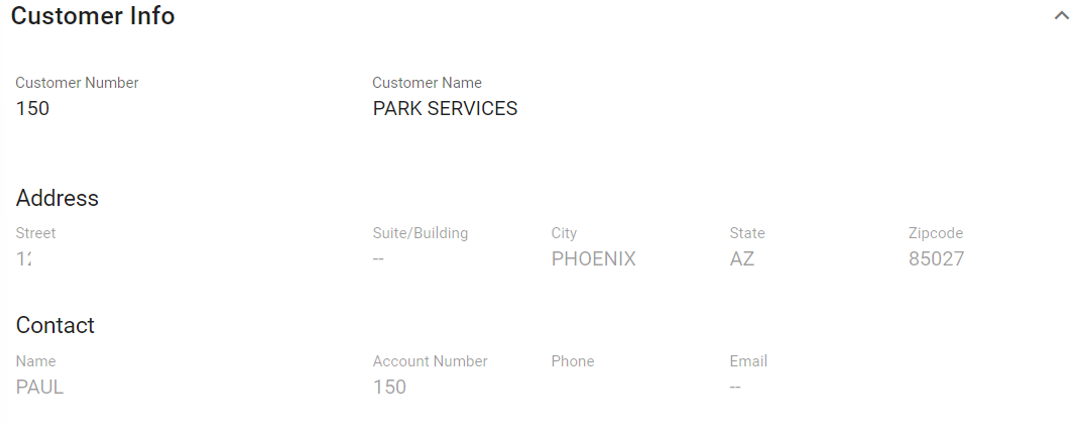
Customers are typically used as designated cost centers.
Refer to Customers for instructions on adding departments
🔓 Customer Number - Click in the field and select the appropriate customer in which this asset belongs and click the check mark
🔓 Customer Name – Click in the field and select the appropriate customer’s name and click the check mark
Customer Number and Customer Name are linked. When you change one, the field for the other adjusts to reflect the corresponding data
Address – Fields populate based on the address information listed in the Customer File on RTA Classic for the specific customer assigned
Contact – Fields populate based on the contact information listed in the Customer File on RTA Classic for the specific customer
Replacement Panel

This panel is driven by data submitted in the asset file via RTA Classic and can be displayed here when input into the asset File via RTA Classic. There are many ways or methods to calculate when it is time for assets or equipment to be replaced. Including this type of information in the asset file will assist with projections and budgeting and assist with reporting on reliability of the asset.
Field Definitions in RTA Web
Destination – Refers to the destination of the asset when it was replaced. It can be sold or reassigned to a different department or customer
Projected Year – The year the asset will need to be replaced
Projected Life Meter – The number of units (miles/kilometers/hours) when the asset will need to be replaced
Projected Resale – Estimated resale or trade-in value of the asset
Purchase Price – Base purchase price for the asset
Additional Options
Use Schedule – This sets the schedule against the asset class
Class Override – This selection de-couples the individual vehicle against the asset class