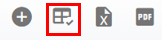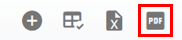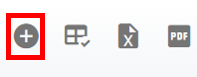RTA Web - Purchase Orders Master List Overview
The Purchase Order list displays all POs that have been added to the RTA software. This list can be viewed as a whole or can be sorted/adjusted for specific views. The ability to sort and customize columns as well as to export the master list are available.
Refer to Master List Functions TOC for instructions.
Refer to Creating a Purchase Order for instructions to create POs in RTA.
This article will cover the various columns that can appear on the PO Master List as well as actions that can be taken while viewing the list.
Searching the PO Master List
The search bar at the top of the master list will allow the user to search by specific datasets.
Search does not exclude fields and may have multiple results. For example, if a vendor is numbered as 1 and that is also the facility number for the PO the system will return results for POs assigned to Facility 1 as well as any POs for vendor 1.
To search do the following:
Enter the data to search in the search bar
The list will re-display with all the line items that contain a matching result
Depending on the number of POs in RTA, be sure to check the bottom of the list to see how many items are displaying per page and how many pages there are to view.
Columns appearing on the PO Master List
There are a number of columns available for display on the PO Master List. These columns can be sorted and some even be filtered. The description of each is listed below. Users can use the “Column Chooser” option to remove or add columns. Refer to Customizing Master List Columns for instructions on doing so if needed.
PO Statuses
Status Title | Meaning |
|---|---|
Open | PO is Open and either awaiting receipt of items, review for closure, or both |
Approved | PO is open and has been approved and can be submitted to the vendor - If using PO Approval process |
Pending Approval | PO is waiting for approval before submitting to vendor - If using PO Approval process |
Denied Approval | PO has been denied and will not be able to be sent to vendor - If using PO Approval process |
Closed | PO has been closed due to either receipt of all items ordered or closed by an individual |
Actions that can be performed on the PO Master List
There are multiple actions that can be taken from the Parts Master List at the click of a button. Below is a list of actions that can be performed from the list. Detailed instructions for each may be located elsewhere and a link to the appropriate article will be provided.
Customizing columns - Refer to Customizing Master List Columns
Exporting the list - Refer to Exporting a Master List
Adding a Part to RTA - Refer to Adding a Part
Viewing Purchase Order Details - Clicking a line item will open up the Purchase Order. Refer to Purchase Order File TOC