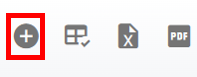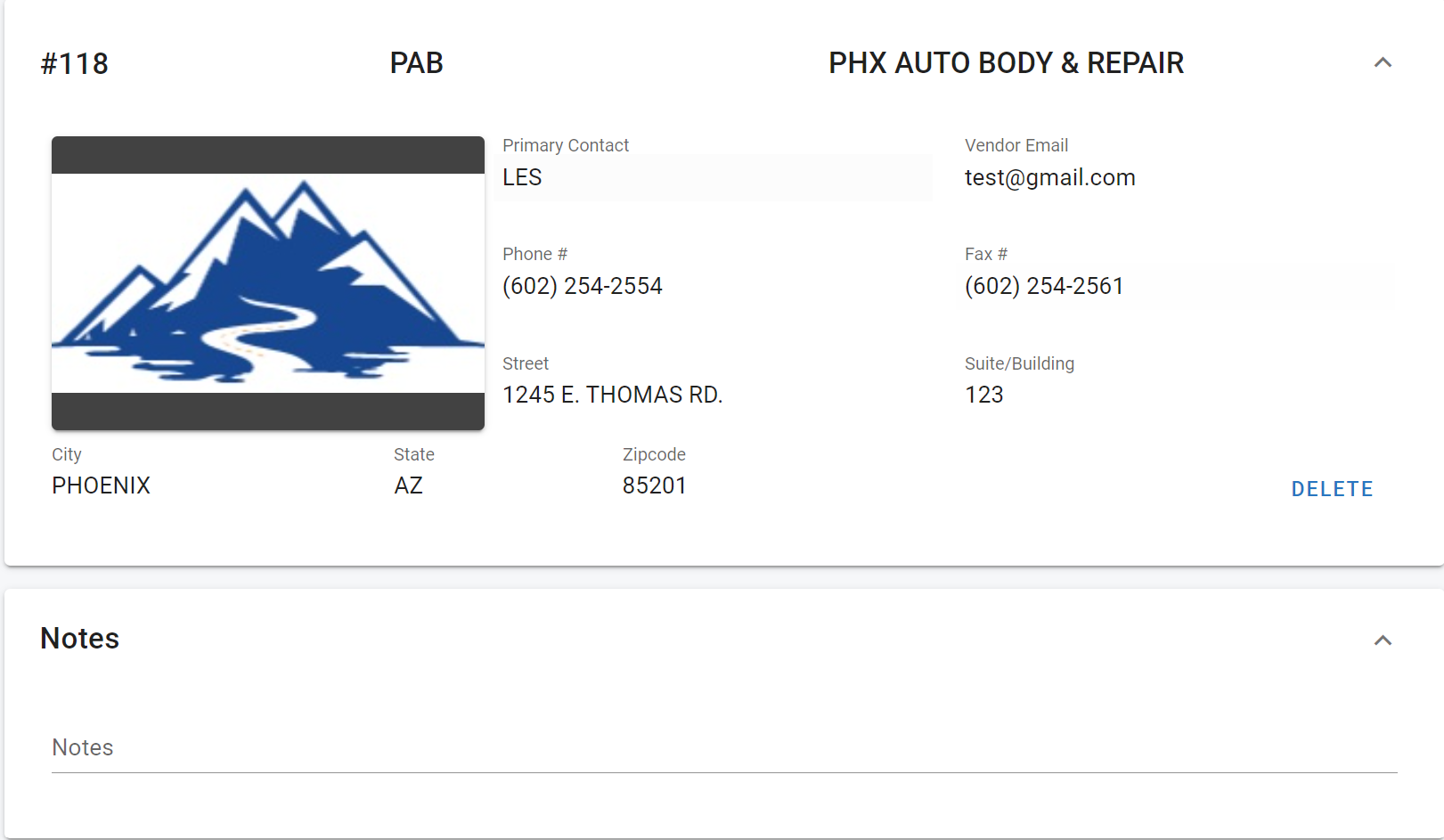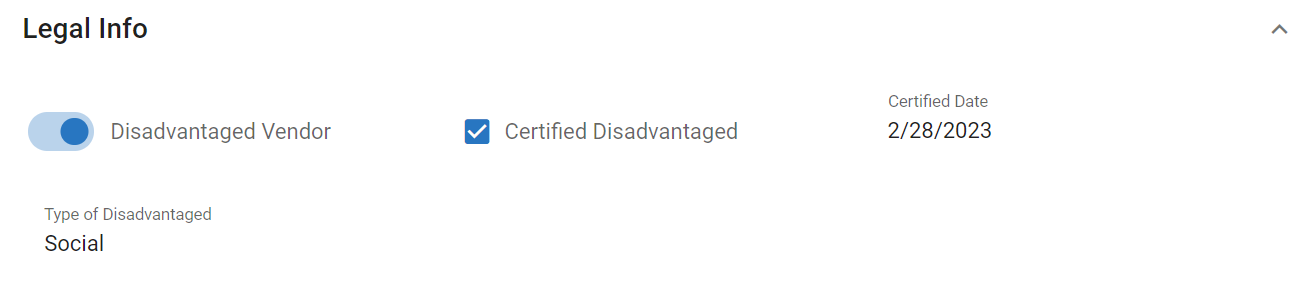RTA Web - Add a Vendor
The vendor record contains information about the merchants from whom you purchase parts, supplies, and vehicles or service shops that provide you with services for outside vehicle maintenance and repairs. Vendor records are required if you'll be using the Part Inventory module or tracking vehicle warranties.
Follow the below steps to add a vendor to the system:
From the main menu, click on Vendor
Click the + icon in the upper right corner of the master list
Enter the applicable information
Assigned Vendor Number (Numeric Field)
Vendor Abbreviation (Necessary and useable to search vendors. This is a necessary field for use in creating a universal/knowable way to search or look up vendors as vendor numbers may not be known company-wide)
Vendor Name
Name of Primary Contact with the vendor
Vendor e-mail address
Phone number for the vendor
Fax number for the vendor
Vendor address
Profile picture for the vendor if desired
Click Create
Add the additional information to the following tabs and panels ensuring that you click the check mark to save each field entry
Notes - Free form panel to enter any notes relevant to the vendor to be saved as part of the vendor file
General Tab (Refer to General Tab for information on the fields in this tab)
Purchase, Terms and Shipping
Enter Pay Due Days, Vendor Terms, Discount Days, Discount %, Ship Via, F.O.B. Point, Total Ship Days, Tax ID#, and Tax Rate as applicable
Legal Info
Enter disadvantaged vendor information fields if applicable to this vendor
Blanket PO Info Tab (Refer to Blanket Tab for information on Blanket POs)
Click Add Blanket PO if needing to set up parameters for a blanket PO for this vendor
Attachments Tab (Refer to Attachments for information on adding attachments)
Add any attachments relevant to this vendor that should be part of the vendor file