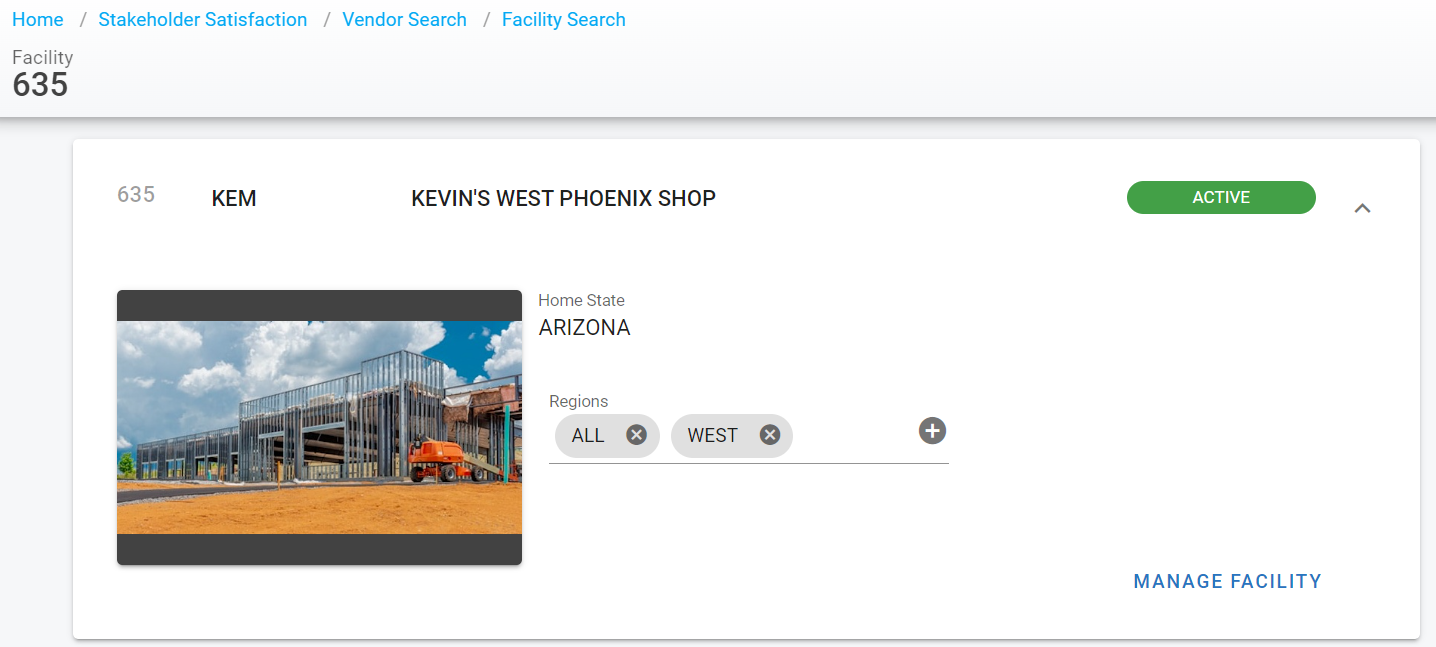RTA Web - Add a Facility
A facility in the RTA system is treated as a separate company or shop. Data is stored separately for each facility, and, in most cases costs cannot be combined.
For example, if your company has multiple shops located in various cities and you want to individually track each location, you'd need to set up facility records for each shop.
This would allow each facility to track its own vehicles, parts, tires, etc. separately as if each location had purchased its own copy of the RTA system.
Various reports could be generated for each facility providing cost, productivity, inventory, and other vital information.
When using multiple facilities, you'll have the ability to share vehicles, parts, and various data from other facilities.
For example, suppose your company has two locations and a facility has been set up for each location. A vehicle that belongs to facility 00001 travels out of the vicinity and needs to have repair work done at facility 00002.
Facility 00002 will be able to access the vehicle, history, and other needed information from facility 00001 in order to complete the repairs.
All the costs and records would be updated in the appropriate facilities. Vehicle costs and history would be updated in the vehicle's facility (00001); work order, part inventory, and mechanic records would be updated in the facility where the work occurred (00002).
To use multiple facilities, set the "Use Multiple Facility" switch 26 in Main System Parameters in the Classic version to YES.
How to Add a Facility
Click on the Facility menu option under Organization in the main menu
Click the + sign in the upper right corner of the master list
Enter the facility number to be used in the system
Enter the facility abbreviation to be used in the system
Enter the facility name
Select the home state for the facility (the state where the facility is located)
If using regions, enter the region(s) this facility will be part of
Refer to Regions for more information on the use of regions and set up in the Classic version
Click Create
Visit each tab and panel of the facility file and enter the applicable information
Refer to Facilities File TOC for information on each tab and panel in the facility file