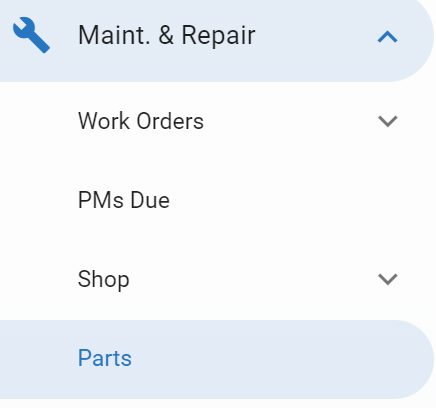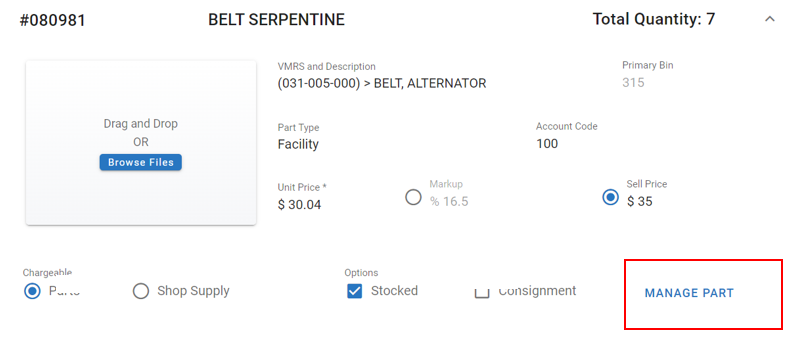RTA Web Parts - Deleting a Part
Use extreme caution when deleting parts!
Do not delete parts until you're absolutely sure the records are no longer needed. This option deletes part records and warranty data but part transactions for work orders, purchase orders, adjustments, and so on remain on file until purged from the system.
Parts can be deleted individually through the part record in RTA Web or by part number range through the delete parts program in RTA Classic.
Deleting a Part Through the Part Record
This option is recommended when deleting one or a few parts; the part record is displayed on-screen, enabling you to review and verify that the correct part is being deleted.
This action can be taken through RTA Web. (This option is not available to all user groups)
Deleting a Part Using the Delete Part Program
This option is handy when deleting numerous parts from the system because it quickly allows a range of parts to be deleted. The nice thing about this feature is that you can specify a wide range of parts to delete (by the primary part number) but because you're prompted to delete each part in the specified range, you can skip parts you don't want to delete.
Just be careful when using this option because you could end up deleting more parts than intended if you're not paying attention.
This action can be taken through RTA Classic only. Refer to Delete Part Program
Recovering Part Deleted in Error
This option is handy if a part has been deleted in error or needs to be reinstituted. The steps for recovery are to add the part again using the rules below.
Add the part using the same part number as before
Rebuild the vendors, price, and on hand quantity in the part file
Once the part is added again, it will re-link usage and purchases. The parts adjustment report from RTA Classic will provide details of the delete including the on-hand quantity and price at the time of deletion to help rebuild the details of the part itself.
Locating the Parts Adjustment Report Steps:
Pull up RTA Classic and log in
Click Reports
Click on Parts/POs
Click on Print Parts Adjustments
Add/Edit any filter options
Click OK