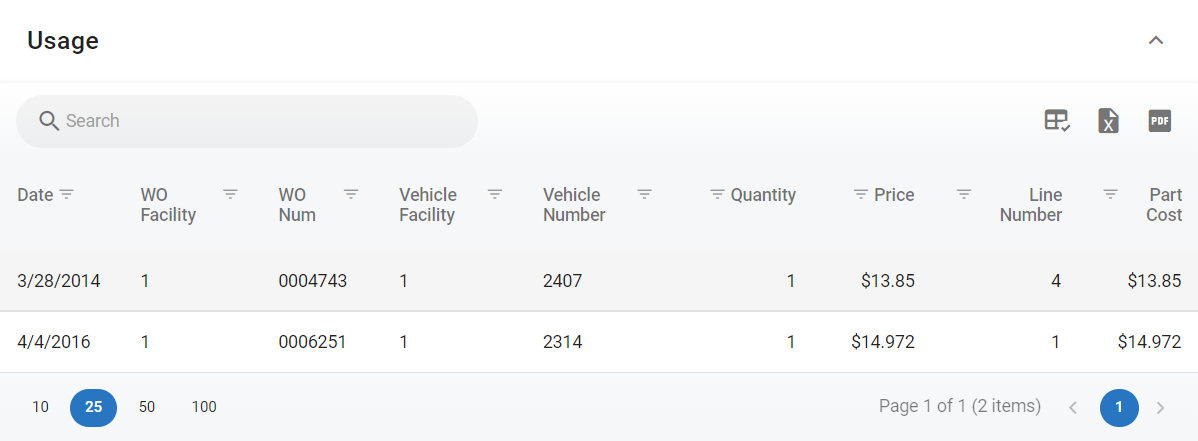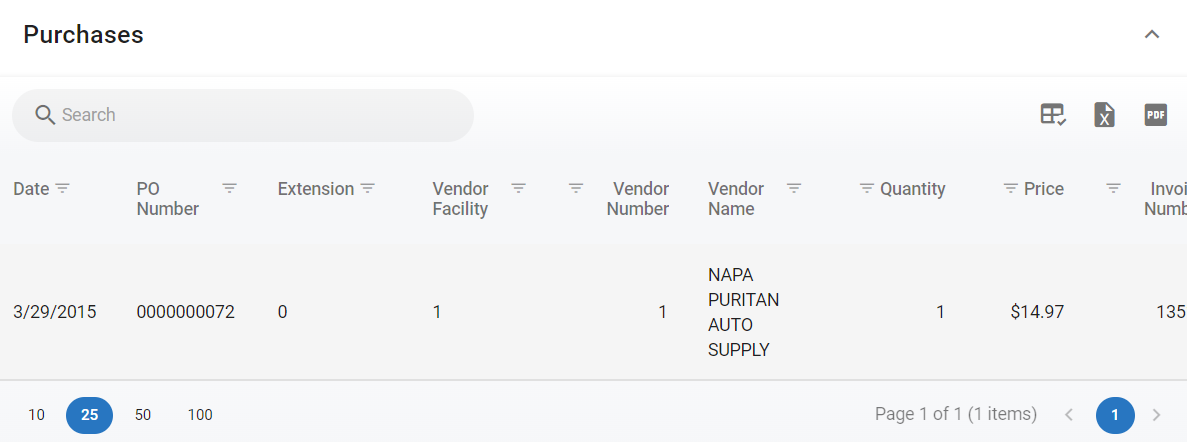RTA Web Parts - History Tab
The part history tab contains two panels that display the part’s usage history and another that shows the part's purchase history.
These two panels are filterable, sortable, exportable, and can have column customization applied to their view. Refer to Customizing List Columns for instructions regarding customizing columns and using the sort features.
Refer to Part File Table of Contents to return to the full list of displayed data in the vehicle file.
Both panels are informational only and will not redirect you to any other page. The line items are not clickable links.
This article will focus on the functions for the usage and purchases history panels.
Usage Panel
The usage panel will display when and where the part was used and feeds directly from Work Order data entered in RTA.
Clicking the line item will not open the Work Order information. Use the stated Work Order number displayed and visit the Work Order tab in RTA Web to view full details on that particular Work Order.
All columns in the usage history have filter and sort capability
Usage can have columns added and removed from the list available
History can be exported via Excel and PDF
See top of article for link to instructions on how to perform the above actions if needed.
Columns available with the Usage History Panel are as follows:
Purchases Panel
The purchases panel displays data pertaining to the part purchases made and feeds from purchase orders in RTA Desktop.
All columns in the purchase history have filter and sort capability
Purchase history can have columns added and removed from the list available
History can be exported via Excel and PDF
See top of article for link to instructions on how to perform the above actions if needed.
Columns available with the Purchase History panel are as follows: