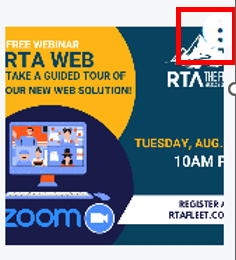RTA Web Parts - Attachments Tab
The attachments tab allows you to upload pictures and documents associated with the part. Items that might be considered are pictures of the part, purchase or warranty agreement documents for the part, etc.
You can visit Part File Table of Contents to access the full list of articles related to Displayed Part Data in RTA Web here.
Adding Attachments
There are two methods available for adding attachments.
Viewing Attachments
Click on the attachment thumbnail to view larger image
Picture files (jpeg, png, etc) will display as a larger image
Document files (Excel, Word, PDF, etc) will display a screen asking you to download to open
Make Profile Pic
Hover over the menu option bubble of an attachment select “Make Profile Pic” to set that attachment as the avatar or profile picture for the part file that will be displayed in the primary part information panel
If that attachment is deleted from the file, the profile pic will also delete on the primary part panel
Downloading Attachments
Hover over the menu option bubble of an attachment select “Download File”
Removing Attachments
Hover over the menu option bubble in the top right of the attachment
Select Delete