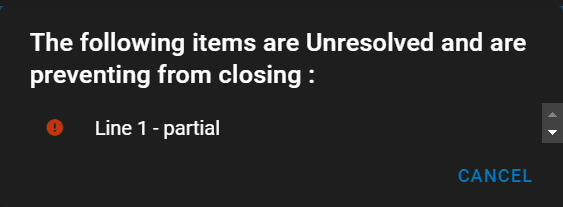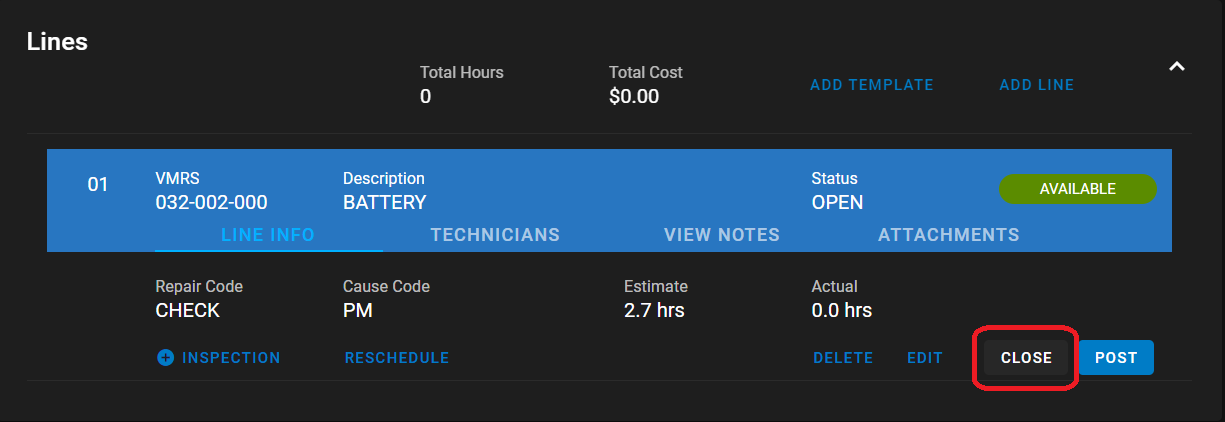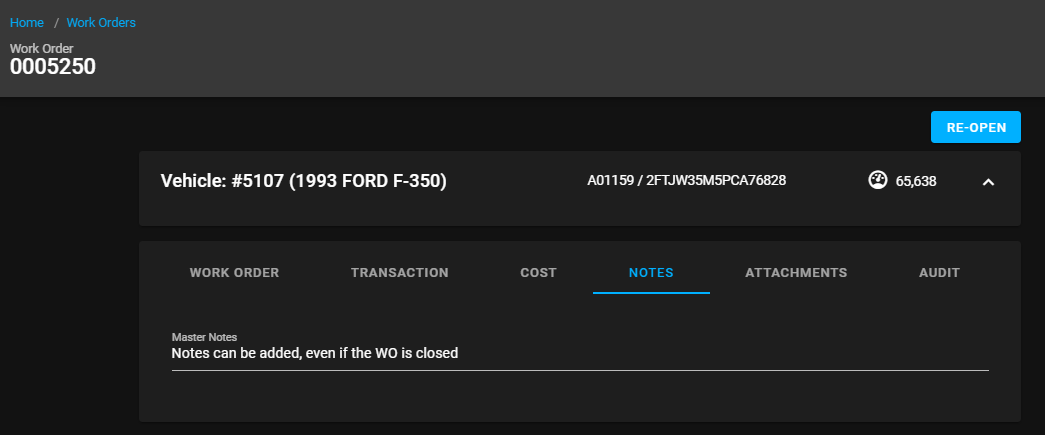RTA Web - Closing a Work Order
Close WO
In RTA Web, users will have the ability to close lines and the WO itself with the click of a button. However, the user will need to ensure that all WO lines have been posted and closed before they can proceed with closing out the entirety of the WO. Failure to do so will prompt a message saying that a line is still open and will need to close soon.
Once the WO line has been posted, the user can proceed forward and close it out. To do so, they will need to click on the WO line details, they click on close.
A pop up message will appear again asking if you are sure you want to close it out. “You are about to close this work order line are you sure you want to continue?” Once you have confirmed, you can either continue working on the work order by closing out more lines or close out the entire Work Order itself. To do this, navigate to the top right-hand corner of the screen and click Close Work Order.
Re-Open WO
In RTA Web, users will be able to reopen work orders that have been closed. There may be a time where you need to reopen a work order because you forgot to post a job, to do so, navigate to the work order you want to open. At the top of the right-hand corner of the page, there is a RE-OPEN button, this will open the work order for you. Once you have confirmed the process, the button will change from Re-Open to Close Work Order. This will indicate that you have successfully opened it.
However, this does not reopen the work order line. To do that process, you will need to go down to the line details.
Re-Open WO Line
To reopen a work order line, the work order itself will need to be reopened. If you try to reopen just the work order line, the entire work order will reopen. To reopen the work order line, navigate to the line and click it. The line details will then appear and the reopen button will be visable.
It will prompt a message “You are about to re-open the Work Order line, as a result, the Work Order will be Re-opened”. Once you have confirmed the process, it will then allow you to post, reschedule and edit.
Edit Closed WO Lines
If the user logged in has permissions to do so (User Group Rights, Work Order Management > Edit closed WO lines), they will be allowed to add notes and attachments without needing to re-open the Work Order or the Line.
No need to save, the changes are saved automatically