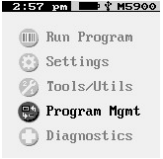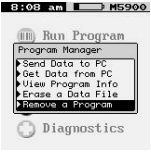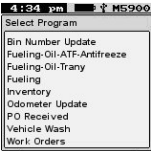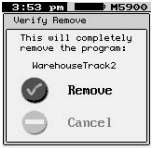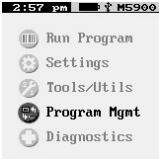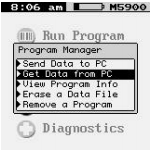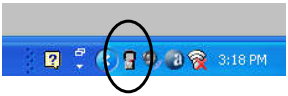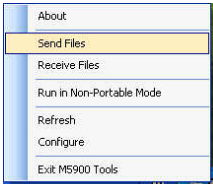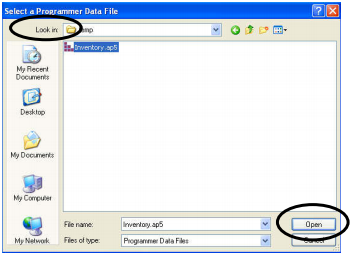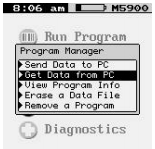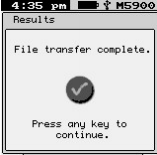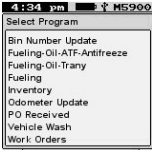M5900 Updating RTA Programs
Step by Step guide
Updating Programs on M5900
- Copy the new program to a directory on your PC or the Desktop.
- Connect the M5900 to the PC with the USB cable.
- On the M5900 Select “Program Mgmt”
- Select “Remove a Program”
- Select the program to replace
- Press the <enter> key on the M5900 to remove the program.
- Check the listed programs on the M5900 under “Run Programs” to verify it was removed.
- If not, repeat the above process.
- Select “Program Mgmt”
- Highlight “Get Data from PC”, but for the moment, do not press the <enter> key.
- In the lower right corner of your computer screen, in the task bar, to the left of the computer time, right-click on the M5900 Icon with your mouse.
- From the popup window, select “Send Files”
- Locate and select the new program file, then click the “Open” button.
- The computer is now waiting to communicate with the M5900.
- On the M5900, press the <enter> key, with “Get Data from PC” highlighted.
- The data file will start uploading from the PC to the M5900.
- When the transfer is complete, press any key on the M5900.
- Check under “Run Programs” to verify the new program is listed.