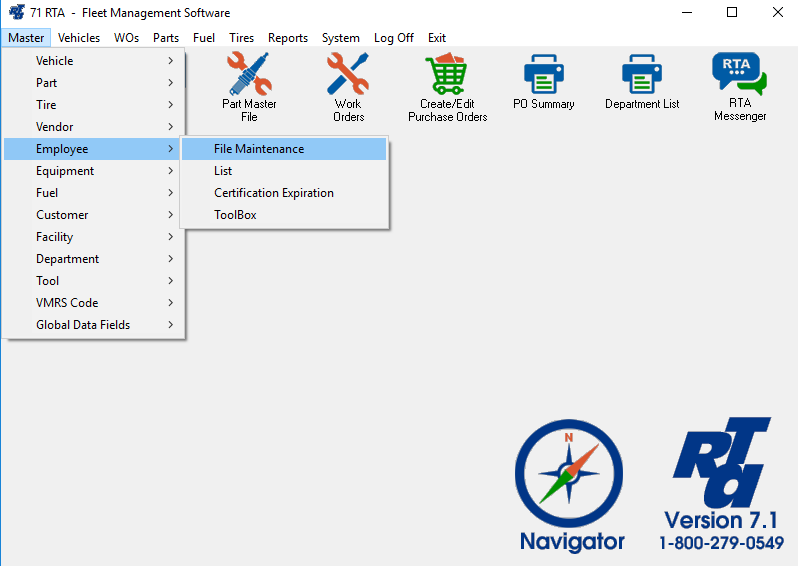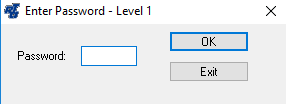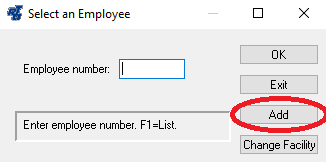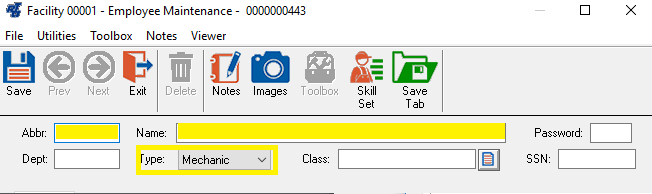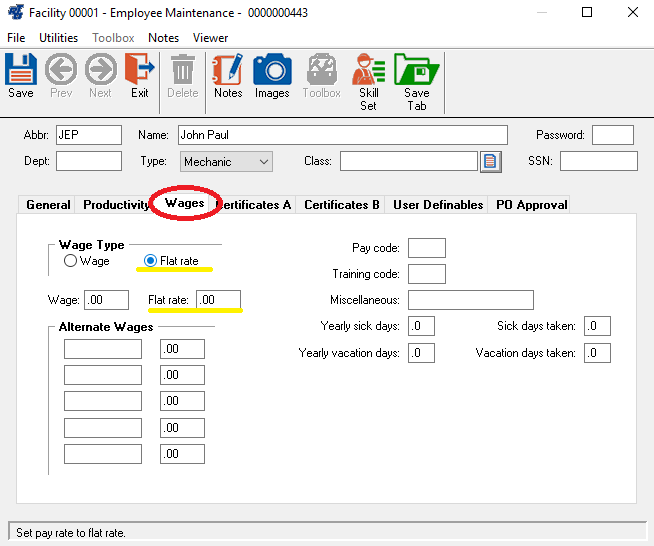How to Add an Employee Record
Basic Info
The Employee File is used to track all employees in your shop organization. This includes Mechanics, Supervisors, Management, Data Entry Clerks, Parts Clerks, and Facilities Maintenance Staff.
Step by Step guide
- Select Master > Employee > File Maintenance (MMM) from the RTA main menu.
- Enter the Level 1 Password, and select the “OK” button.
- Enter an Employee number and select the “Add” button. The employee number is a numeric field allowing up to ten digits.
- The Employee Maintenance screen will be displayed. In the upper section, populate the “Abbr”, “Name” and “Type” fields:
- Abbr- Enter up to five characters (i.e. employee's initials or first name)
- Name - Enter the employee's full name
- Type - Select the most appropriate employee Type from the drop down list.
- To set the Labor Rate for work performed by this employee, select the Wages tab.
- Select "Flat Rate", and then enter the hourly labor rate into the flat rate field. NOTE: the labor rate is always shown in work order history.
- Select "Flat Rate", and then enter the hourly labor rate into the flat rate field. NOTE: the labor rate is always shown in work order history.
- No other fields in the Employee File Maintenance record are required for RTA to function. You may use them for recording additional employee information as you choose.
- Save the record.