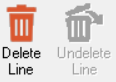How to Delete or Undelete a PO Line
If you cancel an order, you can delete the corresponding line on the PO. Only open PO lines can be deleted from purchase orders (i.e., lines that have not been received). A deleted PO line is marked as *Deleted* and remains on the PO. An undelete option is available to make the PO line active again. To delete or undelete a PO line, do the following:
Select Parts > Purchase Orders > Create/Receive PO from the RTA main menu (PPC).
Enter a PO number or press F1 to select a PO from the lookup list.
Check the checkbox(es) for the PO line(s) to delete or undelete.
To delete a PO line, select Edit > Delete selected lines from the menu or click on the Delete Selected Lines icon in the toolbar.
To undelete a PO line, select Edit > Undelete selected lines from the menu or click on the Undelete Selected Lines icon in the toolbar.
A warning is displayed for each PO line to be deleted; choose Yes to confirm the deletion.