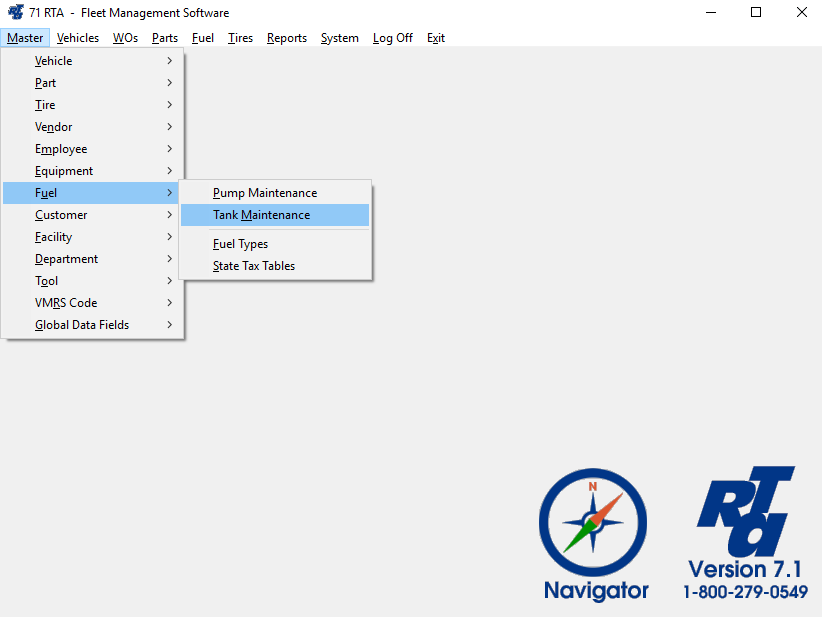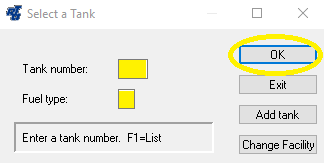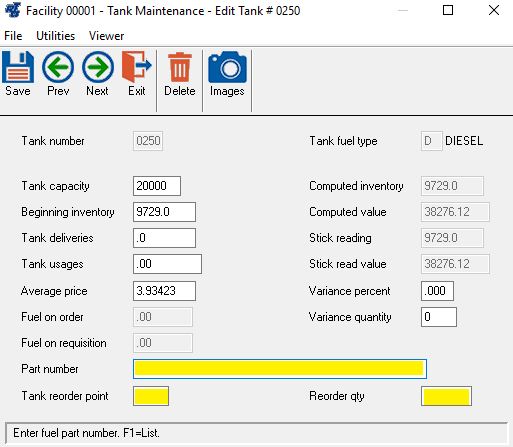Receiving Fuel Deliveries on a PO
Basic Info
If using the Parts Inventory module, you can order fuel through Requisitions and Purchase Orders (PPC). When fuel is received, the RTA system automatically creates a Tank Delivery Transaction, updating the Tank Inventory and Average Price per Gallon.
Step by Step guide
- Set up a part record for each tank record. If you have two tanks, you will need to add two part records. Part records can be added through Master >Part > File Maintenance (MPM). See How to Add Parts.
- Select Master > Fuel > Tank Maintenance (MUM) from the RTA main menu.
- In the “Tank Number” field, key in the number of the tank receiving the delivery. In the “Fuel Type” field key in the single upper-case alpha character for the type of fuel being delivered. Select the “OK” button.
- The Tank Maintenance screen will be displayed. Key in the “Part number” for the fuel in this tank or press “F1” for the lookup list. Key in the “Tank reorder point” and “Reorder qty”.
- Save and Exit the record.
- Repeat steps #3-5 for each tank.
NOTE: Once set up, each time a pump meter reading is updated, the system checks the tank inventory. When the tank inventory drops below the reorder point, a requisition is generated (unless already on requisition or on order). From this point, the process is the same for ordering fuel as it is for ordering any other part: create a purchase order, order the Fuel, and receive the fuel when it is delivered.