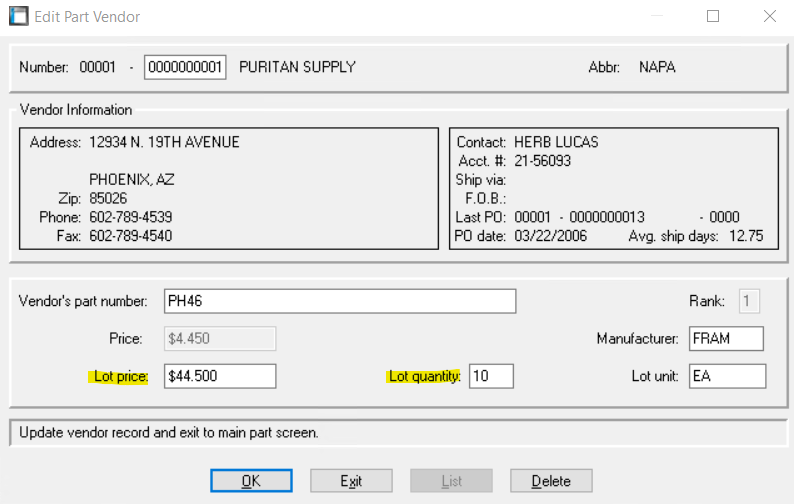How to Set Part Records for Lot Purchases
You can set up part vendors to take advantage of discount pricing for lot purchases (i.e., bulk purchases). Lot ordering is extremely beneficial when purchasing bulk fluids such as oil and ATF. These no longer need to be purchased individually by the quart. Instead, they may be purchased by the gallon, case, barrel, or even tanker truck. Brake shoes for larger equipment can be purchased in "per axle" sets of 4, and the smaller items, such as nuts and bolts can be purchased in boxes of 50 or 100. Many vendors also offer discounts for filters and other items when purchased in case-packs.
A part vendor record can be setup for either individual purchases OR lot purchases; in other words, a single cross-reference cannot be used for purchases in individual quantities AND bulk quantities. However, since the RTA system allows you to add an unlimited number of part vendors per part, you can set up two vendor records using the same vendor: one for individual orders, the other for lot orders.
A vendor record is set up for lot purchases. When a quantity of 1 is purchased for the part, the system uses the lot price and the lot quantity for inventory tracking (e.g., a purchase of 1 barrel adds 220 quarts of oil to inventory). If this vendor record is set as the primary vendor (Rank = 1), requisitions auto-created by the system for this part will be ordered by the barrel.
A vendor record set up for individual purchases. When the part is purchased, the individual order quantity and price is used for inventory tracking and distribution (e.g., a purchase of 10 adds 10 quarts of oil to inventory).
To set up part vendor records for lot purchases, do the following:
Select Master > Part > File Maintenance from the RTA main menu (MPM).
Enter a part number or press F1 to select a part from the lookup list.
Edit or add vendor records as needed. Remember, the cross-reference number is the key in determining the price and quantity that gets used when the part is ordered. Refer to "Adding a Part" earlier in this chapter for field descriptions if necessary.