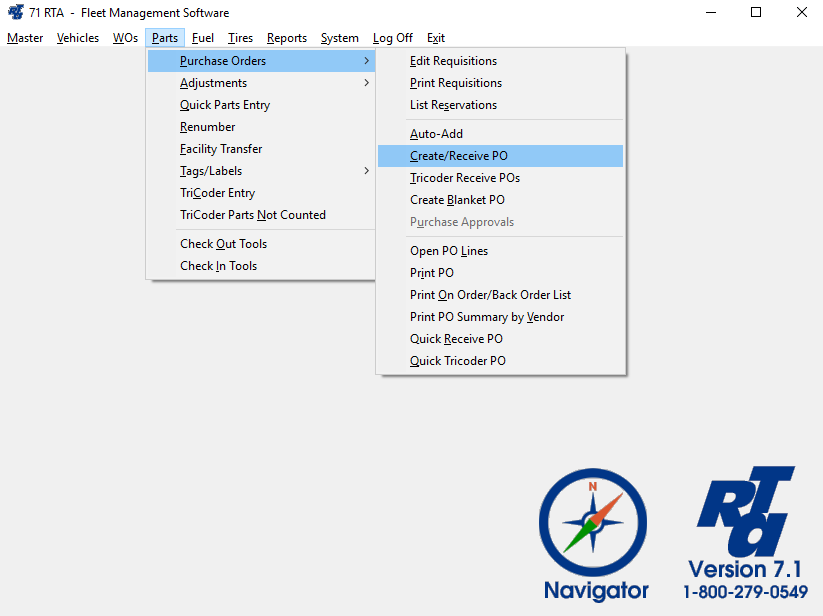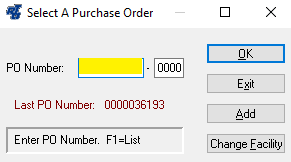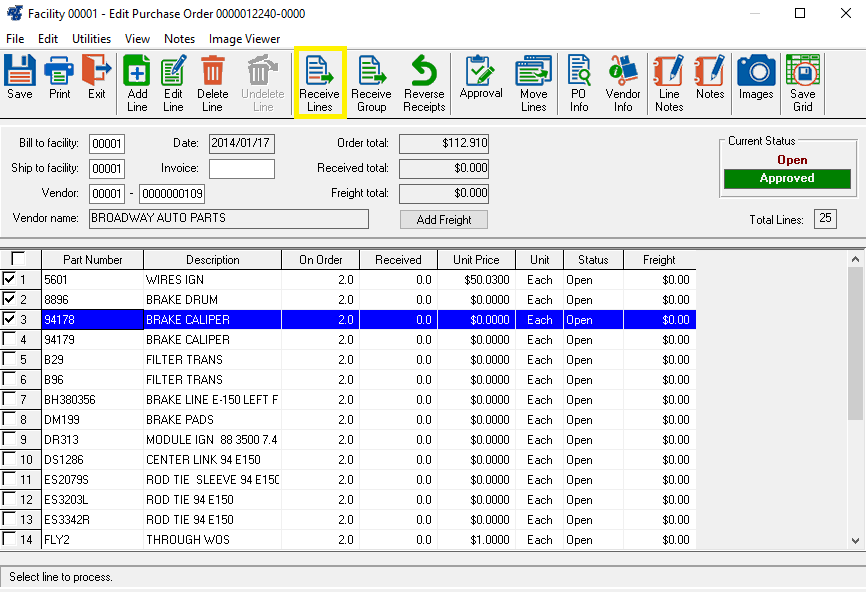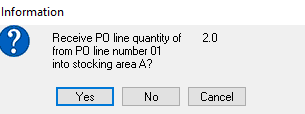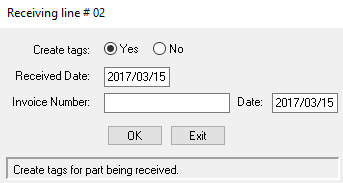Receiving Parts into Inventory
Step by Step guide
- Select Parts > Purchase Orders > Create/Receive PO (PPC) from the RTA main menu.
- Key in the Purchase Order number, and select the “OK” button.
- Select the checkbox to the left of each line you wish to receive into inventory and select the “Receive Lines” button.
- The next screen provides information on the action you are about to take. Choose the “Yes” button to continue.
- If you select “No” you will be given the option to receive less than what was originally on order. In the next screen, today’s date populates the two date fields by default. The Received Date field is the date the merchandise was received. Edit the Received Date as appropriate. Key in the Invoice Number, as it appears on your vendor’s paperwork. Key in the Invoice Date from the vendor’s paperwork in the Date. When all fields are correct, select the “OK” button. NOTE: RTA uses the Received Date and the date the Purchase Order was created to calculate the Shipping Days for the purchase of each part
- The main Purchase Order screen will be displayed. If all lines have been received, the PO will show a Current Status of Closed. If the Current Status shows Partial, then some, but not all, lines have been received.