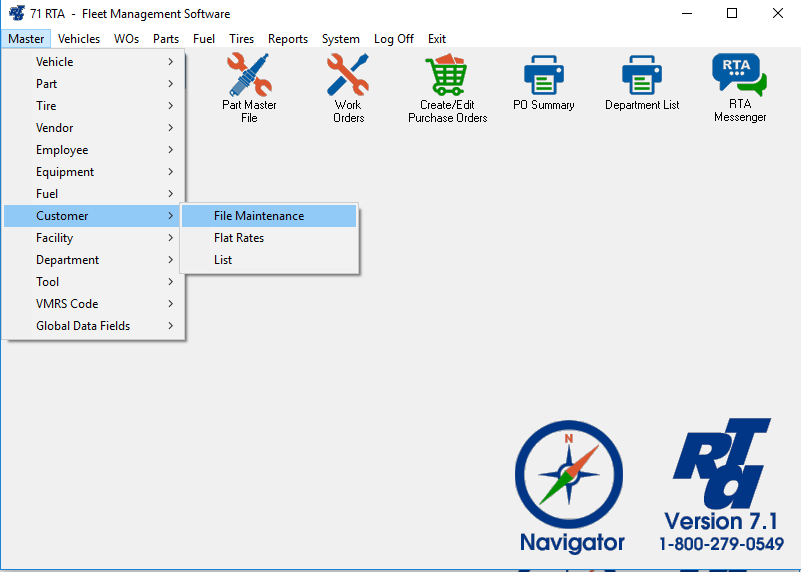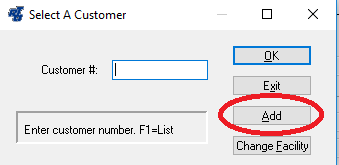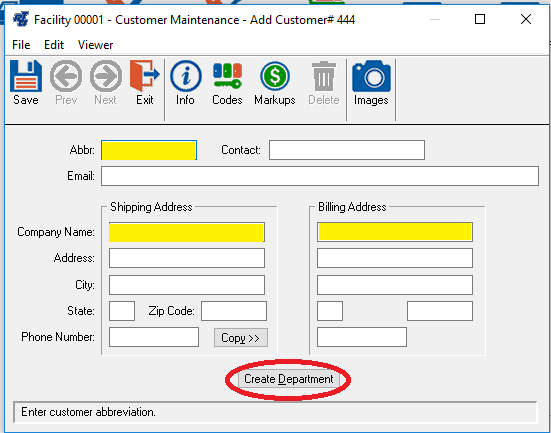How to Add a Customer
Step by Step guide
- Select Master > Customer > File Maintenance (MCM) from the RTA main menu.
- Enter a customer number and select “Add”. The customer number is a text field allowing up to ten characters.
- Enter the customer information. (Yellow highlight indicates required fields however the more you fill in to RTA, the more you get out)
- Click the “Create Department” button located at the bottom of the screen (see Red Circle above) to create a matching department record for that customer. In many fleets, the customers ARE departments. This feature reduces data entry time in setting up the same record in both lists. A similar option is available to create a Customer from within the “Add Department” screen.
- Save the record.
Remember you can copy over the shipping address to the billing address by pushing the copy button.