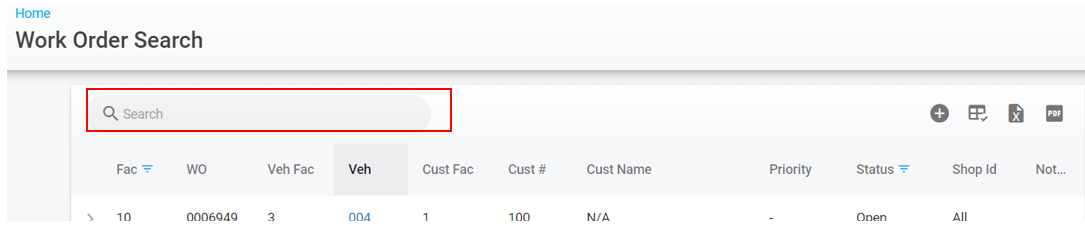RTA Web - Work Order Search
From RTA Web , under the Work Orders menu option, users now have the ability to search based on Work Order parameters. Options such as Work Order number, Vehicle number and Notes are available to be added as column headers, and therefore searchable.
Similar to the RTA F1 Lookup lists, Work Order search can be configured to the user’s specifications and preferences. Columns can be adjusted and moved, filters can be applied and all lists created are easily exportable to either Excel or a PDF.
Search Page Details
Search Bar
Use your keyboard to search any data within the columns in the body of the Work Order screen. By inputting a vehicle number, for example, any work orders with that vehicle number will be highlighted and others will be removed from the list. The same goes for other data within the columns.
Use column headers to filter or re-organize the data within that column by clicking the column header, then using the checkbox or data-range to set parameters.
Search Menu
In the top-right corner of the search menu, 4 options exist
Create Work Order - Prompt the new Work Order screen and enter details to start a new work order
Column Chooser - Open a list of column options. Use the checkboxes to include/edit shown columns
Export to Excel - Auto generate a browser-based Excel sheet. This may require the user to be logged into their Microsoft account. Excel data is editable after exporting.
Export to PDF - Auto generate a web-based PDF document of the formatted data.
Lower Menu
Select to show the number of lines available in your data, or scroll through pages
For additional question on searching for Work Orders on RTA Web, please reach out to Customer Support at support@rtafleet.com