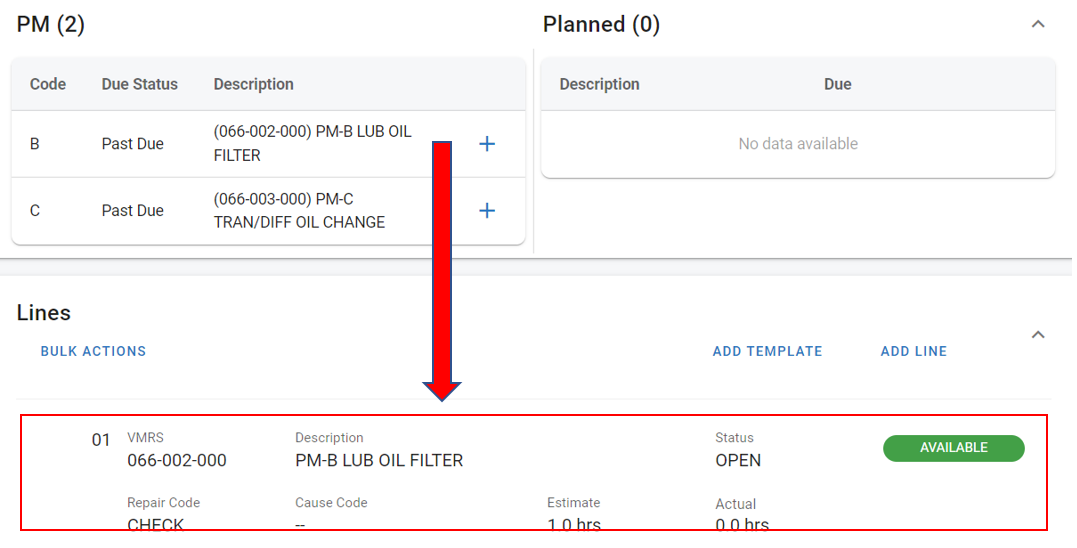RTA Web - PM and Planned Boxes
Creating Work Orders on RTA Web is simple with the tools at hand. One of those tools is a combination of the PM and Planned boxes within the WO page.
Similar to the desktop version of RTA, a Work Order will show if the vehicle in question has PMs or Planned work due. If the user chooses, they can simply double-click the PM or Planned line in order to add it to the Work Order as a new Line. The same options applies at RTA Web.
PM Procedure
When a PM is due on the vehicle, that Code, Status and Description will show when creating a vehicle’s Work Order. If a job is being performed and a PM line is needing to be added, from the Work Order page click on the + button and a new line will be added. Job details (assign mechanic, add notes, etc.) can then be added to the newly created line.
Planned Procedure
Following the ‘Planned Jobs’ rules, a Work Order Line can be rescheduled either by a particular Date, PM or Odometer trigger, thus removing it from the Work Order it’s on and placing that line in a ‘Planned’ status. Similar to PM lines, these Planned-Work jobs can be applied to an open Work Order by clicking the + button on the Work Order screen and updating job details.
For example, the PM we added above needs to be rescheduled.
Click on the job line
Click on Reschedule
Select either by date, by meter, or by PM and enter the appropriate matching criteria
Click Save
The next time this vehicle is brought in to be worked on, the Planned job on the Work Order page can be added quickly by clicking + to add: