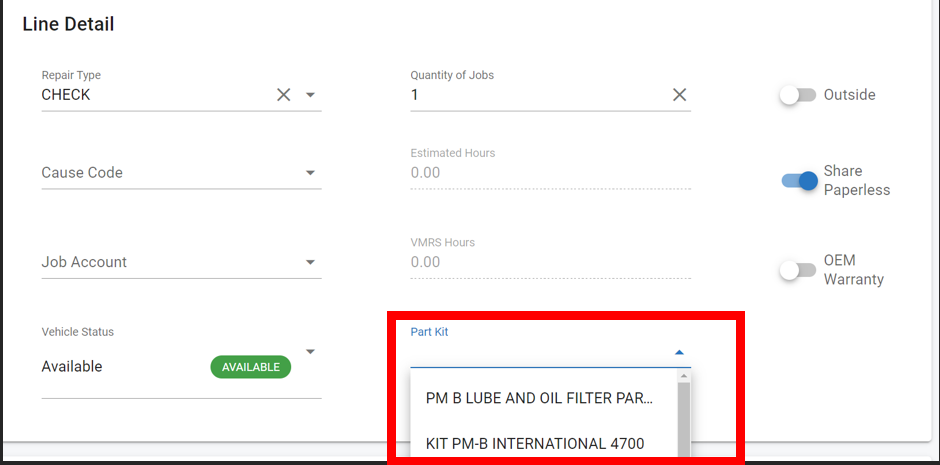RTA Web - Posting a Part Kit
Part Kit Overview
A part kit is two or more parts that are generally used in conjunction with a particular job. There are many advantages to setting up and using part kits, including the following:
Standardize jobs-PM work, putting a vehicle into or out of service, brake or suspension work
Determine if parts are in stock prior to scheduling jobs
Facilitate pulling of parts needed for the jobs
Save time posting part entries
Part kits can be set in asset PM records or added to WO Lines individually. When assigned to a PM record in the asset file, when a work order line is added for a PM service, the part kit number will be displayed. When posting parts to work orders, the assigned PM part kit number is displayed on the screen for reference. The part kit can then be posted to the work order and all the components in the part kit will be posted at once.
Part kits can be used for any type of jobs that always use the same group of parts.
Examples of Part Kits
Part Kit Number | Part Kit Used For… |
PMA-3.0L | An A PM on a 3.0L could include oil and an oil filter. |
PMC-5.0L | A C PM on a 5.0L engine. It could include oil, an oil filter, air filter, fuel filter, transmission filter, and ATF. |
TINSVC | Putting a tractor in service. It could include numerous decals, a fire extinguisher, reflector kit, flare kit, spot mirrors, CB Radio and antenna, custom mud flaps, and any other items which are used. |
4515TQ | A full brake could include the 4515 Timken Quick-change brake shoes, hardware kits, slack adjusters, seals and bearings, S-cams and bushings, etc. |
Creating A Part Kit
Currently, Part Kits can be created in the desktop environment and then pulled into asset files or added to work order lines in web.
Refer to Part Kits for additional details on creating a part kit in RTA Desktop.
Assigning a Part Kit to a PM Schedule in Web
Click on the Assets Path in the main menu
Search and select an asset by clicking on it
Click on the Technical Info Tab in the asset file
Click on the Preventative Maintenance Schedule where the part kit will be assigned
Click in the PM Part Kit field
Select the part kit to be added or start typing the name of the part kit to find it
Click the check mark to save the selection in the field
PM Pre-Assigned Part Kits in Work Orders
If pre-assigned in the PM Schedule, or assigned on the Work Order before posting, a notification will show on the posting tab in the work order.
The work order line for the PM will also show the Part Kit title in the line details by clicking on the work order line and clicking the edit button.
Refer to Work Orders TOC for more information on work order creation and posting.
Part Kits on the Fly
If a part kit is previously created, but is not assigned to an asset’s PM Schedule or previously assigned as part of the Work Order Line, the user is able to use the Part Search to look it up, then post the kit as if it were any other traditional part.
Certain details will want to be researched ahead of time, in the case that the Kit has the same name, or a similar name to other kits like it. For example, RTA shows multiple Kits created for a PM-A job, based on the vehicle size.
PMBLD - Light Duty PM-A
PMBMD - Medium Duty PM-A
PMBHD - Heavy Duty PM-A
PMBTR - Trailer PM-A
Search the “PMB” or “KIT” if you know those details, but the user will need to select the proper kit to add to the Work Order Line.
Click the Kit you want to use, and set the quantity and posting date before selecting Post. The parts included in the kit will be posted as Transactions.