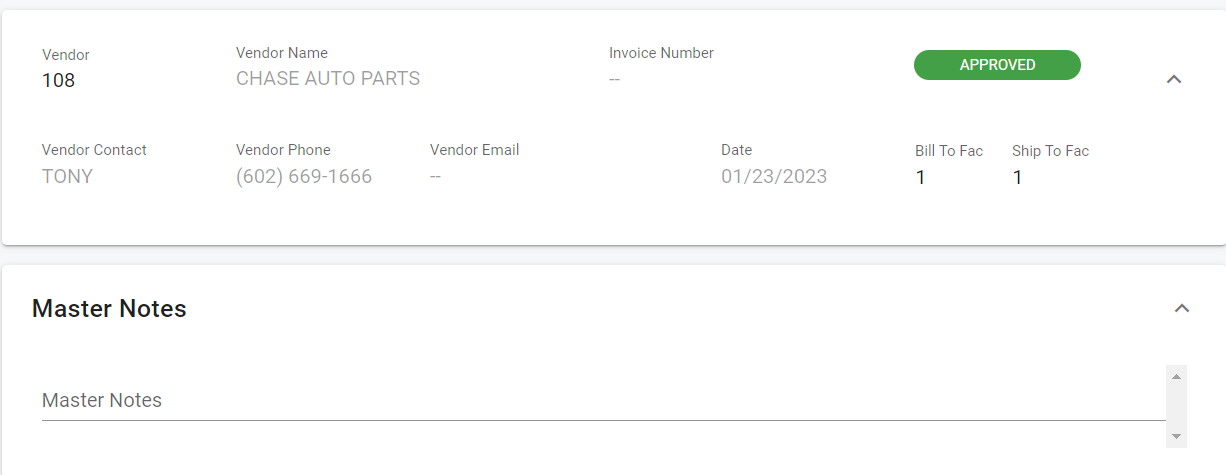RTA Web - Purchase Order Primary Info Panel
The primary information panel that is visible after selecting a purchase order in RTA Web lists all of the primary information for the purchase order itself. This article will focus on the fields contained within the primary panel.
Once a purchase order has been selected, the PO number will be listed at the top of the screen so that the user can always verify the correct PO is being reviewed and/or edited.
The primary panel will always be visible regardless of the tab you select in the PO file.
Refer to Purchase Order File TOC to access the full list of articles related to displayed purchase order data in RTA Web here
🔓 Denotes fields that are editable within RTA Web.
🔓 Vendor – The assigned vendor number in the RTA system
Vendor Name – Vendor’s name as input in the RTA Vendor file
🔓 Invoice Number – Number associated with the final invoice received from the vendor
Status – This displays the current status for the PO
Refer to PO Statuses for instructions on statuses
Vendor Contact – Contact listed in the RTA Vendor file for the specified vendor
Vendor Phone – Phone Number for the vendor listed in the RTA Vendor file
Vendor Email – Contact email for the specified vendor as listed in the RTA Vendor File
Date – Date of creation for the PO
🔓 Bill To Fac – Facility number for which the PO will be billed
Can only be edited if multiple facilities have been set up in RTA and system switch 26 in Main Parameters has been set to yes
Refer to Facilities for instructions on how to set up facilities in the desktop version
🔓 Ship To Fac – Facility number to which the PO order items will be shipped/sent
Can only be edited if multiple facilities have been set up in RTA and system switch 26 in Main Parameters has been set to yes
Refer to Facilities for instructions on how to set up facilities in the desktop version
🔓 Master Notes – Displays any master notes pertaining to the purchase order
The bottom of the screen will display a footer showing the totals for the Purchase order that will be present across all tabs while in the purchase order