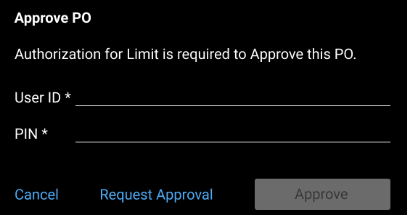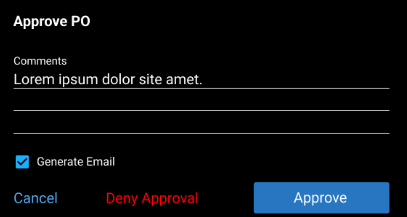RTA Web - PO's Approvals
When the approval process for Purchase Orders is turned on in your RTA Software, Purchase Orders that are pending approval will be found in this section.
Refer to Purchase Order Approvals for detailed information on setting up approval features via the desktop application.
Approving Purchase Orders
Access the POs needing approval via the PO’s Approvals menu item
Select the PO(s) from the master list
Review the information
Click on Approve if doing individually OR use Bulk Approve
Select the POs to approve
Click Bulk Approve
Add comments if desired
Check box to generate email if desired
If the option “Generate Email” has been selected, then an email should appear with the PO#, new status (Approved or denied) and comments included should be sent back to the user who requested the PO Approval
Click approve
If the individual accessing does not have the authority to approve or approve the amount, a separate window will appear asking for an approvers user ID and PIN which was set up at the employee level or the individual can click request approval and select the individual they’d like to have assigned to the approval
Denying Purchase Orders
Access the POs needing approval via the PO’s Approvals menu item
Select the PO from the master list
Review the information
Click on Approve
Add comments if desired
Check box to generate email if desired
If the option “Generate Email” has been selected, then an email should appear with the PO#, new status (Approved or denied) and comments included should be sent back to the user who requested the PO Approval
Click Deny Approval