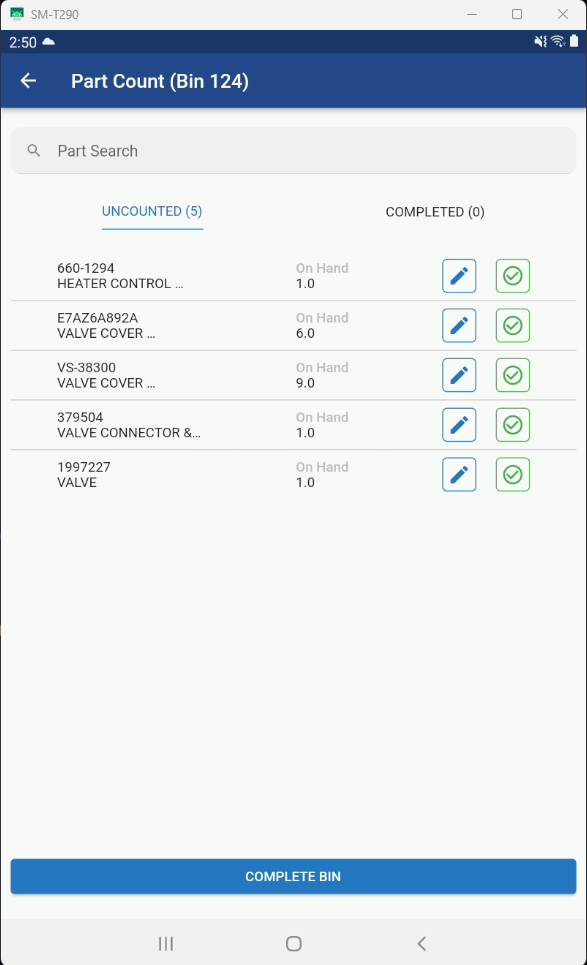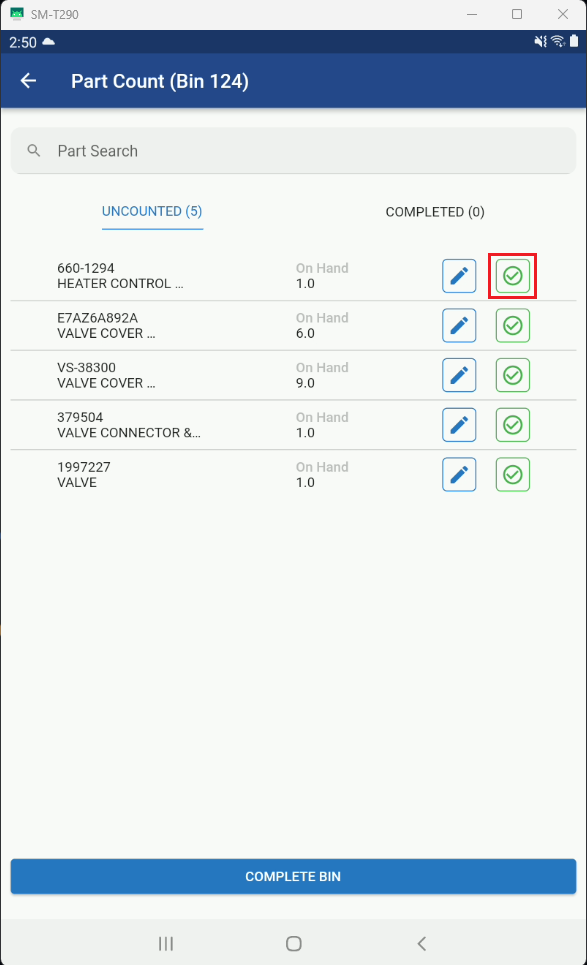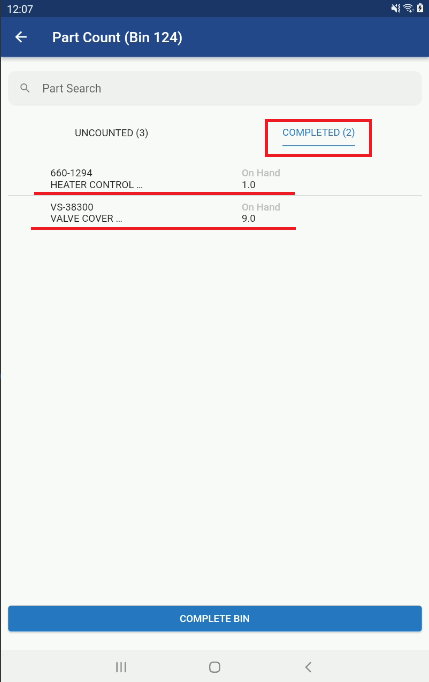Mobile Parts Count Review-Accept
Bin Count Review
Once you select a Bin location you will enter into the inventory Count review section for that Bin.
From the Inventory Count review screen, you will be presented with a:
Part Search within the Bin you are reviewing
List of uncounted Parts
List of completed parts (once you start counting)
Part Number
Partial Description of the Part
Current On Hand Quantity
Change/Edit Record Button
Accept Count Button
Accept Part Count
Now you would physically go through to count the parts listed in the Bin you selected. Those parts that have the correct on hand amount and do not need any change, simply select the Green Check Mark Icon. This will accept the current On Hand Number and flag that particular part as completed and will transition to the Completed Section (See Below).
For Parts that do not have the right count that need to be changed see the Mobile Parts Count Adjustment section.