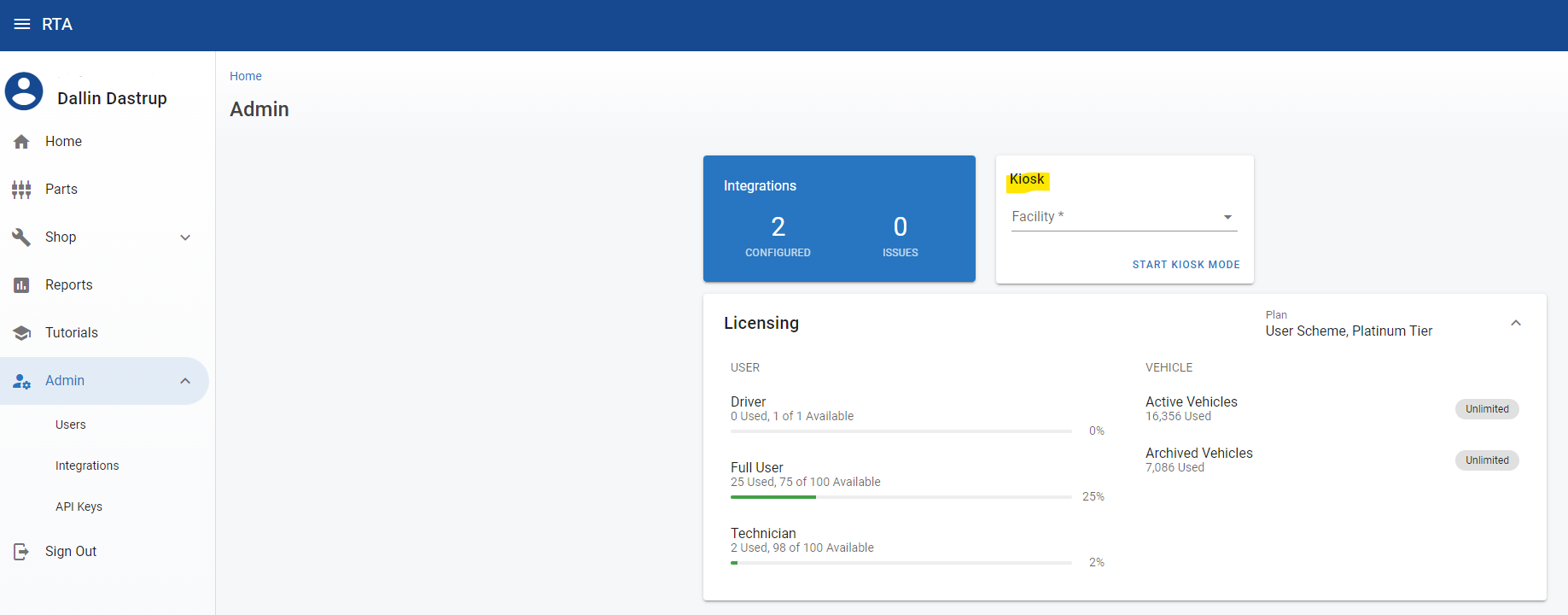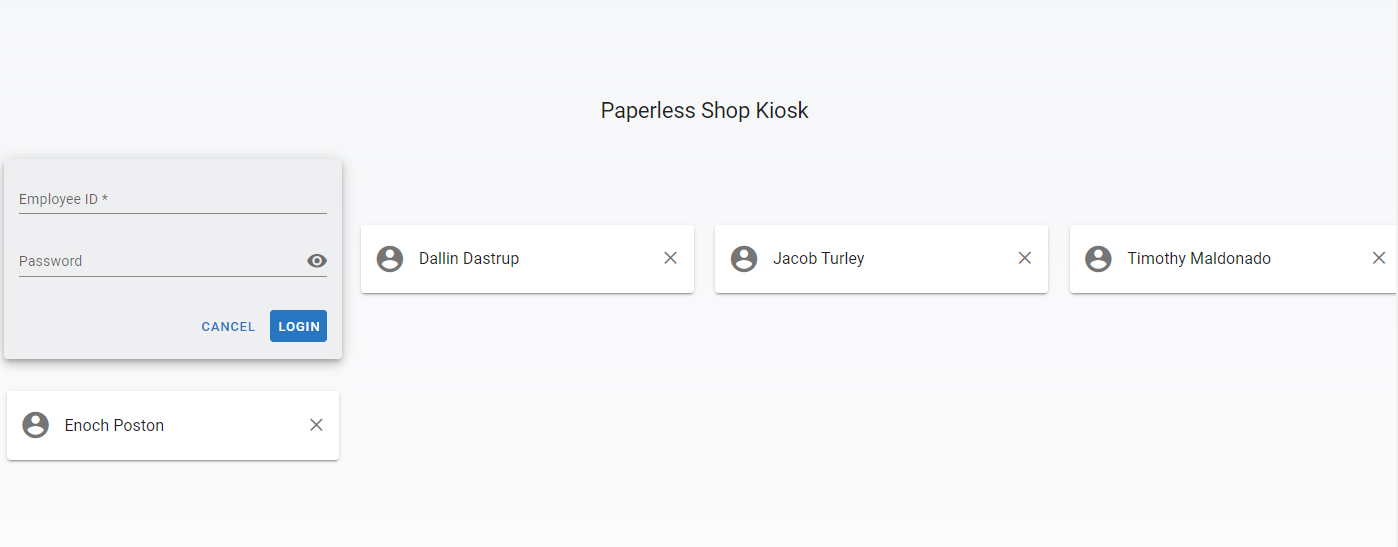RTA Web - Kiosk
In certain situations, within many shops, the ability for each technician to have their own device for RTA may not be plausible. In these cases, a device can be shared. Using the Kiosk mode of RTA Web, a single SaaS username can be used to launch the site, then multiple Techs can use Employee ID #'s to share the device, without effecting their labor or work data. Above that, the device remembers the employees that have used it, so the need to log in multiple times is removed, allowing for better transitions between jobs and a more accurate mechanic productivity.
Signing into RTA Web as a Full User-Admin, click the Admin drop-down list in the menu. In the main screen, find ‘Kiosk’
To launch the Kiosk for a specific Facility, select the facility and ‘Start Kiosk Mode’.
This will sign the Admin user out, and bring up the Primary Kiosk screen.
If previous users have used this session/device, their details will be listed on this screen:
Either click on the user name and enter the password (to re-login) or enter the Employee credentials and choose ‘Login’.
The employee will input their password and enter into their Full RTA-Web profile to select jobs and perform work. They can exit without clocking out for the day by beginning a Direct Job, and Indirect Job or clocking out for Lunch.
Exiting will follow the same rules as Paperless Shop, in that it will bring the user back to the Kiosk landing screen for the next user’s actions.