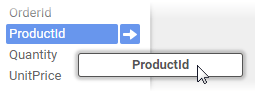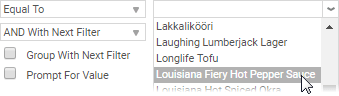Report Wizard Filters
Sometimes you may only want to see a portion of rows in a data category, rather than its entirety. Filters allow you to narrow the scope of your reports by restricting the amount of data by specified criteria.
For example, imagine a category containing a row for every single sale your company has ever made. You can use a filter to limit the report to only sales from the past month. This also has the benefit of speeding up your reports.
Filters in the Report Wizard, called standard filters, limit data by only showing rows where the values for a field meet a certain condition.
Adding Filters
On the Filters page, add data fields to filter.
Dragging a field to the Filter By pane
For each data field, select a condition. When the report is run, the field value for each row is checked against the condition for that field. Only the rows where the field satisfies the condition will show on the report.
For each data field, select a condition. When the report is run, the field value for each row is checked against the condition for that field. Only the rows where the field satisfies the condition will show on the report.
To create a filter condition:
Select an operator from one of the following options. This is the condition used to match the data values to your specified filter value or values. Some operators are only available for some data types.
The following table describes the filter operators and their applicable data types:
Condition
Type
Filter Value
Matching Values
Not Matching Values
Equal To (=)
Any
July 4, 2016
July 4, 2016
July 4, 2016 12:00 AM
July 4
July 4, 2016 2:00 PM
Less Than (<)
Number, Date/Time
July 4, 2016
July 3, 2016
July 5, 2016
Greater Than (>)
Number, Date/Time
July 4, 2016
July 5, 2016
July 4, 2016 5:00 PM
July 3, 2016
Starts With
Text, Number
203
2035550224
8458081120
Ends With
Text, Number
224
2035550224
7188044606
Contains
Text, Number
555
2035550224
2038081120
Between
Any
1, 4
1, 1.5, 3, 4
0.999, 5
One Of
Any
1, 2, 3, 4
1, 2, 3, 4
1.1, 9
Enter a filter value or values, or select them from the list of existing values.
Choosing a filter value
Optional: If you have multiple filters, you can choose how they should be grouped.
Optional: If you want the report to prompt the user to enter a filter value when the report is run, select the Prompt For Value checkbox.